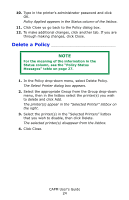Oki C3600n Color Access Policy Manager (CAPM) User's Guide - Page 25
Temporarily Disable a Policy
 |
View all Oki C3600n manuals
Add to My Manuals
Save this manual to your list of manuals |
Page 25 highlights
Temporarily Disable a Policy NOTE For the meaning of the information in the Status column, see the "Policy Status Messages" table on page 27. To temporarily turn off the policies for a selected printer: 1. In the Policy drop-down menu, select Disable Policy. The Select Printer dialog box appears. 2. Select the appropriate Group in the Group drop-down list, then in the listbox select the printer(s) for which you wish to temporarily disable the Policy settings. Click Add. The printer(s) appear in the "Selected Printer" listbox on the right. 3. Select the printers in the "Selected Printers" listbox that you wish to disable, then click Apply. The confirmation message appears. 4. Click OK. The "Enter Administrator Password" dialog box appear 5. Type in the printer's administrator password and click OK. The policies of the printers in the [Selected Printer] list change Status to Policy Applied. 6. Click Close. CAPM User's Guide 25