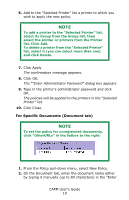Oki C3600n Color Access Policy Manager (CAPM) User's Guide - Page 17
list. Click Add., CAPM User°s Guide, wish to apply the new policy., Click Apply., Click OK
 |
View all Oki C3600n manuals
Add to My Manuals
Save this manual to your list of manuals |
Page 17 highlights
6. Add to the "Selected Printer" list a printer to which you wish to apply the new policy. NOTE To add a printer to the "Selected Printer" list, select its Group from the Group list, then select the printer or printers from the Printer list. Click Add. To delete a printer from the "Selected Printer" list, select it (you can select more than one) and click Delete. 7. Click Apply. The confirmation message appears. NOTE For the meaning of the information in the Status column, see the "Policy Status Messages" table on page 27. 8. Click OK, The "Enter Administrator Password" dialog box appears. 9. Type in the printer's administrator password and click OK. The policies will be applied to the printers in the "Selected Printer" list. 10. Click Close. CAPM User's Guide 17