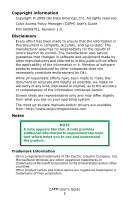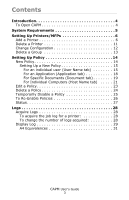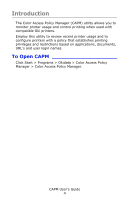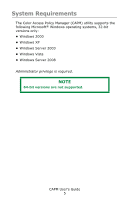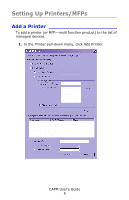Oki C3600n Color Access Policy Manager (CAPM) User's Guide - Page 7
Enter Printer's IP Address search by IP Address, Network TCP/IP, the default - review
 |
View all Oki C3600n manuals
Add to My Manuals
Save this manual to your list of manuals |
Page 7 highlights
2. Perform a search using the option you select. • Local Port (USB and Parallel) Deselect the checkbox beside Network (TCP/IP) and click the checkbox beside Local Port, then click Search. CAPM searches for printers connected to the USB or Parallel port. Only printers that support Color Access Policy Managers will be discovered and displayed in the listbox. • Network (TCP/IP), the default Network Search Choices - General Search Click Search. CAPM searches for printers connected on the TCP/IP network. Printers which support the CAPM utility are discovered and appear in the listbox. If the printer you want to add does not support the CAPM utility, it will not appear in the listbox. - Enter Printer's IP Address (search by IP Address) Specify the IP address of the printer by typing it in the box. The printer's IP Address can be found by using the operator panel to review the printer's network settings: see your printer documentation for information on how to do this. Click Search. - Search the Network CAPM User's Guide 7