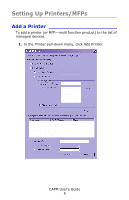Oki C3600n Color Access Policy Manager (CAPM) User's Guide - Page 11
Delete a Printer, Color Access Policy Manager.
 |
View all Oki C3600n manuals
Add to My Manuals
Save this manual to your list of manuals |
Page 11 highlights
Delete a Printer 1. On the left side of the screen, select the group from the Group list and the printer to be deleted from the list. 2. In the Printer pull-down menu, select Delete Printer. A message will appear asking if you want to continue. 3. Click OK. A message box appears asking you to confirm that CAPM will no longer manage the printer. 4. Click Yes. The "Enter Administrator Password" dialog box appears. 5. Type in the printer's administrator password and click OK. The printer deleted will no longer be managed by Color Access Policy Manager. A message appears asking if you want to delete the policy in this printer. 6. Click OK, to delete all the policies. CAPM User's Guide 11

CAPM User°s Guide
11
Delete a Printer
___________________
1.
On the left side of the screen, select the group from the
Group list and the printer to be deleted from the list.
2.
In the Printer pull-down menu, select Delete Printer.
A message will appear asking if you want to continue.
3.
Click OK.
A message box appears asking you to confirm that CAPM
will no longer manage the printer.
4.
Click Yes.
The °Enter Administrator Password± dialog box appears.
5.
Type in the printer’s administrator password and click
OK. The printer deleted will no longer be managed by
Color Access Policy Manager.
A message appears asking if you want to delete the policy
in this printer.
6.
Click OK, to delete all the policies.