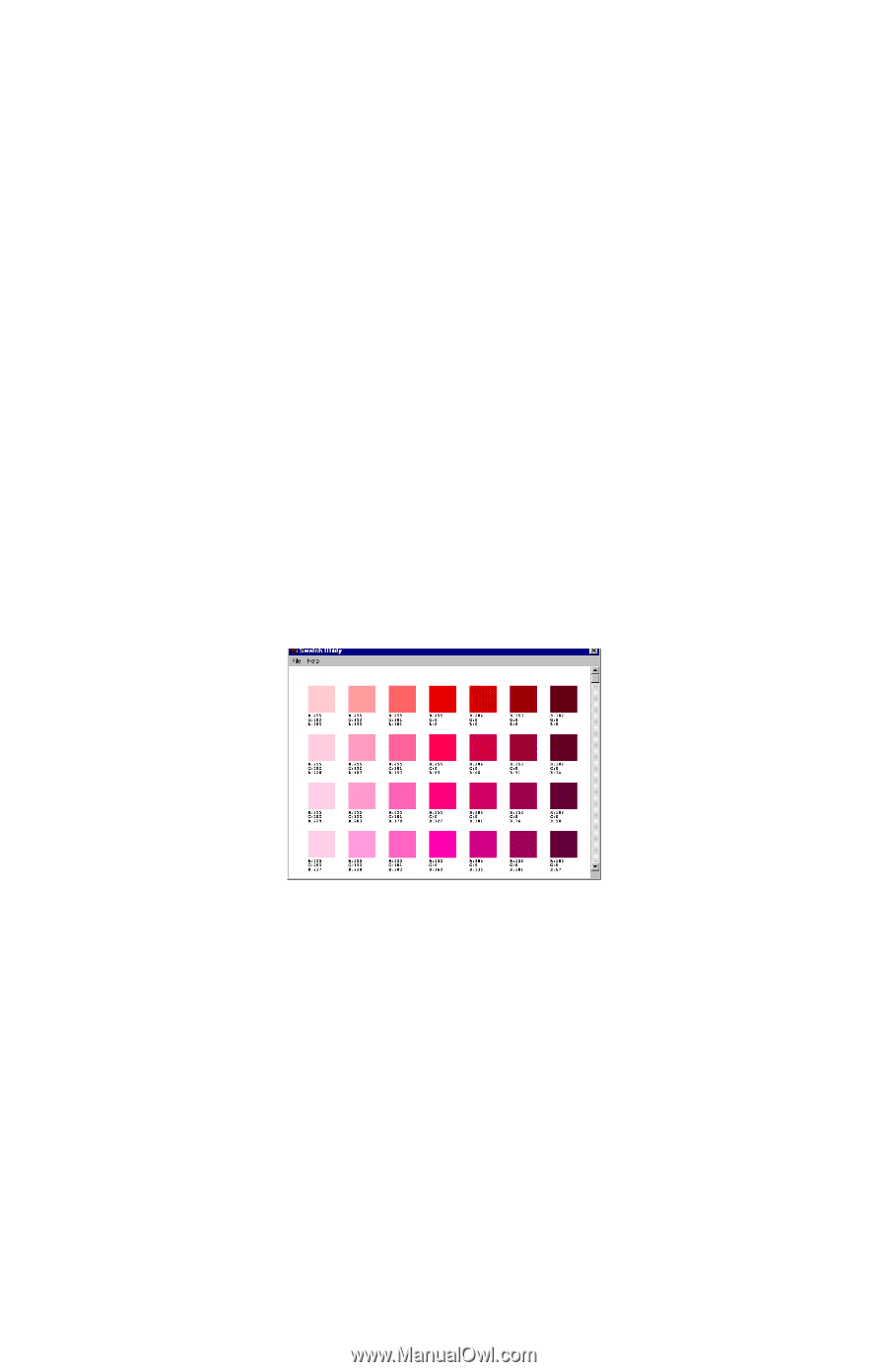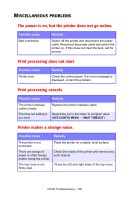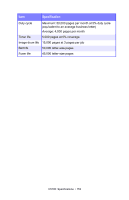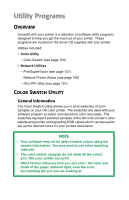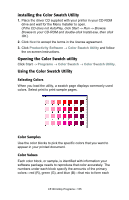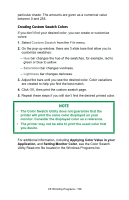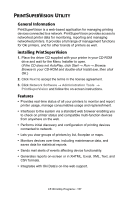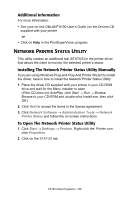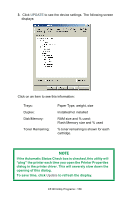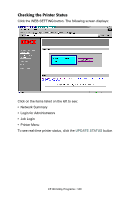Oki C5100n OKI C5100 User's Guide - Page 155
installing the Color Swatch Utility, Selecting Colors, Color Samples, Color Values
 |
View all Oki C5100n manuals
Add to My Manuals
Save this manual to your list of manuals |
Page 155 highlights
installing the Color Swatch Utility 1. Place the driver CD supplied with your printer in your CD-ROM drive and wait for the Menu Installer to open. (If the CD does not AutoPlay, click Start → Run → Browse. Browse to your CD-ROM and double-click Install.exe, then click OK.) 2. Click Next to accept the terms in the license agreement. 3. Click Productivity Software → Color Swatch Utility and follow the on-screen instructions. Opening the Color Swatch utility Click Start → Programs → Color Swatch → Color Swatch Utility. Using the Color Swatch Utility Selecting Colors When you load the utility, a swatch page displays commonly used colors. Select print to print sample pages. Color Samples Use the color blocks to pick the specific colors that you want to appear in your printed document. Color Values Each color block, or sample, is identified with information your software package needs to reproduce that color accurately. The numbers under each block specify the amounts of the primary colors-red (R), green (G), and blue (B)-that mix to form each C5100 Utility Programs • 155