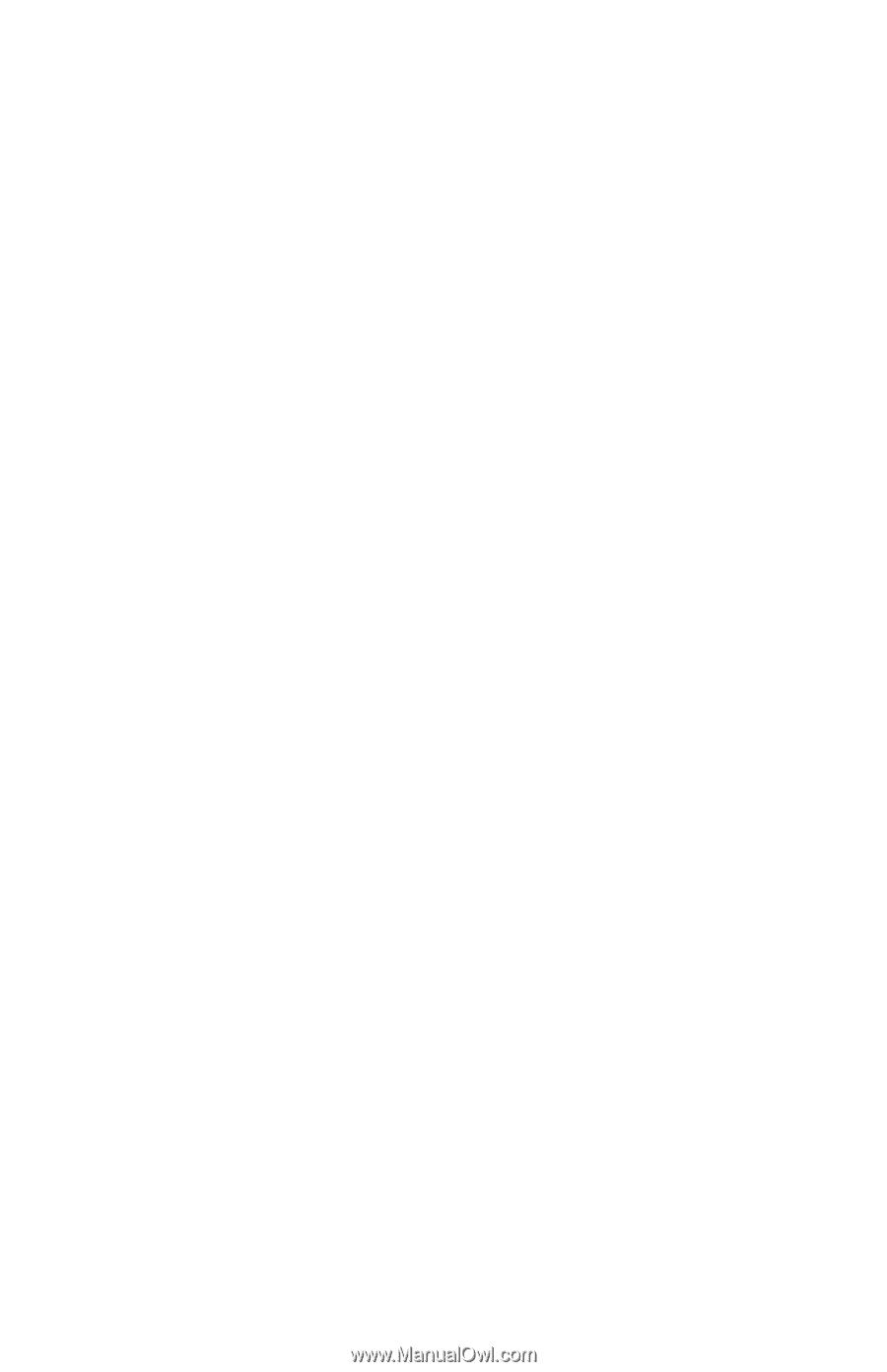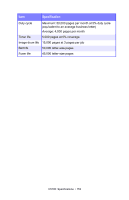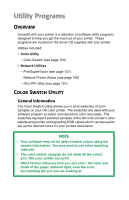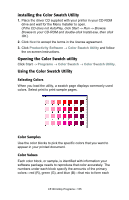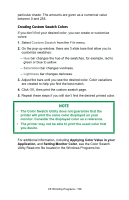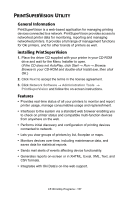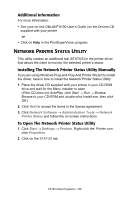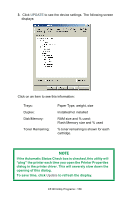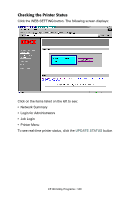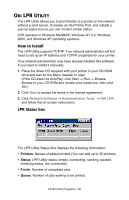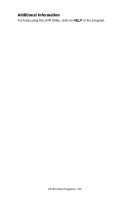Oki C5100n OKI C5100 User's Guide - Page 158
Additional Information, Network Printer Status Utility
 |
View all Oki C5100n manuals
Add to My Manuals
Save this manual to your list of manuals |
Page 158 highlights
Additional Information For more information: • See your on-line OkiLAN® 8100 User's Guide (on the Drivers CD supplied with your printer or • Click on Help in the PrintSuperVision program. NETWORK PRINTER STATUS UTILITY This utility creates an additional tab (STATUS) in the printer driver that allows the client to monitor the selected printer's status. installing The Network Printer Status Utility Manually If you are using Windows Plug-and-Play Add Printer Wizard to install the driver, here is how to install the Network Printer Status Utility: 1. Place the driver CD supplied with your printer in your CD-ROM drive and wait for the Menu Installer to open. (If the CD does not AutoPlay, click Start → Run → Browse. Browse to your CD-ROM and double-click Install.exe, then click OK.) 2. Click Next to accept the terms in the license agreement. 3. Click Network Software → Administration Tools → Network Printer Status and follow the on-screen instructions. To Open The Network Printer Status Utility 1. Click Start → Settings → Printers. Right-click the Printer icon, click Properties. 2. Click on the STATUS tab. C5100 Utility Programs • 158