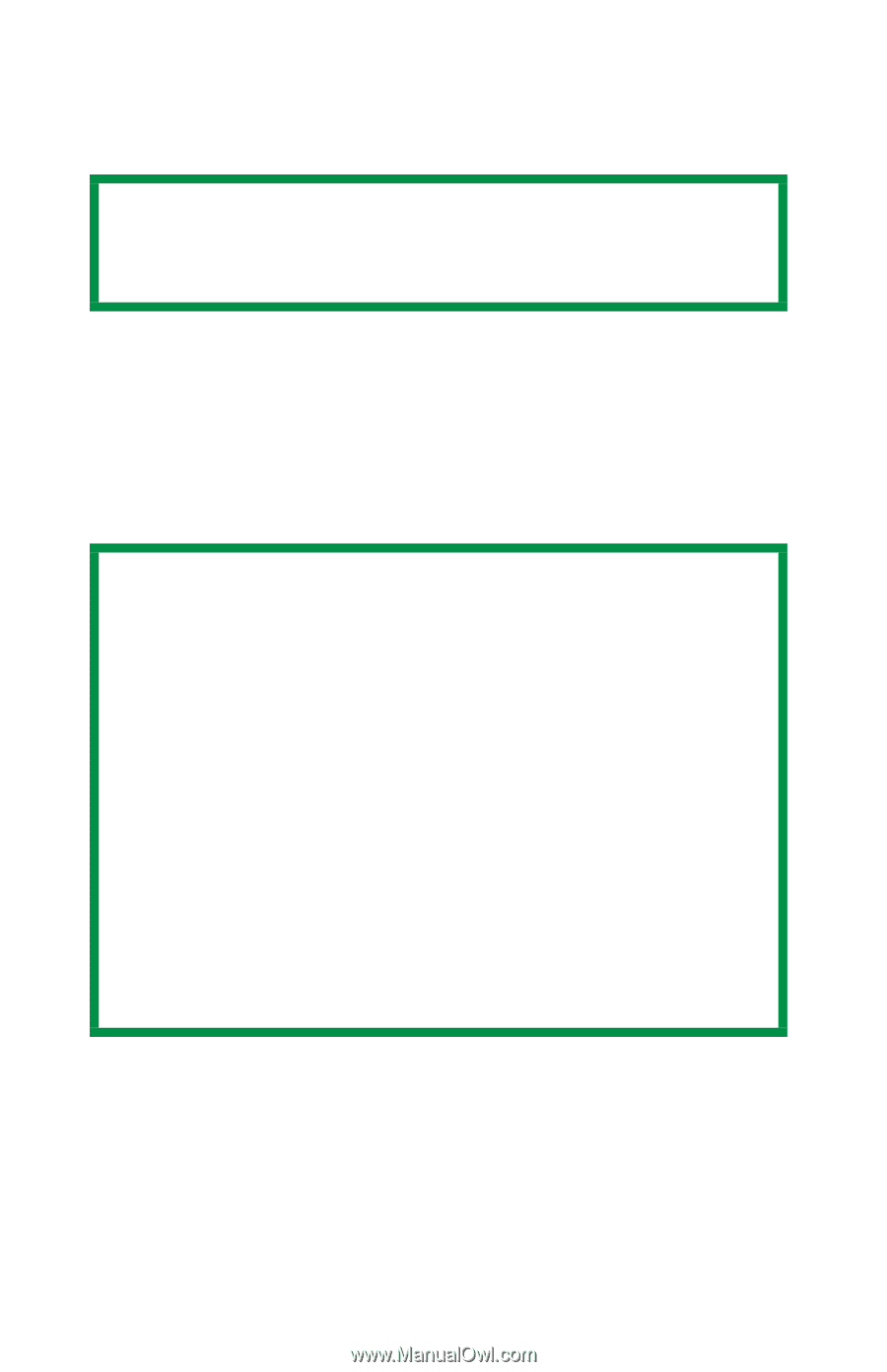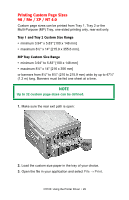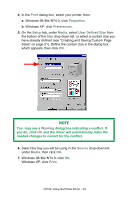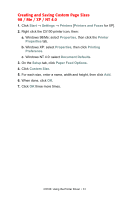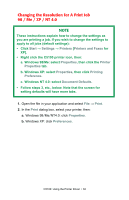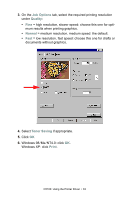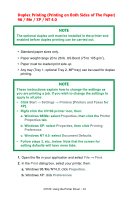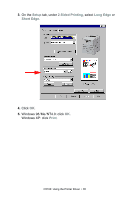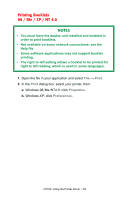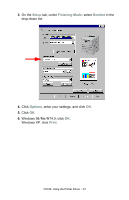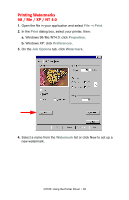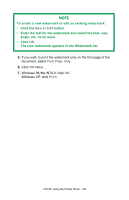Oki C5100n OKI C5100 User's Guide - Page 34
Duplex Printing (Printing on Both Sides of The Paper), Windows 98/Me: select
 |
View all Oki C5100n manuals
Add to My Manuals
Save this manual to your list of manuals |
Page 34 highlights
Duplex Printing (Printing on Both Sides of The Paper) 98 / Me / XP / NT 4.0 NOTE The optional duplex unit must be installed in the printer and enabled before duplex printing can be carried out. • Standard paper sizes only. • Paper weight range 20 to 28 lb. US Bond (75 to 105 g/m²). • Paper must be loaded print side up. • Any tray (Tray 1, optional Tray 2, MP tray) can be used for duplex printing. NOTE These instructions explain how to change the settings as you are printing a job. If you wish to change the settings to apply to all jobs: • Click Start → Settings → Printers [Printers and Faxes for XP]. • Right click the C5100 printer icon, then: a. Windows 98/Me: select Properties, then click the Printer Properties tab. b. Windows XP: select Properties, then click Printing Preference. c. Windows NT 4.0: select Document Defaults. • Follow steps 3, etc., below. Note that the screen for setting defaults will have more tabs. 1. Open the file in your application and select File → Print. 2. In the Print dialog box, select your printer, then: a. Windows 98/Me/NT4.0: click Properties. b. Windows XP: click Preferences C5100: Using the Printer Driver • 34