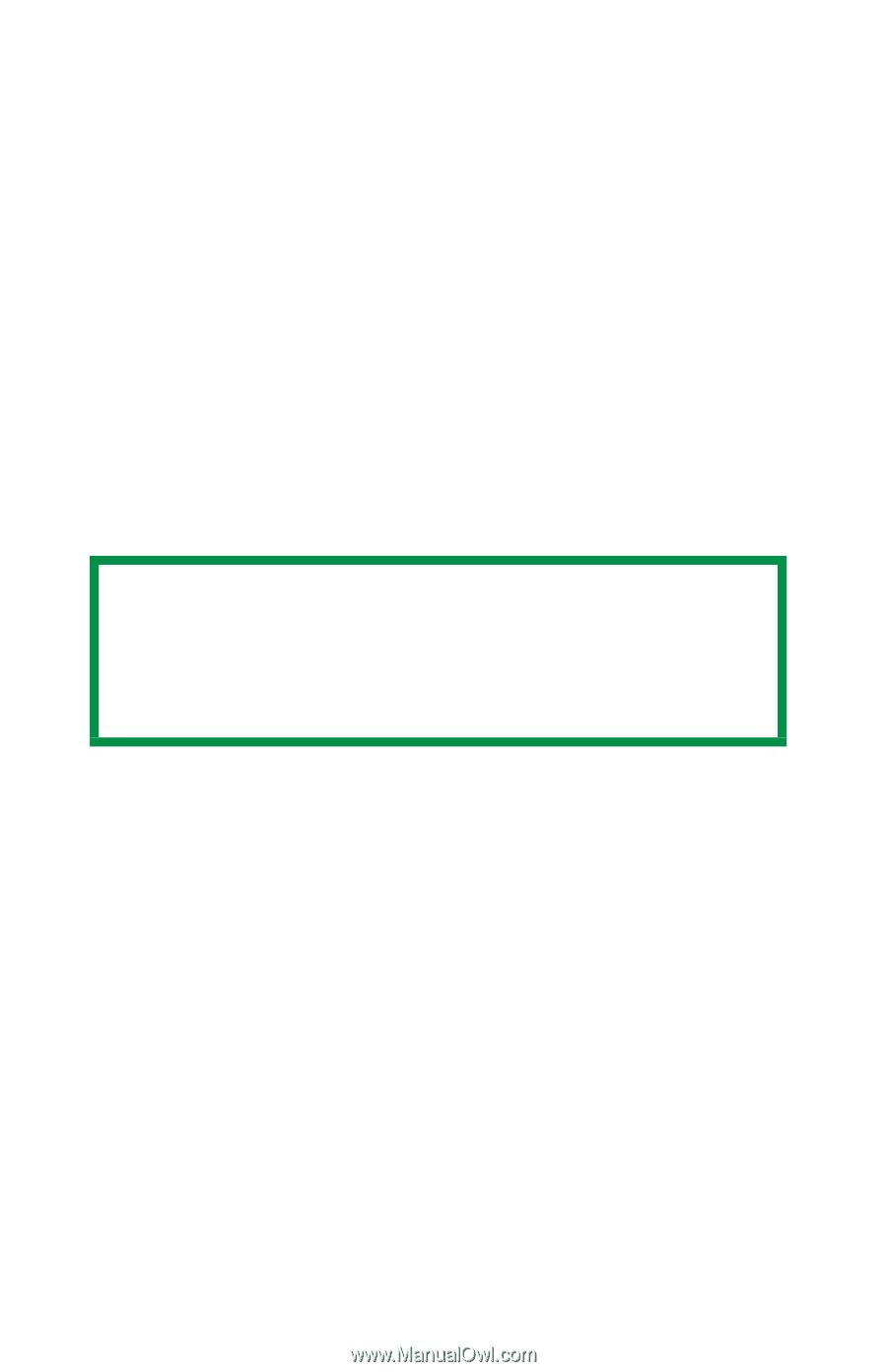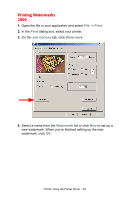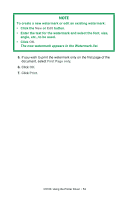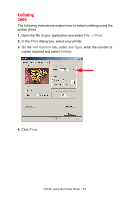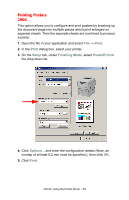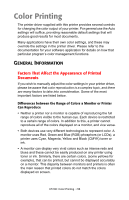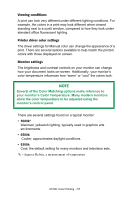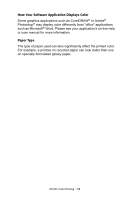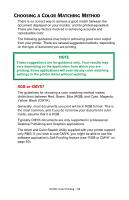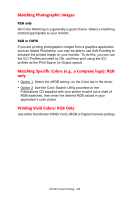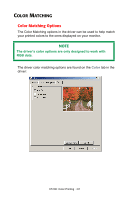Oki C5100n OKI C5100 User's Guide - Page 57
Several of the Color Matching options make reference
 |
View all Oki C5100n manuals
Add to My Manuals
Save this manual to your list of manuals |
Page 57 highlights
Viewing conditions A print can look very different under different lighting conditions. For example, the colors in a print may look different when viewed standing next to a sunlit window, compared to how they look under standard office fluorescent lighting. Printer driver color settings The driver settings for Manual color can change the appearance of a print. There are several options available to help match the printed colors with those displayed on screen. Monitor settings The brightness and contrast controls on your monitor can change how your document looks on-screen. Additionally, your monitor's color temperature influences how "warm" or "cool" the colors look. NOTE Several of the Color Matching options make reference to your monitor's Color Temperature. Many modern monitors allow the color temperature to be adjusted using the monitor's control panel. There are several settings found on a typical monitor: • 5000k* Warmest; yellowish lighting, typically used in graphics arts environments. • 6500k Cooler; approximates daylight conditions. • 9300k Cool; the default setting for many monitors and television sets. *k = degrees Kelvin, a measurement of temperature C5100: Color Printing • 57