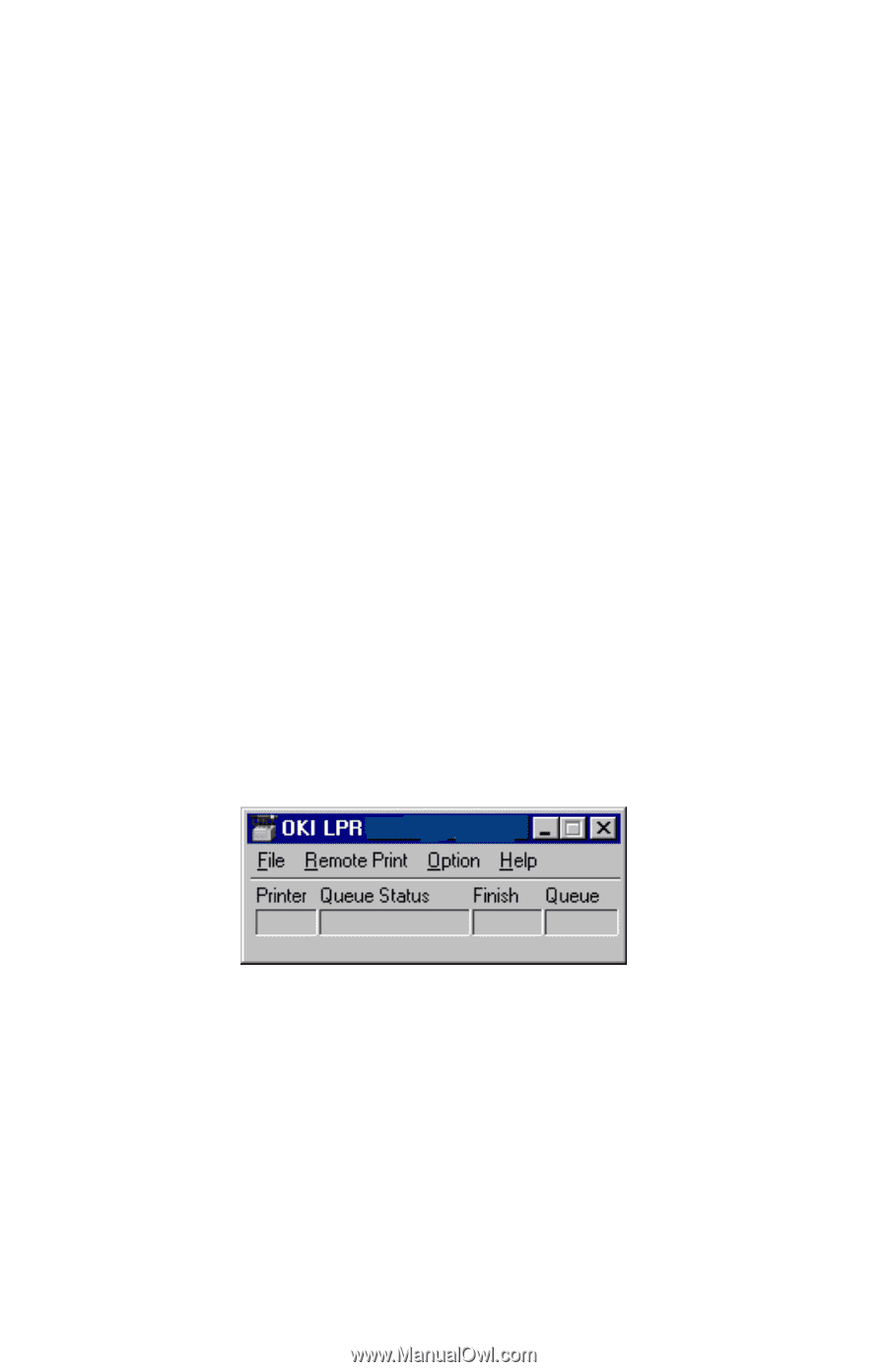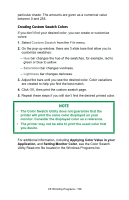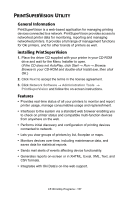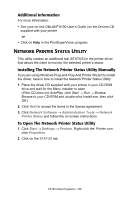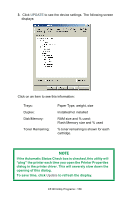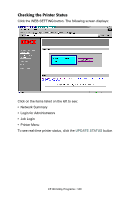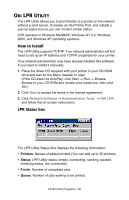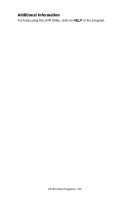Oki C5100n OKI C5100 User's Guide - Page 161
Oki LPR Utility, How to Install, LPR Status box, TILITY - oki support
 |
View all Oki C5100n manuals
Add to My Manuals
Save this manual to your list of manuals |
Page 161 highlights
OKI LPR UTILITY The LPR Utility allows you to print directly to a printer on the network without a print server. It creates an Oki Printer Port, and installs a pop-up status box so you can monitor printer status. LPR operates in Windows Me/98/95, Windows NT 4.0, Windows 2000, and Windows XP operating systems. How to Install The LPR Utility supports TCP/IP. Your network administrator will first need to set up an IP address and TCP/IP properties for your printer. Your network administrator may have already installed this software. If you need to install it manually: 1. Place the driver CD supplied with your printer in your CD-ROM drive and wait for the Menu Installer to open. (If the CD does not AutoPlay, click Start → Run → Browse. Browse to your CD-ROM and double-click Install.exe, then click OK.) 2. Click Next to accept the terms in the license agreement. 3. Click Network Software → Administration Tools → OKI LPR and follow the on-screen instructions. LPR Status box The LPR Utility Status Box displays the following information: • Printers: Names of added printers (You can add up to 30 printers) • Status: LPR Utility status (empty, connecting, sending, paused, checking status, not connected) • Finish: Number of completed jobs. • Queue: Number of jobs waiting to be printed. C5100 Utility Programs • 161