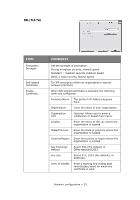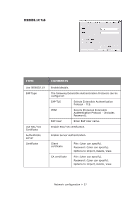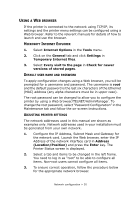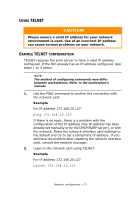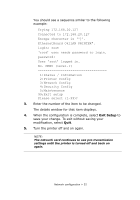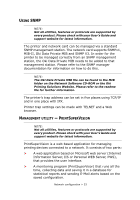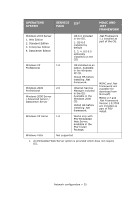Oki C710n Network User's Guide, English - Page 30
Temporary Internet files
 |
View all Oki C710n manuals
Add to My Manuals
Save this manual to your list of manuals |
Page 30 highlights
USING A WEB BROWSER If the printer is connected to the network using TCP/IP, its settings and the printer menu settings can be configured using a Web browser. Refer to the relevant manuals for details of how to launch and use the browser. MICROSOFT INTERNET EXPLORER 1. Select Internet Options in the Tools menu. 2. Click on the General tab and click Settings in Temporary Internet files. 3. Select Every visit to the page in Check for newer versions of stored pages. DEFAULT USER NAME AND PASSWORD To apply configuration changes using a Web browser, you will be prompted for a username and password. The username is root and the default password is the last six characters of the Ethernet (MAC) address (any alpha characters must be in upper case). The root password can be changed to allow you to configure the printer by using a Web browser/TELNET/AdminManager. To change the root password, select "Password Configuration" in the Maintenance tab and follow the on-screen instructions. ADJUSTING PRINTER SETTINGS The network addresses used in this manual are shown as examples only. Network addresses used in your installation must be generated from your own network. 1. Configure the IP Address, Subnet Mask and Gateway for the network card. Launch the Web browser, enter the IP Address of the network interface card in Address (Location/Position) and press the Enter key. The Printer Status screen is displayed. 2. Select a tab and items to be changed in the left frame. You need to log in as "root" to be able to configure all items. Non-root users cannot configure all items. 3. To ensure correct operation, follow the procedure below for the appropriate network browser. Network configuration > 30