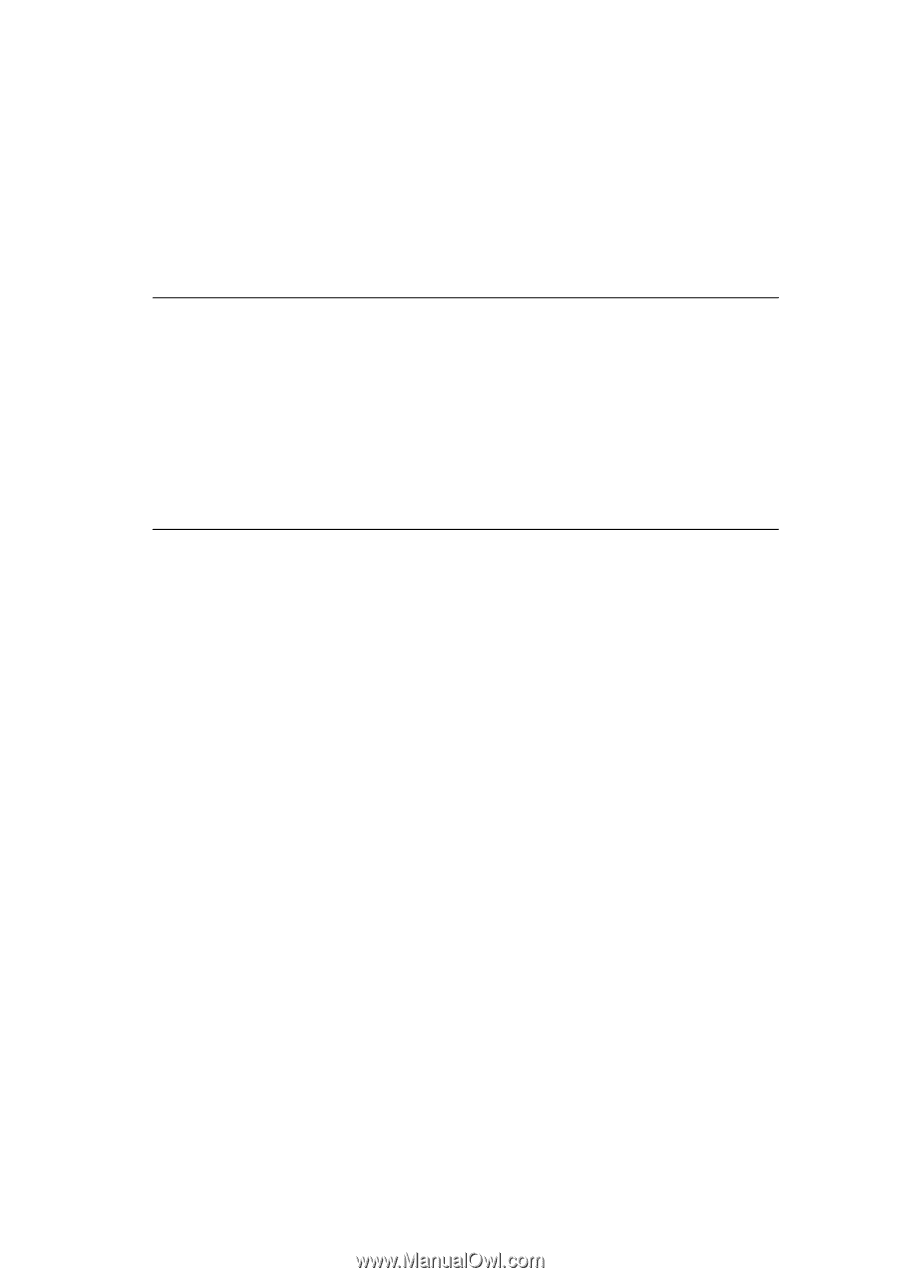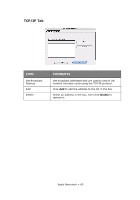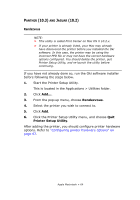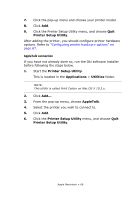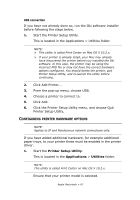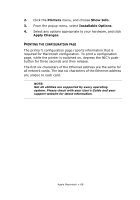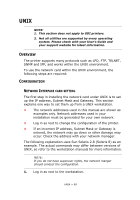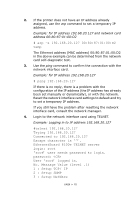Oki C710n Network User's Guide, English - Page 65
Applications, Utilities, IP Printing, Printer Type, LPD/LPR, Print Information, Enter, Configuration
 |
View all Oki C710n manuals
Add to My Manuals
Save this manual to your list of manuals |
Page 65 highlights
IP CONNECTION If you have not already done so, run the Oki software installer before following the steps below. 1. Start the Printer Setup Utility. This is located in the Applications > Utilities folder. NOTE: > This utility is called Print Center on Mac OS X 10.2.x. > If your printer is already listed, your Mac may already have discovered the printer before you installed the Oki software. In this case, the printer may be using the incorrect PPD file or may not have the correct hardware options configured. You should delete the printer, quit Printer Setup Utility, and re-launch the utility before continuing. 2. Click Add.... 3. Click the pop-up menu and choose IP Printing. 4. Click the Printer Type menu and choose LPD/LPR. 5. Enter the printer's IP address. To find the printer's IP address, you can print a configuration page from the printer's operator panel: (a) Press the Menu keys until Print Information is displayed. (b) Press the Enter button. (c) Press the Menu keys until Configuration is displayed. (d) Press the Enter button. (e) Confirm that Execute is displayed, then press the Enter button. The Configuration pages are printed. The printer's IP address is shown under the Network section on the lefthand side of the first sheet. 6. Enter the queue name. If you do not know the queue name, leave it as Use Default Queue on Server. Apple Macintosh > 65