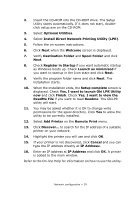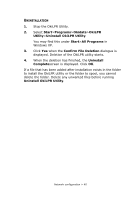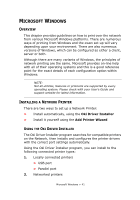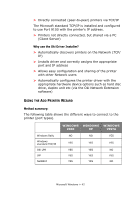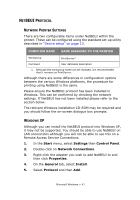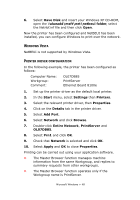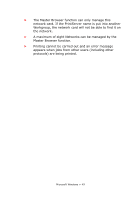Oki C710n Network User's Guide, English - Page 44
Etwork, Printer, Address, Configuration
 |
View all Oki C710n manuals
Add to My Manuals
Save this manual to your list of manuals |
Page 44 highlights
NETWORK PRINTER IP ADDRESS CONFIGURATION Use the Standard Set-up Utility to configure the IP Address, Subnet Mask and Gateway. NOTES: It will not be necessary for printers connected to a network using DCHP to use this setup method. Some steps may not display depending on the network protocols installed. 1. Connect the printer to the network and turn on. 2. Insert the CD-ROM into the CD-ROM drive. The Setup Utility starts automatically. If it does not start, doubleclick \setup.exe (in the root directory) on the CD-ROM. 3. Select the appropriate language and follow the on-screen instructions. 4. Accept the Software License Agreement. 5. Select the Optional Utilities tab. 6. Then select Install Admin Manager. Microsoft Windows > 44
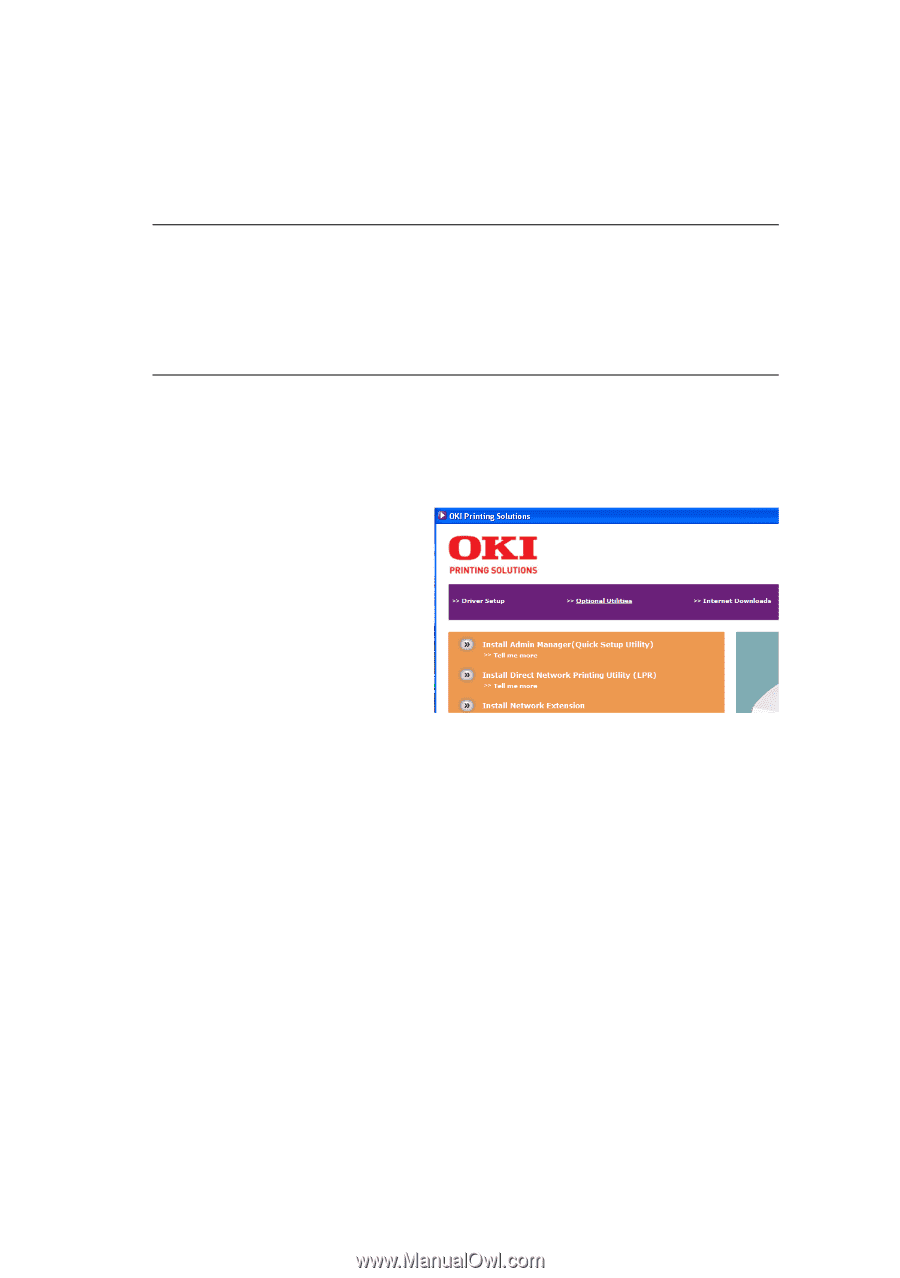
Microsoft Windows > 44
N
ETWORK
PRINTER
IP
ADDRESS
CONFIGURATION
Use the Standard Set-up Utility to configure the IP Address,
Subnet Mask and Gateway.
1.
Connect the printer to the network and turn on.
2.
Insert the CD-ROM into the CD-ROM drive. The Setup
Utility starts automatically. If it does not start, double-
click
\setup.exe
(in the root directory) on the CD-ROM.
3.
Select the
appropriate
language and follow
the on-screen
instructions.
4.
Accept the Software
License Agreement.
5.
Select the
Optional
Utilities
tab.
6.
Then select
Install Admin Manager
.
NOTES:
It will not be necessary for printers connected to a network
using DCHP to use this setup method.
Some steps may not display depending on the network
protocols installed.