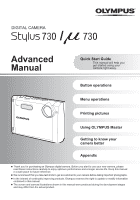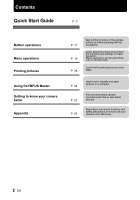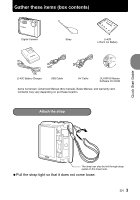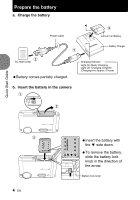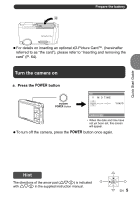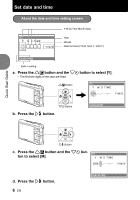Olympus 225840 Stylus 730 Advanced Manual (English)
Olympus 225840 - Stylus 730 7.1MP Digital Camera Manual
 |
UPC - 050332158245
View all Olympus 225840 manuals
Add to My Manuals
Save this manual to your list of manuals |
Olympus 225840 manual content summary:
- Olympus 225840 | Stylus 730 Advanced Manual (English) - Page 1
Master Getting to know your camera better Appendix Thank you for purchasing an Olympus digital camera. Before you start to use your new camera, please read these instructions carefully to enjoy optimum performance and a longer service life. Keep this manual in a safe place for future reference - Olympus 225840 | Stylus 730 Advanced Manual (English) - Page 2
Contents Quick Start Guide P. 3 Button operations Menu operations Printing pictures Using OLYMPUS Master Getting to know your camera better Appendix P. 11 P. 18 P. 38 Test out the functions of the camera buttons by following along with the illustrations. Learn about the menus that control the - Olympus 225840 | Stylus 730 Advanced Manual (English) - Page 3
) Digital Camera Strap LI-42B Lithium Ion Battery LI-40C Battery Charger USB Cable AV Cable OLYMPUS Master Software CD-ROM Items not shown: Advanced Manual (this manual), Basic Manual, and warranty card. Contents may vary depending on purchase location. Attach the strap Quick Start Guide - Olympus 225840 | Stylus 730 Advanced Manual (English) - Page 4
charged. Charging Indicator Light On (Red): Charging Light Off: Charging complete (Charging time: Approx. 5 hours) b. Insert the battery in the camera 1 2 Quick Start Guide 3 3 4 EN Insert the battery with the side down. To remove the battery, slide the battery lock knob in the direction of - Olympus 225840 | Stylus 730 Advanced Manual (English) - Page 5
M D TIME Y/M/D CANCEL MENU • When the date and time have not yet been set, this screen will appear. To turn off the camera, press the o button once again. Quick Start Guide Hint The directions of the arrow pad (1243) is indicated 4 with 1243 in the supplied instruction manual. 1 3 2 EN 5 - Olympus 225840 | Stylus 730 Advanced Manual (English) - Page 6
. a. Press the 1F button and the 2Y button to select [Y]. • The first two digits of the year are fixed. 1F Button X Y M D TIME 2006 Y / M / D 2Y Button b. Press the 3# button. CANCEL MENU Quick Start Guide 3# Button c. Press the 1F button and the 2Y but- X ton to select [M]. Y M D TIME - Olympus 225840 | Stylus 730 Advanced Manual (English) - Page 7
Quick Start Guide e. Press the 1F button and the 2Y button to select [D]. Set date and time X Y M D TIME 2006.11.26 --:-- Y / M / D f. Press the 3# button. g. Press the 1F button - Olympus 225840 | Stylus 730 Advanced Manual (English) - Page 8
Take a picture a. Hold the camera Horizontal grip Vertical grip Quick Start Guide b. Focus c. Shoot 8 EN Shutter Button (Pressed halfway) Place this mark over your subject. P [] [IN] HQ 3072×2304 4 The number of remaining still pictures is displayed. - Olympus 225840 | Stylus 730 Advanced Manual (English) - Page 9
Review your pictures a. Press the q button. Quick Start Guide q Button Arrow Pad Prev. Picture Next Picture [IN] HQ '06.11.26 12:30 100-0001 1 Erase pictures a. As described in a. above, display the picture - Olympus 225840 | Stylus 730 Advanced Manual (English) - Page 10
Quick Start Guide Simple mode and normal mode About simple mode The simple mode allows you to take pictures using only basic operations. It is ideal for beginners, or anyone who is not yet accustomed to using digital cameras. Features of simple mode: • Shooting still pictures g"Shutter button" (P. - Olympus 225840 | Stylus 730 Advanced Manual (English) - Page 11
on and off Power on: The camera starts up in shooting mode. • Monitor turns on • Lens barrier opens. 2 Shutter button Shooting pictures Shooting still pictures ‰Normal mode Press K to select [K STILL PICTURE], [SCENE MODE] or [ GUIDE]. ‰Simple mode Press K to switch to still picture shooting - Olympus 225840 | Stylus 730 Advanced Manual (English) - Page 12
camera determines the optimum settings for the shooting conditions automatically. n MOVIE Recording movies Records movies. Audio is recorded recording. Press the shutter button again to stop recording. • Set [DIGITAL ZOOM] to [ON] to enable the zoom function for shooting. g "DIGITAL [ GUIDE] cannot - Olympus 225840 | Stylus 730 Advanced Manual (English) - Page 13
the settings of menu items. 7 m button (MENU) Displaying the menu guide/setting and checking the time Displays the Top Menu/Set the time ‰Normal mode g "X Setting the date and time" (P. 35) Checking the time While the camera is off, press m to display the current time and the set alarm time ( - Olympus 225840 | Stylus 730 Advanced Manual (English) - Page 14
Optical zoom: 3× Zoom out: Press the zoom lever to the W side. P [] P [] Zoom in: Pull the zoom lever to the T side. [IN] HQ 3072×2304 4 [IN] HQ 3072×2304 4 Playback mode: Changing the picture display Single-frame playback • Use the arrow pad to browse pictures. [IN] HQ W T T [IN] ' - Olympus 225840 | Stylus 730 Advanced Manual (English) - Page 15
Button operations # Fill-in flash $ Flash off The flash fires regardless of the available light. The flash will not fire. ‰Simple mode Press 3# in shooting mode to select on and off of the flash. Press for setting, and to turn off the display. AUTO $ FLASH OFF The flash fires automatically - Olympus 225840 | Stylus 730 Advanced Manual (English) - Page 16
subject or camera movement. h OFF h ON Image stabilizer is deactivated. Image stabilizer is activated. • When shooting in a dark environment, ISO is automatically increased, which may increase electrical noise, causing a rough image. (Movie recording mode...Shooting in digital image stabilization - Olympus 225840 | Stylus 730 Advanced Manual (English) - Page 17
images The recorded image is corrected and saved as a new one. • Movies, pictures shot by other cameras, and P. 16 P. 16 P. 20 P. 21 P. 25 P. 20 Function P/AUTO WB ISO DRIVE ESP/n FINE ZOOM DIGITAL ZOOM AF MODE R LABEL SHOT Factory default setting Ref. Page P P. 13 AUTO AUTO o ESP OFF OFF iESP - Olympus 225840 | Stylus 730 Advanced Manual (English) - Page 18
, the buttons and their respective functions are displayed at the bottom of the monitor. Follow these guides to navigate the menus. COMPARE IMAGE MULTI&SHOOT QUALITY SHOT CAMERA Operation PANORAMA MENU SETUP guide SCN SILENT MODE EXIT MENU SET OK BACK y m :Returns to the previous menu. EXIT - Olympus 225840 | Stylus 730 Advanced Manual (English) - Page 19
menu K 21 7 6CAMERA MENU *1 3 COMPARE IMAGE MULTI&SHOOT QUALITY SHOT CAMERA PANORAMA MENU SETUP EXIT MENU SCN SILENT MODE SET OK 4 WB 6 ISO DRIVE ESP/n FINE ZOOM 5 DIGITAL ZOOM AF MODE R LABEL SHOT FRAME *1 An Olympus xD-Picture Card is required. • Some functions are not available - Olympus 225840 | Stylus 730 Advanced Manual (English) - Page 20
the one at the bottom. • The pictures displayed on the left side can be selected. When a picture is selected once in playback mode and the camera is then switched to shooting mode, the picture on the upper left will be the one selected in playback mode.In this case, the next - Olympus 225840 | Stylus 730 Advanced Manual (English) - Page 21
and combining panoramic pictures Take pictures for a panoramic picture and combine the pictures for a single panoramic picture using your camera. Only combined pictures are saved. An Olympus xD-Picture Card is required for shooting. 3: The next picture is connected at the right edge. 4: The next - Olympus 225840 | Stylus 730 Advanced Manual (English) - Page 22
shooting time, during G which the next picture can be taken. U *2 The focus is locked at the first frame. BACK MENU SET OK *3 The camera focuses for each frame. [eSHOOT & SELECT1] / [f SHOOT & SELECT2] Set the scene mode. • These scene modes allow you to take sequential pictures by holding - Olympus 225840 | Stylus 730 Advanced Manual (English) - Page 23
of pictures at one time by holding down the shutter button. The camera will take pictures continuously until you release the shutter button. • In high be limited to below [1600 × 1200]. DIGITAL ZOOM Zooming in on your subject OFF /ON The digital zoom can be used to take close-up pictures - Olympus 225840 | Stylus 730 Advanced Manual (English) - Page 24
. Focus selection is based on the subject within the AF target mark. R Recording sound with still pictures OFF /ON When activated [ON], the camera will record about 4 seconds of audio after the picture is taken. When recording, aim the camera microphone at the source of the sound you want to - Olympus 225840 | Stylus 730 Advanced Manual (English) - Page 25
7 MULTI-SHOT OFF /ON Shoot continuously, and save as one new picture Pictures taken while holding the shutter button (up to 5 seconds) are automatically divided to 9 pictures and saved as a single picture. • [IMAGE QUALITY] is fixed to [2048 × 1536]. Playback mode menu q 5EDIT Q P BLACK & WHITE - Olympus 225840 | Stylus 730 Advanced Manual (English) - Page 26
12:30 100-0004 MOVIEPLAY OK 4 Operations during movie playback [IN] '06.11.26 12:30 100-0004 00:00 00:36 Playing time/Total recording time 1 : Increases the volume. 2: Reduces the volume. 3: Each time you press the button, the playback speed changes in the following order: 1×; 2×; 20×; and back - Olympus 225840 | Stylus 730 Advanced Manual (English) - Page 27
5 EDIT This function lets you edit still pictures saved on a card and store them as new pictures. Q Changing the size of pictures 640 × 480 /320 × 240 This changes the image size of a picture and saves it as a new file. P Cropping a picture Crop a picture, and save the cropped picture as a - Olympus 225840 | Stylus 730 Advanced Manual (English) - Page 28
CALENDAR Create a calendar print with a picture This function lets you select a calendar format, integrate the calendar with a picture, and save it as a new file. CALENDAR • Select the picture with 43, and press . • Select the calendar with 43, and press . (Press 12 to turn the picture 90 - Olympus 225840 | Stylus 730 Advanced Manual (English) - Page 29
INDEX Making an index picture from a movie This function extracts 9 frames from a movie and saves them as a new picture (INDEX) containing thumbnails of each frame. 00:00 / 00:36 • Use 43 to select a movie and press . • Use the arrow pad to select the first frame, and press . Select the last - Olympus 225840 | Stylus 730 Advanced Manual (English) - Page 30
0° / -90° Pictures taken with the camera held vertically are displayed horizontally during playback. This picture, and select [YES] to begin recording. • The [BUSY] bar will be temporarily displayed. ALBUM ENTRY Adding pictures to an album Pictures recorded to the card can be organized by - Olympus 225840 | Stylus 730 Advanced Manual (English) - Page 31
you want to keep. • When erasing the picture in the internal memory, do not insert the card into the camera. • When erasing the picture from the card, insert a card into the camera in advance. SEL. IMAGE Erase by selecting the single-frame SEL. IMAGE [ I N ] • Press the arrow pad to select - Olympus 225840 | Stylus 730 Advanced Manual (English) - Page 32
29) "y Rotating pictures" (P. 30) 3 CLOSE ALBUM This function exits album playback. SETUP menus Shooting mode COMPARE IMAGE MULTI&SHOOT QUALITY SHOT CAMERA PANORAMA MENU SETUP EXIT MENU SCN SILENT MODE SET OK Playback mode SLIDESHOW EDIT OPP RRDINETR PLAYBACK CALENDAR MENU SETUP ALBUM - Olympus 225840 | Stylus 730 Advanced Manual (English) - Page 33
can select a language for on-screen display. Available languages vary depending on the area where you purchased this camera. You can add other languages to your camera with the provided OLYMPUS Master software. PW ON SETUP Setting the startup screen and volume SCREEN OFF (No picture is displayed - Olympus 225840 | Stylus 730 Advanced Manual (English) - Page 34
number are retained from the previous card. This helps you to manage multiple cards. File names and their folder names for recorded pictures are automatically generated by the camera. File names and folder names respectively include file numbers (0001 to 9999) and folder names (100 to 999), and are - Olympus 225840 | Stylus 730 Advanced Manual (English) - Page 35
When setting the dual time, select [ON], and then set the time. Pictures are recorded with the date and time set in [DUAL TIME]. D U A LT I M E MENU • The date format is the same as that set with [X]. • The first two digits of [Y] are fixed. • The time is displayed in the 24-hour format. ALARM - Olympus 225840 | Stylus 730 Advanced Manual (English) - Page 36
camera on. • The last picture taken is displayed on the TV. Use the arrow pad to select the picture you want to display. 36 EN Settings on the TV Turn the TV on, and set it to video input mode. • For details of switching to video input, refer to your TV's instruction manual - Olympus 225840 | Stylus 730 Advanced Manual (English) - Page 37
ISO 400 '06.11.26 12:30 100-0004 4 ‰ Simple mode Shooting mode Playback mode [IN] [IN] '06.11.26 POWER SAVE Setting the camera to power save mode OFF /ON When power save has been activated, and no operation has been performed for approximately 10 seconds, the monitor automatically - Olympus 225840 | Stylus 730 Advanced Manual (English) - Page 38
menus. What is PictBridge? A standard for connecting digital cameras and printers of different makers and printing out pictures directly. • Available printing modes, paper sizes etc., vary depending on the printer you use. Refer to the instruction manual for your printer. • For details of printing - Olympus 225840 | Stylus 730 Advanced Manual (English) - Page 39
Printing pictures You can use [EASY PRINT] even when the camera is turned off or in shooting mode. With the camera turned off or in shooting mode, connect the USB cable 2 Select [CUSTOM PRINT], and press . USB [IN] Operation guide PC EASY PRINT CUSTOM PRINT EXIT SET OK 3 Follow the operation - Olympus 225840 | Stylus 730 Advanced Manual (English) - Page 40
Selecting the picture to print ALL IMAGES ALBUM SET OK ALL IMAGES ALBUM Allows you to select from all pictures. Select an album and the pictures in the album to print. (Available only when a card is inserted.) Selecting a print mode PRINT MODE SELECT [ I N ] PRINT ALL PRINT MULTI PRINT ALL - Olympus 225840 | Stylus 730 Advanced Manual (English) - Page 41
you can print out pictures easily either at home using a personal DPOFcompatible printer or at a photo store that supports DPOF. DPOF is a standard format used to record automatic print information from digital cameras. Only the images stored on the card can be reserved to print. Insert a card with - Olympus 225840 | Stylus 730 Advanced Manual (English) - Page 42
instruction manual. A PC card adapter may also be necessary. Note • DPOF reservations set by another device cannot be changed by this camera • Playing back the album: Top menu [PRINT ORDER] [ - Olympus 225840 | Stylus 730 Advanced Manual (English) - Page 43
All-frame reservation 1Reserves all the pictures stored on the card. The number of prints is set at one print per picture. Press m in the playback mode and display the top menu. 2 Select [PRINT ORDER] [U] and press . • Playing back the album:Top menu [PRINT ORDER] [U] 3 Select the date and time - Olympus 225840 | Stylus 730 Advanced Manual (English) - Page 44
in panorama mode. For details of other functions and operations, refer to the "Help" guide and OLYMPUS Master reference manual. Install the OLYMPUS Master software Before installing the OLYMPUS Master software, please confirm that your computer is compatible with the following system requirements - Olympus 225840 | Stylus 730 Advanced Manual (English) - Page 45
pixels, 65,536 colors or more Note • Windows 98 is not supported. • Data transfer is only guaranteed on computers with a factory installed camera to the computer • Turn off the camera • Open the camera's battery compartment/card cover Windows 1 Insert the CD-ROM into the CD-ROM drive. • The OLYMPUS - Olympus 225840 | Stylus 730 Advanced Manual (English) - Page 46
click "Yes". • A screen asking whether or not you want to install Adobe Reader is displayed. Adobe Reader is required to read the OLYMPUS Master instruction manual. If this screen is not displayed, Adobe Reader is already installed on your computer. To install Adobe 5 Reader, click "OK". Follow the - Olympus 225840 | Stylus 730 Advanced Manual (English) - Page 47
Using OLYMPUS Master Connecting the camera to a computer 1 Make sure the camera is turned off. • The monitor is off. • The lens cover is closed. 2 Connect the multi-connector on the camera to the USB port on the computer using the provided USB cable. • Refer to your computer's instruction manual to - Olympus 225840 | Stylus 730 Advanced Manual (English) - Page 48
Creates backup images. 9 "Upgrade" button Displays the window for optional upgrade to OLYMPUS Master Plus. To exit OLYMPUS Master 1 Click "Exit" on the main menu. • OLYMPUS Master is exited. Displaying camera images on a computer Downloading and saving images 1 Click "Transfer Images" on the - Olympus 225840 | Stylus 730 Advanced Manual (English) - Page 49
browse window. • To return to the main menu, click "Menu" in the "Browse" window. To disconnect the camera 1 Make sure that K has stopped blinking. K button Using OLYMPUS Master 2 Make the following preparations for disconnecting the USB cable. Windows 98SE 1 Double-click the "My Computer" icon - Olympus 225840 | Stylus 730 Advanced Manual (English) - Page 50
main menu, click "Menu" in the "Browse" window. To view a movie 1 Double-click the movie thumbnail that you want to see in the "Browse" window. • OLYMPUS Master switches to view mode and the first frame of the movie is displayed. 2 To play back the movie, click the playback button at the - Olympus 225840 | Stylus 730 Advanced Manual (English) - Page 51
is running Windows 98SE, you will need to install the USB driver. Before connecting the camera to your computer with the USB cable, double-click the files from the following folders on the provided OLYMPUS Master CD-ROM. (Drive name): \USB\INSTALL.EXE • Data transfer is not guaranteed in the - Olympus 225840 | Stylus 730 Advanced Manual (English) - Page 52
that your battery is fully charged! Make sure that your PC is connected to the Internet. Click "Update Camera" on the OLYMPUS Master main menu. • After selecting the Update Camera function OLYMPUS Master shows a Window with security advices. 2 Plug the USB cable into the USB port on the computer - Olympus 225840 | Stylus 730 Advanced Manual (English) - Page 53
know your camera better Getting to know your camera better Shooting tips and information? Troubleshooting The camera does not pictures can be taken when the shooting guide is being displayed. Take pictures after setting target terms by following the shooting guide or set it to the setting other - Olympus 225840 | Stylus 730 Advanced Manual (English) - Page 54
Prevent blur by using image stabilization Be sure to hold the camera firmly with both hands and press the shutter button slowly so as to avoid moving the camera. To stabilize the digital image, take pictures with h//< pressed. The digital images are not stabilized when: • images are shot at a high - Olympus 225840 | Stylus 730 Advanced Manual (English) - Page 55
can cause the picture to appear grainy. Using the digital zoom to take close-up pictures • With the digital zoom, part of the image is cropped and the colors recorded in a picture is related to the light source illuminating the subject. [WB] is the function that helps the camera determine the - Olympus 225840 | Stylus 730 Advanced Manual (English) - Page 56
to a computer to download the pictures, and then erase the pictures from the internal memory. Using a card (optional) • Pictures are recorded to the card when inserted in the camera. When the card is full, you download the pictures to a computer, and then either erase the pictures from the card or - Olympus 225840 | Stylus 730 Advanced Manual (English) - Page 57
Using a new card • If you use a non-Olympus card or a card used for another application, such as for a computer, the message [CARD ERROR] is displayed. To use this card with this camera, use the [FORMAT] function to format the card. g "MEMORY FORMAT (FORMAT) Formatting the internal memory or card" - Olympus 225840 | Stylus 730 Advanced Manual (English) - Page 58
camera retains the settings even after the power is turned off. To return the settings to default settings, execute [RESET]. g"RESET button Restoring default settings" (P. 17) Playback help and troubleshooting shutter speed is low/the digital image is severely shaken: The recorded picture may not be - Olympus 225840 | Stylus 730 Advanced Manual (English) - Page 59
possible to erase the sound. In this case, make a re-recording with silence. Sound recording is not possible if there is insufficient space in the internal memory instruction manual. When you get an error message on the camera... Monitor indication q CARD ERROR Possible cause There is a problem - Olympus 225840 | Stylus 730 Advanced Manual (English) - Page 60
no available memory and cannot store any new data. Corrective action The recorded image has been protected (read-only) on a computer. Download the card. There is a problem with the selected picture and it cannot be played back on this camera. Pictures taken by other cameras, or previously edited - Olympus 225840 | Stylus 730 Advanced Manual (English) - Page 61
camera. Turn off the camera and printer. Check the printer and remedy any problems before turning the power on again. Pictures recorded on other Use a computer to print. cameras may not be printed on this camera 9 9 9 9 SILENT MODE -*3 9 9 9 9 DIGITAL ZOOM - 9 - 9 FINE ZOOM - 9 - - Olympus 225840 | Stylus 730 Advanced Manual (English) - Page 62
Getting to know your camera better Shooting mode Simple mode Normal mode Function Still picture K STILL PICTURE P AUTO /s n PW ON ESP/5 9 9 9 9-9 9 9 9 9 9 IMAGE QUALITY 9 9 9 9*4 9 9 9 9 -*5 9*4 9 DIGITAL ZOOM 9 9 9 --9 9 9 9-9 FINE ZOOM 9 9 9 --9 9 9 9 - 9 AF MODE 9 9 - Olympus 225840 | Stylus 730 Advanced Manual (English) - Page 63
usually takes approximately 5 hours to charge. ( This camera uses a charger specified by Olympus. Do not use any other type of charger. ( recorded on the optional card. The internal memory and card are the camera's media for recording pictures, similar to film in a film camera. Pictures recorded - Olympus 225840 | Stylus 730 Advanced Manual (English) - Page 64
the card. 2 Contact area The part where the data transferred from the camera 1 enters the card. 2 Compatible cards xD-Picture Card (16 MB xD]:When using a card Inserting and removing the card 1 Turn off the camera. 2 Open the battery compartment/card cover. Battery compartment/ 1 card cover - Olympus 225840 | Stylus 730 Advanced Manual (English) - Page 65
blinks while the camera is recording/reading the images. Recording/reading of images instruction manual for the AC adapter. SAFETY PRECAUTIONS Weatherproof feature This camera is weatherproof, but it cannot be used underwater. Olympus will not assume any responsibility for malfunction of the camera - Olympus 225840 | Stylus 730 Advanced Manual (English) - Page 66
NOT REMOVE COVER (OR BACK). NO USER-SERVICEABLE PARTS INSIDE. REFER SERVICING TO QUALIFIED OLYMPUS SERVICE PERSONNEL. DANGER WARNINGS CAUTION An exclamation mark enclosed in a triangle alerts you to important operating and maintenance instructions in the documentation provided with the product. If - Olympus 225840 | Stylus 730 Advanced Manual (English) - Page 67
read all operating instructions. Save all manuals and documentation for the product, use only accessories recommended by Olympus. Water and Moisture - For precautions on may cause parts to deteriorate and, in some circumstances, cause the camera to catch fire. Do not use the charger or AC adapter - Olympus 225840 | Stylus 730 Advanced Manual (English) - Page 68
camera uses a lithium ion battery specified by Olympus leaks or damaging their terminals, carefully follow all instructions regarding the use of batteries. Never attempt to disassemble designs, read their manuals as well. • In places prone to strong vibrations. • Never drop the camera or subject it - Olympus 225840 | Stylus 730 Advanced Manual (English) - Page 69
uses a lithium ion battery specified by Olympus. Do not use any other type of battery. For safe and proper use, read the battery's instruction manual carefully before using it. • If the battery's terminals get wet or greasy, camera contact failure may result. Wipe the battery well with a dry cloth - Olympus 225840 | Stylus 730 Advanced Manual (English) - Page 70
the camera to USB enabled personal computers (PC). Any unauthorized changes or modifications to this equipment would void the user's authority to operate. For customers in North and South America For customers in USA Declaration of Conformity Model Number : Stylus 730/µ 730 Trade Name : OLYMPUS - Olympus 225840 | Stylus 730 Advanced Manual (English) - Page 71
for safety, health, environment and customer protection. "CE" mark cameras are intended for sales in Europe. This symbol [crossed-out instructions, etc.) (b) Any defect that occurs due to repair, modification, cleaning, etc. performed by anyone other than Olympus or an Olympus authorized service - Olympus 225840 | Stylus 730 Advanced Manual (English) - Page 72
list on the web site: http://www.olympus.com for the authorized international Olympus service network. Trademarks • IBM is a registered trademark Digital camera (for shooting and displaying) Digital recording, JPEG (in accordance with Design rule for : Camera File system (DCF)) : Exif 2.2, Digital - Olympus 225840 | Stylus 730 Advanced Manual (English) - Page 73
: DC-IN jack, USB connector, A/V OUT jack (multi-connector) : 2000 up to 2099 : Equivalent to IEC Standard publication 529 IPX4 (under OLYMPUS test conditions) : Camera is not damaged by water spray from any direction. : 0°C to 40°C (32°F to 104°F) (operation)/ -20°C to 60°C (-4°F to 140°F) (storage - Olympus 225840 | Stylus 730 Advanced Manual (English) - Page 74
CAMERA DIAGRAM Camera Multi-connector (P. 36, 38, 47) Strap Eyelet (P.3) Shutter Button h//< button (P.8, 11) (P.16) Self-timer lamp Zoom lever o button (P.15, 57) (P.13) (P.5, 11) Lens (P.11, 63) - Olympus 225840 | Stylus 730 Advanced Manual (English) - Page 75
. 3 Battery check 4 Green lamp e = full power, f = low power { = Auto Focus Lock Flash standby # (Lit) 5 Camera movement warning/ Flash charge # (Blinks) 6 Digital image stabilization/ Image stabilizer h 7 White balance 5, 3, 1, w - y 8 ISO ISO 80 - ISO 3200 9 Drive j, i, 10 Spot - Olympus 225840 | Stylus 730 Advanced Manual (English) - Page 76
time 00:36 16 Memory gauge a, b, c, d (maximum reached) 17 Current memory [IN] (Recording pictures to the internal memory), [xD] (Recording pictures to the card) 18 Sound record 19 Dualtime 20 Alarm 21 Flash mode R l k !, #, $ 22 Exposure compensation -2.0 - +2.0 23 Silent mode 24 Backlight - Olympus 225840 | Stylus 730 Advanced Manual (English) - Page 77
Print reservation/Number of prints < × 10 4 Movie n 5 Sound Record 6 Protect H 9 7 Image quality SHQ, HQ, SQ1, SQ2, number 12:30 M100-0004 Number of frames 4 15 Elapsed time/Total recording 00:00/00:36 time 16 Silent mode 17 Camera movement indication t Ref. Page P. 60 P. 26, 31 P. 64 - Olympus 225840 | Stylus 730 Advanced Manual (English) - Page 78
27 BRIGHTNESS 28 C CALENDAR 28 Calendar display 14, 26 CAMERA MENU 19, 22 Card 32, 63, 64 CCD D Date and time X 6, 35 78 EN DIGITAL ZOOM 23 Direct printing 38 DPOF 41 DRIVE 23 24, 27 Function Menu 13 G Green lamp 11, 57 GUIDE 12 H High speed sequential shooting i . . . . . - Olympus 225840 | Stylus 730 Advanced Manual (English) - Page 79
frames 32, 77 Number of storable still pictures 56 O OFF 17 OLYMPUS Master 3, 44 Operation guide 18, 39, 42 Optical zoom 14, 23 P P (Program REC VIEW 34 Recording moviesn 12 Recording sound with still picturesR . . 24, 30 Red-eye reduction flash 14 Remaining recording time 56 RESET button - Olympus 225840 | Stylus 730 Advanced Manual (English) - Page 80
2006 VH752901

Advanced
Manual
Menu operations
Button operations
Printing pictures
Using OLYMPUS Master
Getting to know your
camera better
Appendix
Thank you for purchasing an Olympus digital camera. Before you start to use your new camera, please
read these instructions carefully to enjoy optimum performance and a longer service life. Keep this manual
in a safe place for future reference.
±
We recommend that you take test shots to get accustomed to your camera before taking important photographs.
±
In the interest of continually improving products, Olympus reserves the right to update or modify information
contained in this manual.
±
The screen and camera illustrations shown in this manual were produced during the development stages
and may differ from the actual product.
±
DIGITAL CAMERA
Quick Start Guide
This manual will help you
get started using your
camera right away.
/