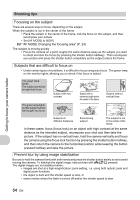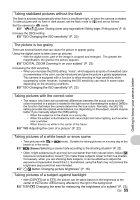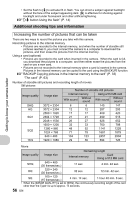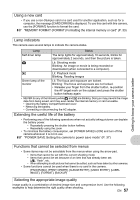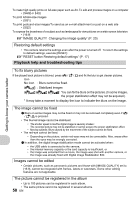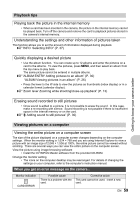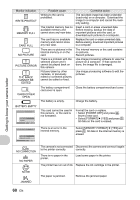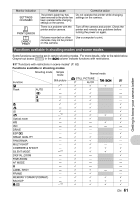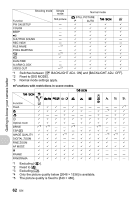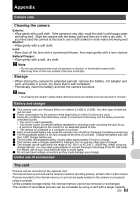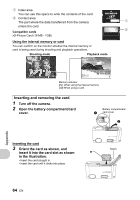Olympus 225840 Stylus 730 Advanced Manual (English) - Page 59
Playback tips, Viewing pictures on a computer
 |
UPC - 050332158245
View all Olympus 225840 manuals
Add to My Manuals
Save this manual to your list of manuals |
Page 59 highlights
Playback tips Playing back the picture in the internal memory • When a card has been inserted in the camera, the picture in the internal memory cannot be played back. Turn off the camera and remove the card to playback pictures stored in the camera's internal memory. Understanding the settings and other information of pictures taken This function allows you to set the amount of information displayed during playback. g"INFO Selecting INFO" (P. 37) Quickly displaying a desired picture • Use the album function. You can create up to 12 albums and enter the pictures on a card to the albums. To view the pictures, press m, and then select an album from the top menu to play back. The same picture cannot be entered in multiple albums. g"ALBUM ENTRY Adding pictures to an album" (P. 30) "ALBUM Viewing pictures in an album" (P. 26) • Press the lever to the W side to view the pictures as thumbnails (index display) or in a calendar format (calendar display). g"Zoom lever Zooming while shooting/close-up playback" (P. 13) Getting to know your camera better Erasing sound recorded to still pictures • Once sound is added to a picture, it is not possible to erase the sound. In this case, make a re-recording with silence. Sound recording is not possible if there is insufficient space in the internal memory or on the card. g"R Adding sound to still pictures" (P. 30) Viewing pictures on a computer Viewing the entire picture on a computer screen The size of the picture displayed on a computer screen changes depending on the computer settings. When the monitor setting is 1,024 × 768 and you are using Internet Explorer to view a picture with an image size of 2,048 × 1,536 at 100%, the entire picture cannot be viewed without scrolling. There are several ways you can view the entire picture on the computer screen. View the picture using image browsing software • Install the OLYMPUS Master software from the provided CD-ROM. Change the monitor setting • The icons on the computer desktop may be rearranged. For details of changing the settings on your computer, refer to the computer's instruction manual. When you get an error message on the camera... Monitor indication q CARD ERROR Possible cause There is a problem with the card. Corrective action This card cannot be used. Insert a new card. EN 59