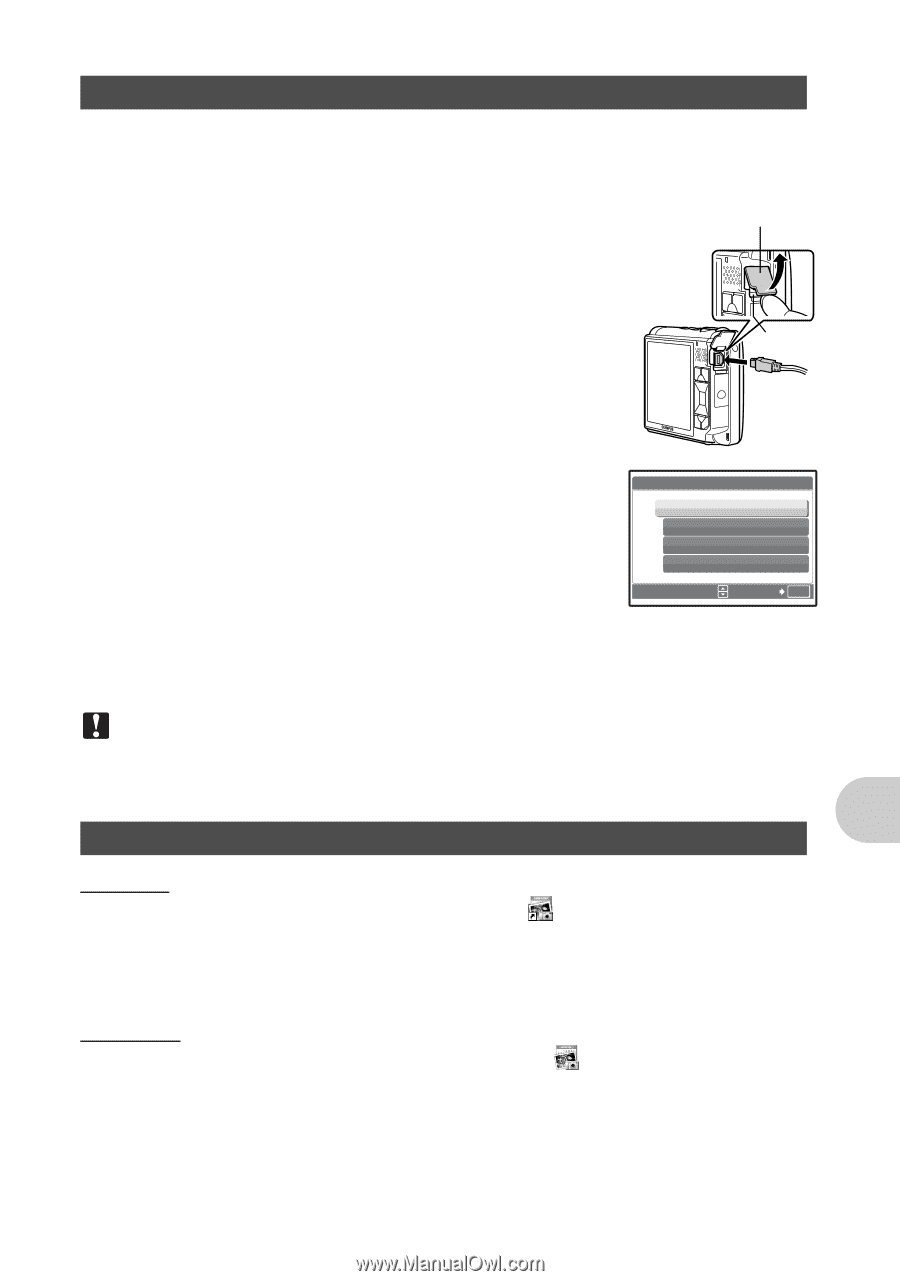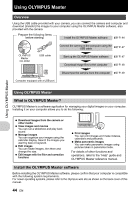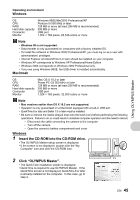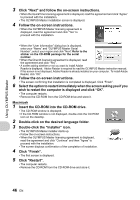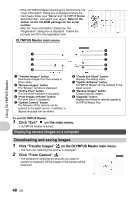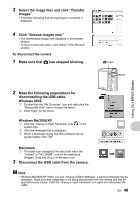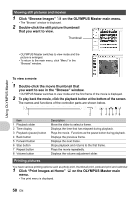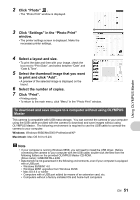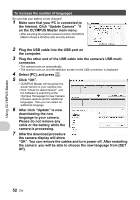Olympus 225840 Stylus 730 Advanced Manual (English) - Page 47
Double-click the OLYMPUS Master icon
 |
UPC - 050332158245
View all Olympus 225840 manuals
Add to My Manuals
Save this manual to your list of manuals |
Page 47 highlights
Using OLYMPUS Master Connecting the camera to a computer 1 Make sure the camera is turned off. • The monitor is off. • The lens cover is closed. 2 Connect the multi-connector on the camera to the USB port on the computer using the provided USB cable. • Refer to your computer's instruction manual to locate the position of the USB port. • The camera is switched on automatically. • The monitor turns on and the selection screen for the USB connection is displayed. Connector cover Multiconnector 3 Select [PC], and press . 4 The camera is recognized by the computer. USB PC [IN] • Windows When you connect the camera to your computer for the first time, the computer will attempt to recognize the camera EASY PRINT CUSTOM PRINT EXIT automatically. Click "OK" to exit the message that is displayed. SET OK The camera is recognized as a "Removable Disk". • Macintosh The iPhoto program is the default application for managing digital images. When you connect your digital camera for the first time, the iPhoto application starts automatically, so close this application and start OLYMPUS Master. Note • The camera functions are disabled while the camera is connected to a computer. • Connecting the camera to a computer via a USB hub may cause unstable operation. In this case, do not use a hub, but connect the camera directly to the computer. Start up the OLYMPUS Master software Windows 1 Double-click the "OLYMPUS Master" icon on the desktop. • The main menu is displayed. • When OLYMPUS Master is started up for the first time after installation, the "Registration" dialog box is displayed before the main menu. Follow the prompts and fill in the registration form. Macintosh 1 Double-click the "OLYMPUS Master" icon Master" folder. • The main menu is displayed. in the "OLYMPUS EN 47