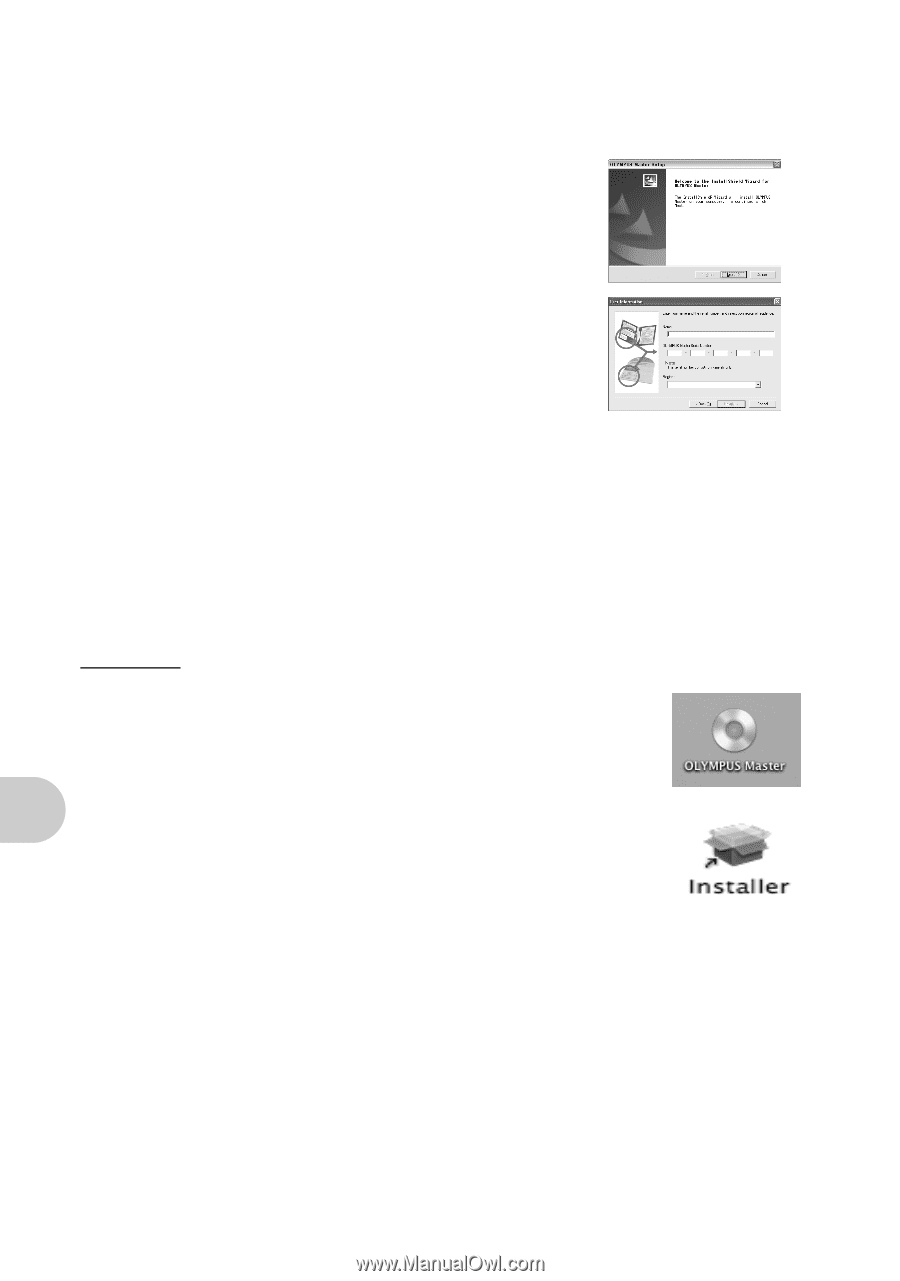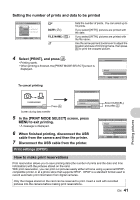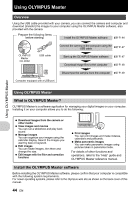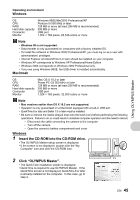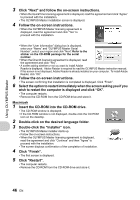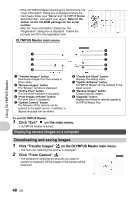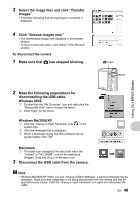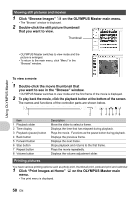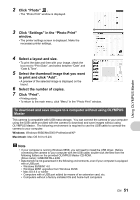Olympus 225840 Stylus 730 Advanced Manual (English) - Page 46
Click Restart.
 |
UPC - 050332158245
View all Olympus 225840 manuals
Add to My Manuals
Save this manual to your list of manuals |
Page 46 highlights
Using OLYMPUS Master 3 Click "Next" and follow the on-screen instructions. • When the QuickTime licensing agreement is displayed, read the agreement and click "Agree" to proceed with the installation. • The OLYMPUS Master installation screen is displayed. 4 Follow the on-screen instructions. • When the OLYMPUS Master licensing agreement is displayed, read the agreement and click "Yes" to proceed with the installation. • When the "User Information" dialog box is displayed, enter your "Name" and "OLYMPUS Master Serial Number"; select your region and click "Next".Refer to the sticker on the CD-ROM package for the serial number. • When the DirectX licensing agreement is displayed, read the agreement and click "Yes". • A screen asking whether or not you want to install Adobe Reader is displayed. Adobe Reader is required to read the OLYMPUS Master instruction manual. If this screen is not displayed, Adobe Reader is already installed on your computer. To install Adobe 5 Reader, click "OK". Follow the on-screen instructions. 6 • The screen confirming that installation is completed is displayed. Click "Finish". Select the option to restart immediately when the screen asking you if you wish to restart the computer is displayed and click "OK". • The computer restarts. • Remove the CD-ROM from the CD-ROM drive and store it. Macintosh 1 Insert the CD-ROM into the CD-ROM drive. • The CD-ROM window is displayed. • If the CD-ROM window is not displayed, double-click the CD-ROM icon on the desktop. 2 Double-click on the desired language folder. 3 Double-click the "Installer" icon. • The OLYMPUS Master installer starts up. • Follow the on-screen instructions. • When the OLYMPUS Master licensing agreement is displayed, read the agreement and click "Continue" and then "Agree" to proceed with the installation. • The screen displays confirmation of the completion of installation. 4 Click "Finish". • The first screen is displayed. 5 Click "Restart". • The computer restarts. • Remove the CD-ROM from the CD-ROM drive and store it. 46 EN