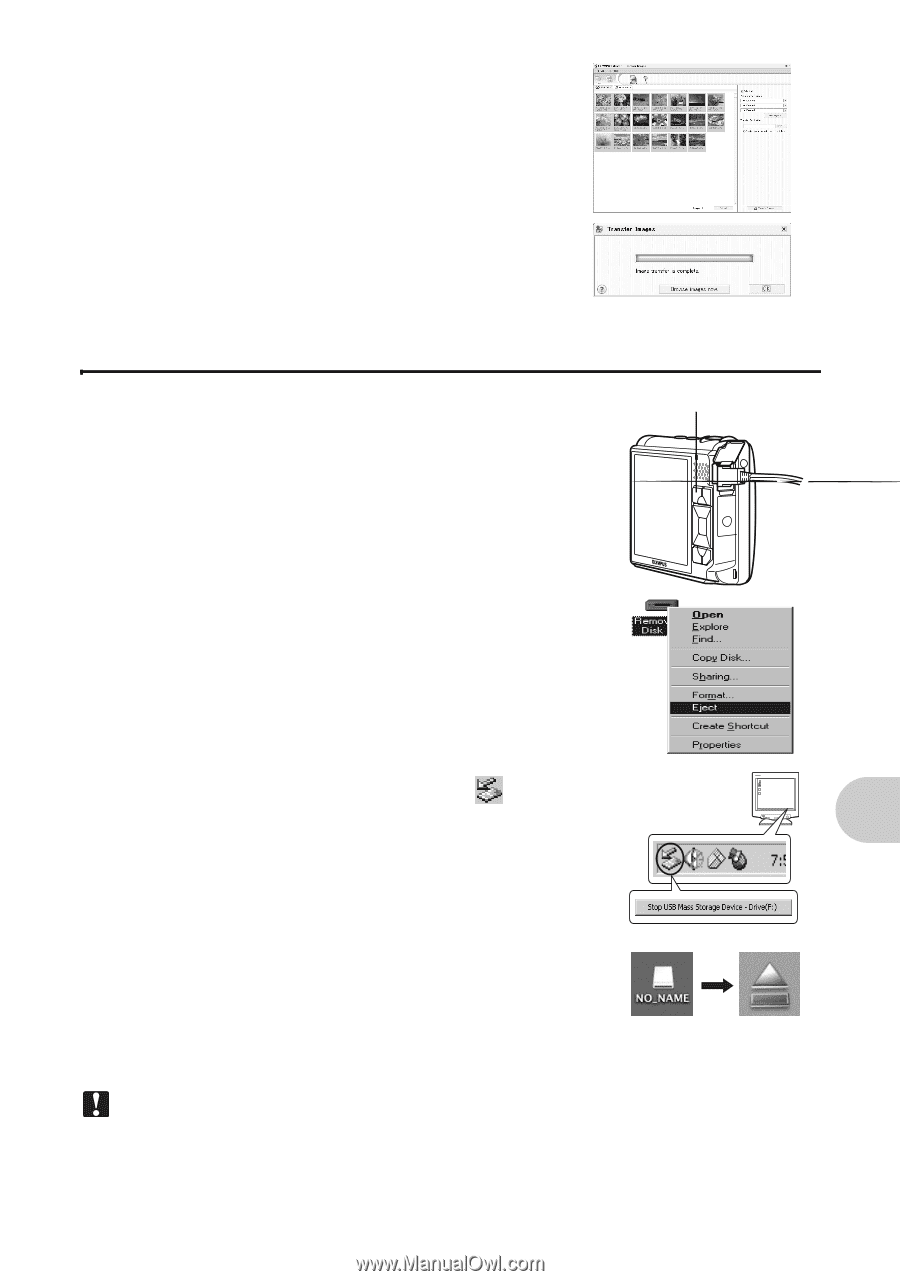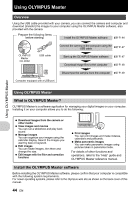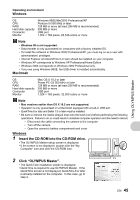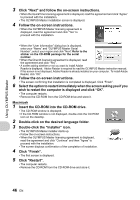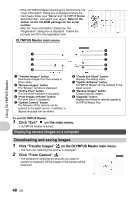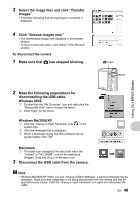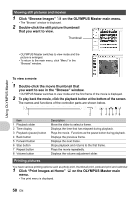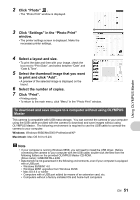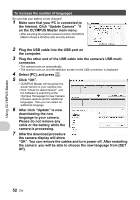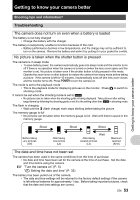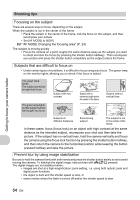Olympus 225840 Stylus 730 Advanced Manual (English) - Page 49
has stopped blinking.
 |
UPC - 050332158245
View all Olympus 225840 manuals
Add to My Manuals
Save this manual to your list of manuals |
Page 49 highlights
3 Select the image files and click "Transfer Images". • A window indicating that the download is complete is displayed. 4 Click "Browse images now." • The downloaded images are displayed in the browse window. • To return to the main menu, click "Menu" in the "Browse" window. To disconnect the camera 1 Make sure that K has stopped blinking. K button Using OLYMPUS Master 2 Make the following preparations for disconnecting the USB cable. Windows 98SE 1 Double-click the "My Computer" icon and right-click the "Removable Disk" icon to display the menu. 2 Click "Eject" on the menu. Windows Me/2000/XP 1 Click the "Unplug or Eject Hardware" icon in the system tray. 2 Click the message that is displayed. 3 When a message saying that the hardware can be ejected safety, click "OK". Macintosh 1 The trash icon changes to the eject icon when the "Untitled" or "NO_NAME" icon on the desktop is dragged. Drag and drop it on the eject icon. 3 Disconnect the USB cable from the camera. Note • Windows Me/2000/XP: When you click "Unplug or Eject Hardware", a warning message may be displayed. Make sure that image data is not being downloaded from the camera and that all applications are closed. Click the "Unplug or Eject Hardware" icon again and disconnect the cable. EN 49