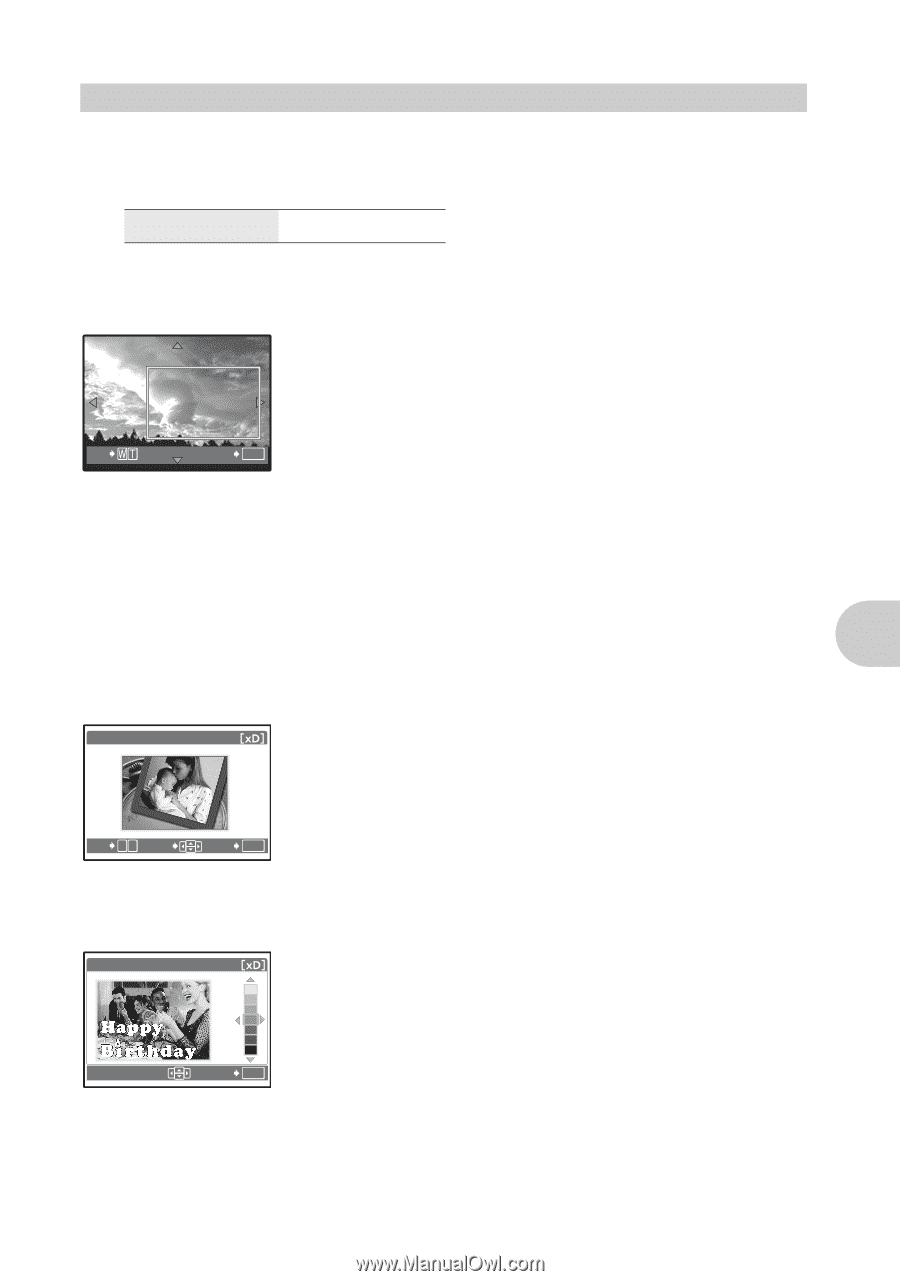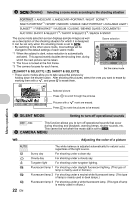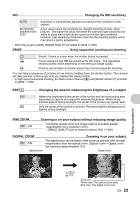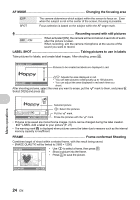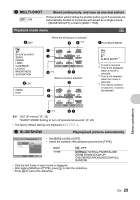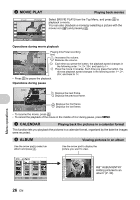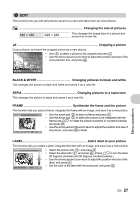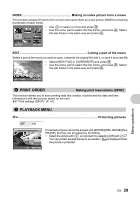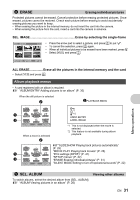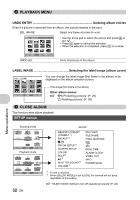Olympus 225840 Stylus 730 Advanced Manual (English) - Page 27
Black & White
 |
UPC - 050332158245
View all Olympus 225840 manuals
Add to My Manuals
Save this manual to your list of manuals |
Page 27 highlights
5 EDIT This function lets you edit still pictures saved on a card and store them as new pictures. Q Changing the size of pictures 640 × 480 /320 × 240 This changes the image size of a picture and saves it as a new file. P Cropping a picture Crop a picture, and save the cropped picture as a new picture. • Use 43 to select a picture to be cropped and press . • Use the arrow pad and zoom lever to adjust the position and size of the area-selection box, and press . O SET OK BLACK & WHITE Changing pictures to black and white This changes the picture to black and white and saves it as a new file. SEPIA Changing pictures to a sepia tone This changes the picture to sepia and saves it as a new file. FRAME Synthesize the frame and the picture This function lets you select a frame, integrate the frame with an image, and save it as a new picture. FRAME O W T MOVE SET OK • Use the arrow pad 43 to select a frame and press . • Use the arrow pad 43 to select the picture to be integrated with the frame (use 12 to rotate the picture clockwise or counterclockwise) and press . • Use the arrow pad and the zoom lever to adjust the position and size of the picture, and press to finish. LABEL Add a label to your picture This function lets you select a label, integrate the label with an image, and save it as a new picture. LABEL SET OK • Select the picture with 43, and press . • Select the label with 43, and press . (Press 12 to turn the label 90 degrees clockwise and 90 degrees counterclockwise.) • Use the arrow pad and zoom lever to adjust the position and size of the label, and press . • Set the color of the label with the arrow pad, and press . Menu operations EN 27