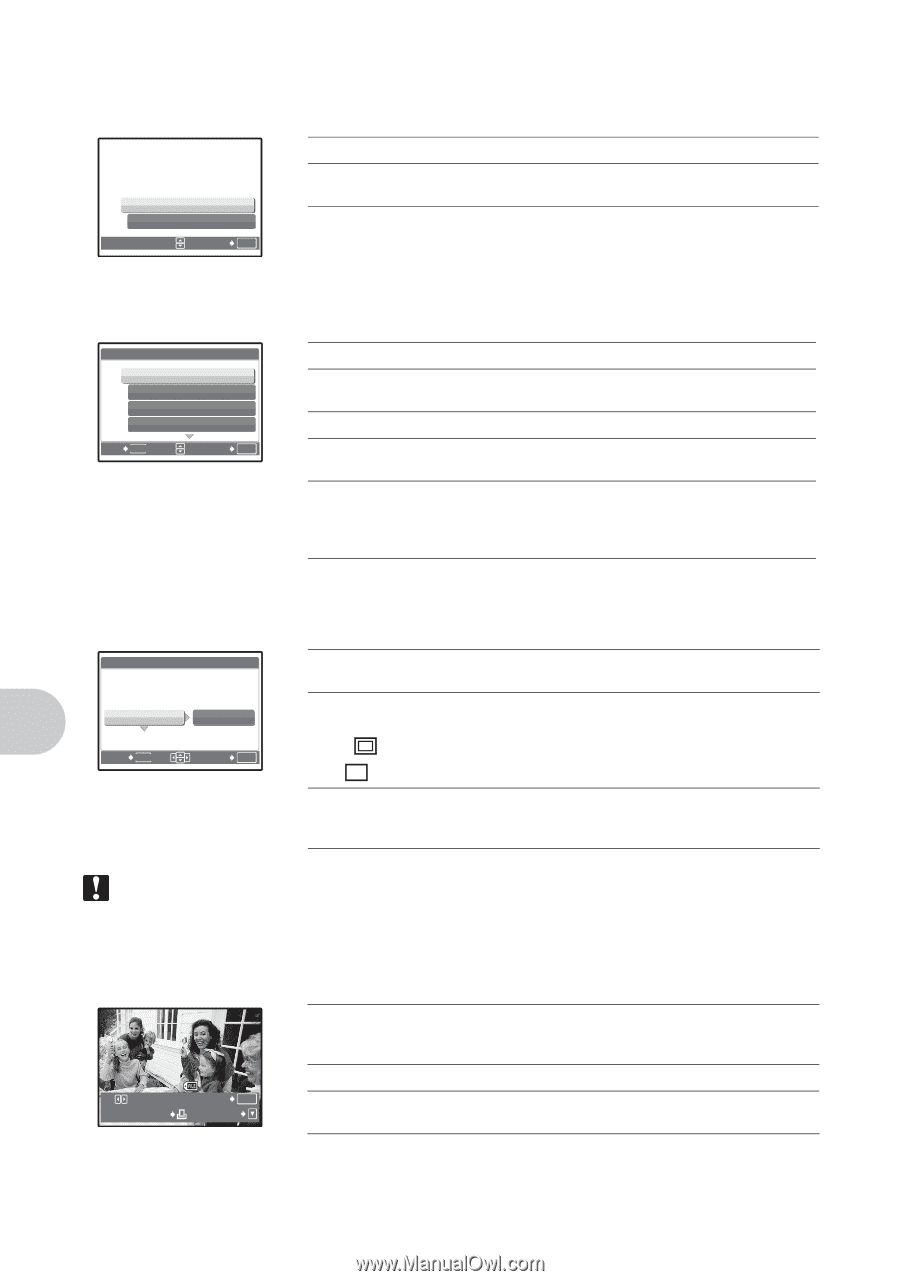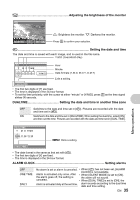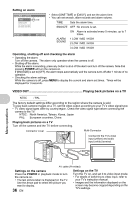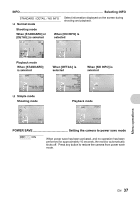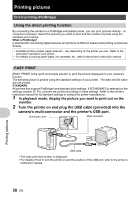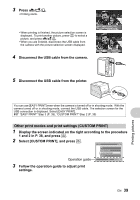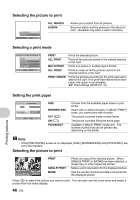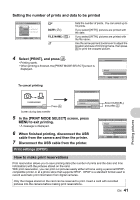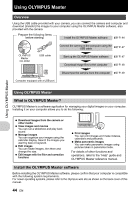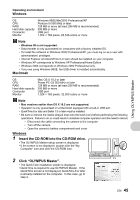Olympus 225840 Stylus 730 Advanced Manual (English) - Page 40
Selecting the picture to print, Selecting a print mode, Setting the print paper
 |
UPC - 050332158245
View all Olympus 225840 manuals
Add to My Manuals
Save this manual to your list of manuals |
Page 40 highlights
Selecting the picture to print ALL IMAGES ALBUM SET OK ALL IMAGES ALBUM Allows you to select from all pictures. Select an album and the pictures in the album to print. (Available only when a card is inserted.) Selecting a print mode PRINT MODE SELECT [ I N ] PRINT ALL PRINT MULTI PRINT ALL INDEX EXIT MENU SET OK PRINT Prints the selected picture. ALL PRINT Prints all the pictures stored in the internal memory or the card. MULTI PRINT Prints one picture in multiple layout format. ALL INDEX Prints an index of all the pictures stored in the internal memory or the card. PRINT ORDER Prints the pictures according to the print reservation data on the card. If no print reservations have been made, this option is not available. g"Print settings (DPOF)"(P. 41) Printing pictures Setting the print paper P R I N T PA P E R [IN] SIZE BORDERLESS STANDARD STANDARD BACK MENU SET OK SIZE BORDERLESS OFF ( ) ON ( ) PICS/SHEET Choose from the available paper sizes on your printer. Select with or without borders. In [MULTI PRINT] mode, you cannot print with a border. The picture is printed inside a blank frame. The picture is printed filling the entire page. Available in [MULTI PRINT] mode only. The number of prints that can be printed vary depending on the printer. Note • If the [PRINTPAPER] screen is not displayed, [SIZE], [BORDERLESS] and [PICS/SHEET] are set to the standard. Selecting the picture to print [IN] SINGLEPRINT 100-0004 PRINT OK MORE PRINT SINGLE PRINT MORE Prints one copy of the selected picture. When [SINGLE PRINT] or [MORE] has been selected, a single copy or more copies are printed. Makes a print reservation for the displayed picture. Sets the number of prints and data to be printed for the displayed picture. Press 43 to select the picture you want to print. You can also use the zoom lever and select a picture from the index display. 40 EN