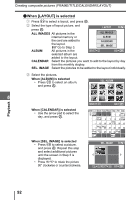Olympus SP 500 SP-500 UZ Advanced Manual (English) - Page 90
Creating composite pictures (FRAME/TITLE/CALENDAR/LAYOUT
 |
UPC - 050332156173
View all Olympus SP 500 manuals
Add to My Manuals
Save this manual to your list of manuals |
Page 90 highlights
Creating composite pictures (FRAME/ TITLE/CALENDAR/LAYOUT) This function lets you add frames, titles or a calendar to still pictures and save them as new pictures. You can also create an index layout of selected pictures and save it as a new picture. The following picture composite operations are possible. FRAME TITLE CALENDAR LAYOUT Adds a selected frame to a picture and saves it as a new picture. Adds a selected title to a picture and saves it as a new picture. Adds a calendar to a picture and saves it as a new picture. Creates an index layout of pictures selected in normal playback, album playback or calendar display, and saves it as a new picture. Top menu [EDIT] [FRAME] / [TITLE] /[CALENDAR] / [LAYOUT] g"Using the menus" (P. 17) 1 Select [NEW FILE], and press Z. FRAME Playback 6 2 Add a decoratopion. (When [FRAME] is selected 1 Press pq to select a frame, and press Z. 2 Press pq to select the picture to which you want to add the frame, and press Z. • Press sr to rotate the picture 90° clockwise or counterclockwise. 3 Adjust the position and size of the picture, and press Z. srpq Adjusts the position of the picture. Zoom lever Adjusts the size of the picture. When you select a frame that can accommodate more than one picture, repeat Steps 2 and 3 to add pictures. 90 NEW FILE CANCEL CANCEL SELECT GO OK When [FRAME] is selected SEL. IMAGE SELECT GO OK FRAME MOVE GO OK