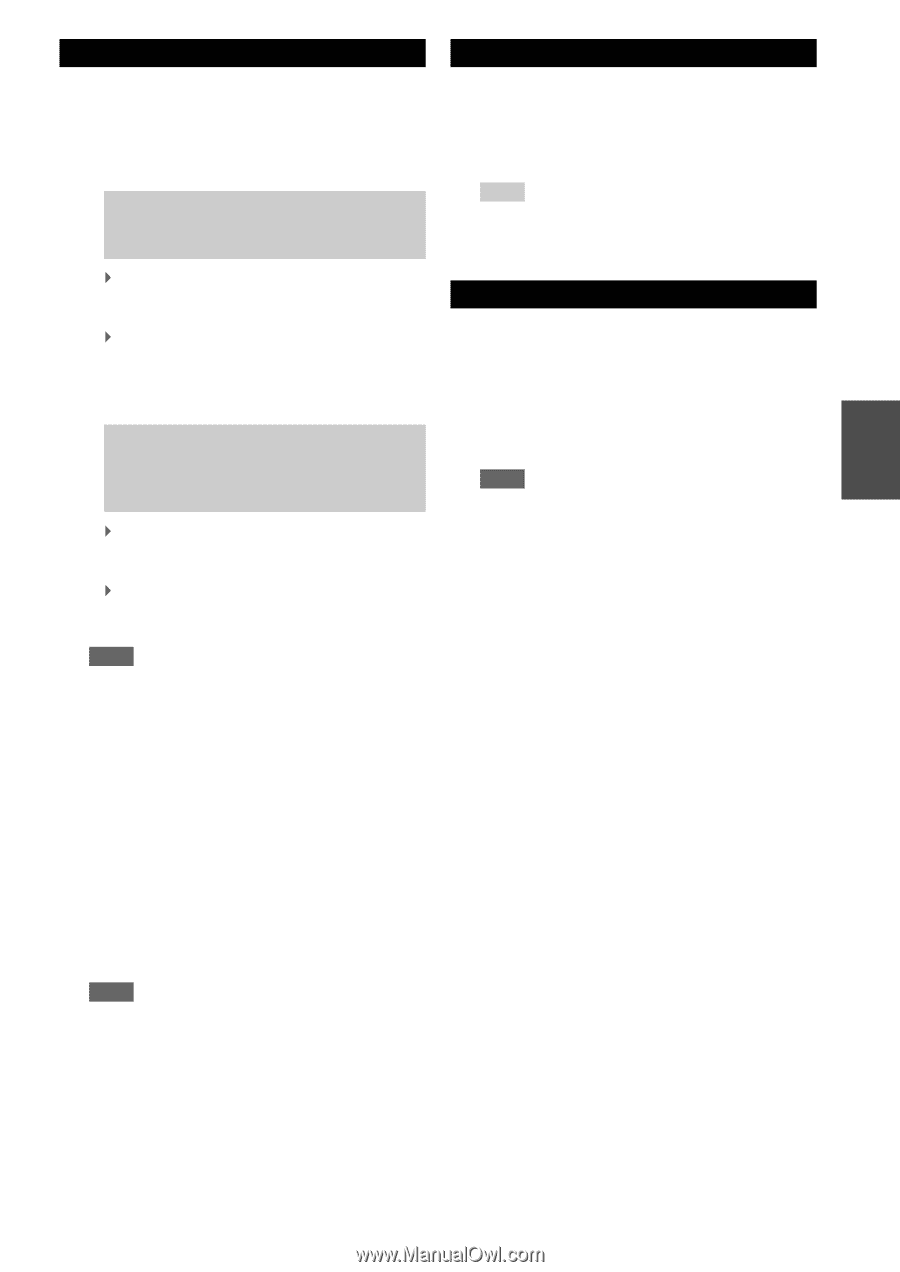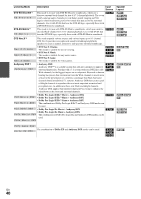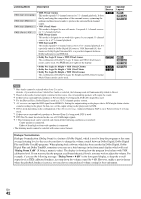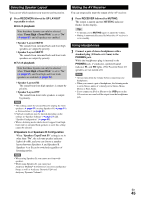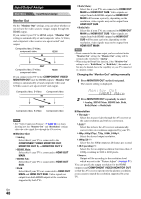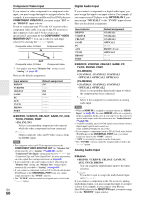Onkyo TX-NR3009 Owner Manual - Page 45
Selecting Speaker Layout, Muting the AV Receiver, Using Headphones, RECEIVER, SP LAYOUT, 2 ch playback
 |
View all Onkyo TX-NR3009 manuals
Add to My Manuals
Save this manual to your list of manuals |
Page 45 highlights
Selecting Speaker Layout You can set which speakers you want to use by priority. 1 Press RECEIVER followed by SP LAYOUT repeatedly to select: ■ 9.2 ch playback Note that these layouts can only be selected when "Front High + Front Wide" is set to "No" (➔ page 51) and all speakers are enabled. `Speaker Layout:SB/FH: The sounds from surround back and front high speakers are output by priority. `Speaker Layout:SB/FW: The sounds from surround back and front wide speakers are output by priority. ■ 7.2 ch playback Note that these layouts can only be selected when "Front High + Front Wide" is set to "No" (➔ page 51) and front high and front wide speakers are enabled (➔ page 52). `Speaker Layout:FH: The sound from front high speakers is output by priority. `Speaker Layout:FW: The sound from front wide speakers is output by priority. Note • This setting cannot be selected when bi-amping the front speakers (➔ page 51) or using Speakers B (➔ page 51) or Powered Zone 2 (➔ page 51). • Playback conditions may be limited depending on the settings in "Speaker Settings" (➔ page 51) and "Speaker Configuration" (➔ page 52). • When a listening mode which doesn't support front high, front wide or surround back speakers is used, this setting cannot be selected. ■ Speakers A or Speakers B Configuration When "Speakers Type(Front B)" setting is set to other than "No", the relevant speaker indicator lights (A or B), and you can choose a speaker layout between Speakers A and Speakers B. Speakers A or B can be switched regardless of listening modes. Note • When using Speakers B, you cannot use front wide speakers. • While using Speakers B, you cannot use Audyssey MultEQ® XT32 Room Correction and Speaker Setup, as well as Audyssey Dynamic EQ® and Audyssey Dynamic Volume®. Muting the AV Receiver You can temporarily mute the output of the AV receiver. 1 Press RECEIVER followed by MUTING. The output is muted and the MUTING indicator flashes on the display. Tip • To unmute, press MUTING again or adjust the volume. • Muting is automatically cancelled when the AV receiver is set to standby. Using Headphones 1 Connect a pair of stereo headphones with a standard plug (1/4 inch or 6.3 mm) to the PHONES jack. While the headphones plug is inserted in the PHONES jack, indicator, speaker/channel indicator FL and FR lights. (The Powered Zone 2/3 speakers are not turned off.) Note • Always turn down the volume before connecting your headphones. • When you connect a pair of headphones, the listening mode is set to Stereo, unless it's already set to Stereo, Mono, Direct, or Pure Audio. • If you connect an iPod or iPhone to the USB port on the AV receiver, no sound will be output from the headphones jack. En 45