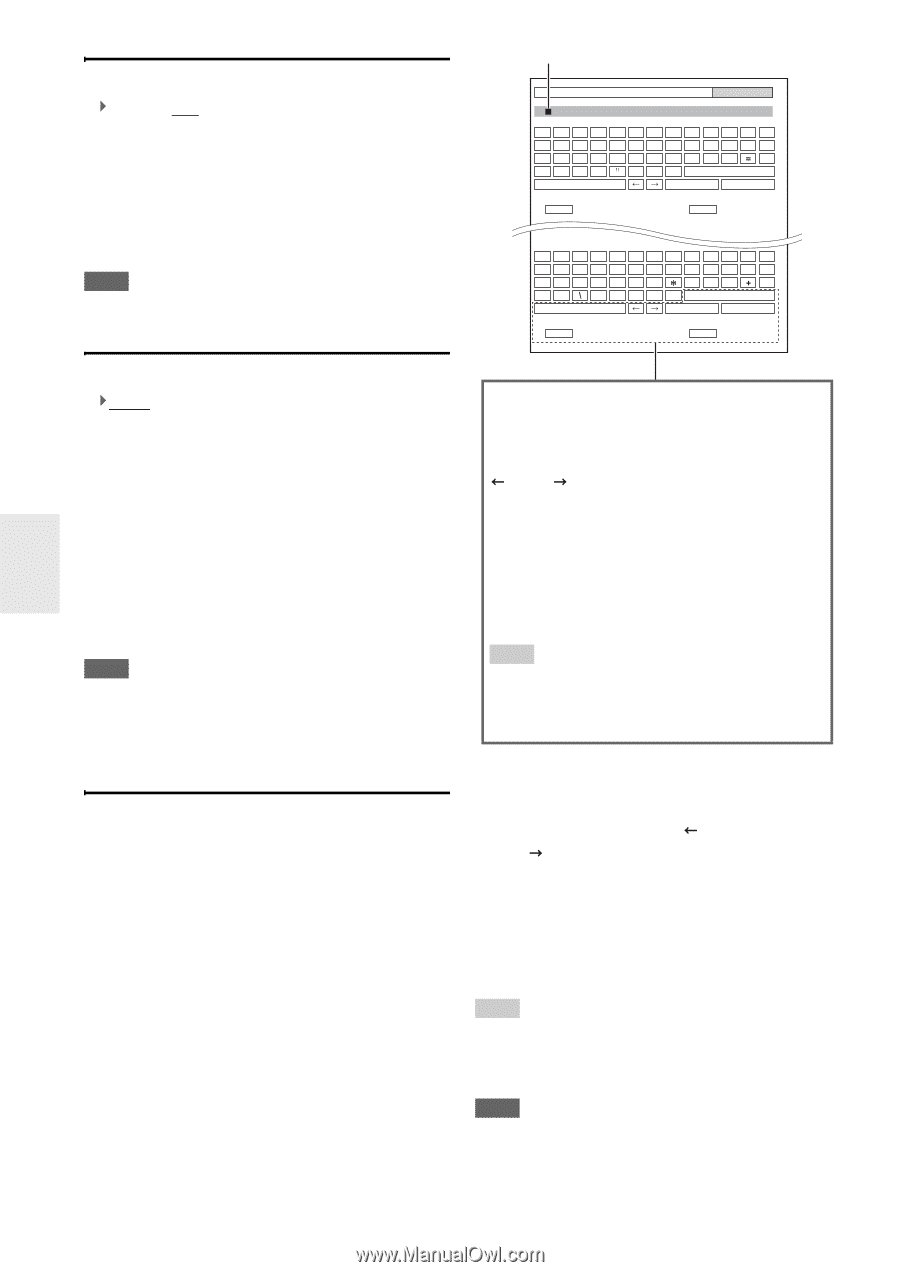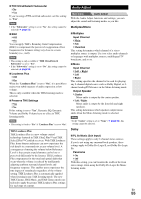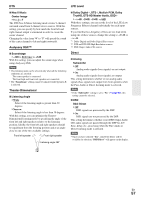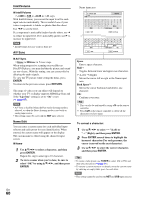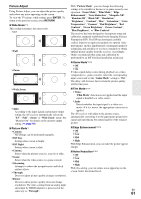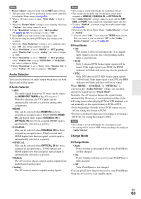Onkyo TX-NR3009 Owner Manual - Page 60
IntelliVolume, A/V Sync, Name Edit, ENTER, RETURN, To correct a character
 |
View all Onkyo TX-NR3009 manuals
Add to My Manuals
Save this manual to your list of manuals |
Page 60 highlights
IntelliVolume ■ IntelliVolume `-12dB to 0dB to +12dB in 1 dB steps. With IntelliVolume, you can set the input level for each input selector individually. This is useful if one of your source components is louder or quieter than the others. Use F/S to set the level. If a component is noticeably louder than the others, use F to reduce its input level. If it's noticeably quieter, use S to increase its input level. Note • IntelliVolume does not work for Zone 2/3. A/V Sync Name input area 4 - 4. Name Edit Name BD/DVD abcde f gh i j k lm nopq r s t uvwxy z 1234567890- ` {}|: ? Space Shift Back Space OK +10 Shift CLR All Erase ABCDEFGH I JKLM NOPQRS T UVWX Y Z !@# $%^& ( )_ ~ [] ;',./ Space Shift Back Space OK +10 Shift CLR All Erase ■ A/V Sync `0msec to 800msec in 5 msec steps. When using progressive scanning on your Blu-ray Disc/DVD player, you may find that the picture and sound are out of sync. With this setting, you can correct this by delaying the audio signals. To view the TV picture while setting the delay, press ENTER. To return to the previous screen, press RETURN. The range of values you can adjust will depend on whether your TV or display supports HDMI Lip Sync and if the "Lip Sync" setting is set to "On" or not (➔ page 67). Note • A/V Sync is disabled when the Pure Audio listening mode is selected, or when the Direct listening mode is used with an analog input source. • This setting cannot be used with the NET input selector. Name Edit You can enter a custom name for each individual input selector and radio preset for easy identification. When entered, the custom name will appear on the display. The custom name is edited using the character input screen. ■ Name 1 Use R/X/F/S to select a character, and then press ENTER. Repeat this step to enter up to 10 characters. 2 To store a name when you're done, be sure to select "OK" by using R/X/F/S, and then press ENTER. Space: Enter a space character. Shift*1: Toggles between lower and upper case characters. (Left)/ (Right): Moves the cursor left or right in the Name input area. Back Space*2: Moves the cursor backward and deletes one character. OK: Confirms your entry. Tip *1 This can also be performed by using +10 on the remote controller. *2 Press CLR on the remote controller to delete all the characters you have input. To correct a character: 1 Use R/X/F/S to select " "(Left) or " "(Right), and then press ENTER. 2 Press ENTER several times to highlight the incorrect character (For each pressure, the cursor is moved on the next character). 3 Use R/X/F/S to select the correct character, and then press ENTER. Tip • To name a radio preset, use TUNER to select AM or FM, and then select the preset (➔ page 31). • To restore a custom name to its default, erase the custom name by entering an empty white space for each letter. Note • This setting cannot be used for the NET and USB input selector. En 60