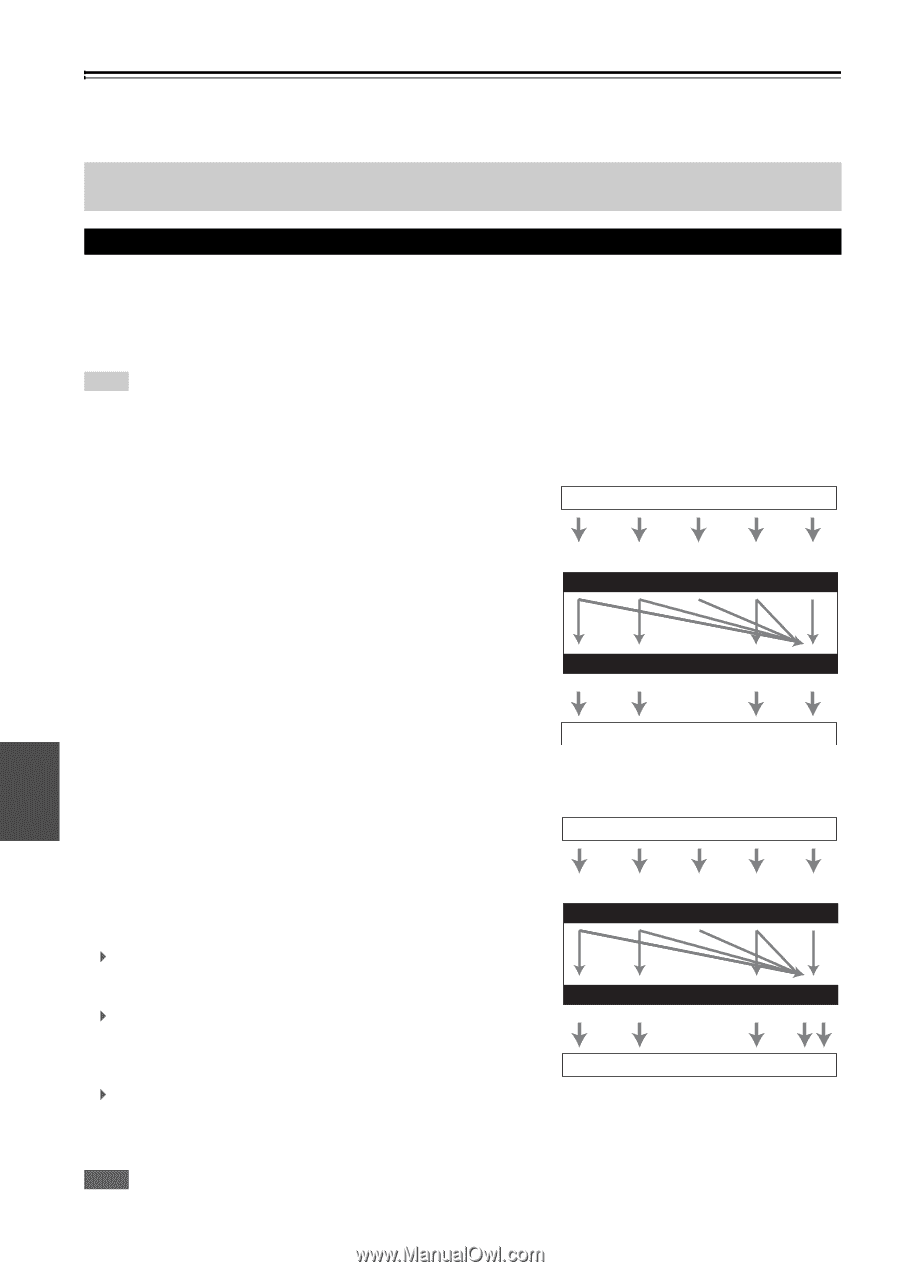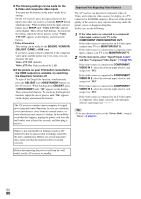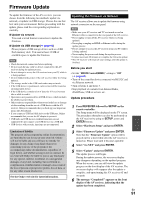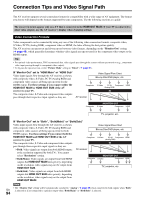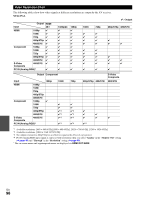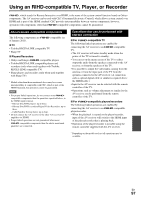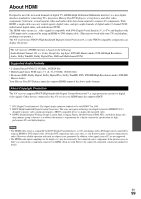Onkyo TX-NR3009 Owner Manual - Page 94
Connection Tips and Video Signal Path
 |
View all Onkyo TX-NR3009 manuals
Add to My Manuals
Save this manual to your list of manuals |
Page 94 highlights
Connection Tips and Video Signal Path The AV receiver supports several connection formats for compatibility with a wide range of AV equipment. The format you choose will depend on the formats supported by your components. Use the following sections as a guide. The on-screen menus appear only on a TV that is connected to the HDMI OUT MAIN. If your TV is connected to other video outputs, use the AV receiver's display when changing settings. Video Connection Formats Video components can be connected by using any one of the following video connection formats: composite video, S-Video, PC IN (Analog RGB), component video or HDMI, the latter offering the best picture quality. The AV receiver can upconvert and downconvert between video formats, depending on the "Monitor Out" setting (➔ page 48), which generally determines whether video signals are upconverted for the component video output or the HDMI output. Tip • For optimal video performance, THX recommends that video signals pass through the system without upconversion (e.g., component video input passing through to component video output). • To by-pass the upconversion, set the "Picture Mode" setting to "Direct" (➔ page 61). ■ "Monitor Out" set to "HDMI Main" or "HDMI Sub" Video input signals flow through the AV receiver as shown, with composite video, S-Video, PC IN (Analog RGB) and component video sources all being upconverted for the HDMI output. Use these settings if you connect either the HDMI OUT MAIN or HDMI OUT SUB of the AV receiver to your TV. The composite video, S-Video and component video outputs pass through their respective input signals as they are. Video Signal Flow Chart Blu-ray Disc/DVD player, etc. Composite S-Video PC IN Component (Analog RGB) IN HDMI AV receiver Composite MONITOR OUT S-Video Component HDMI TV, projector, etc. ■ "Monitor Out" set to "Both", "Both(Main)" or "Both(Sub)" Video input signals flow through the AV receiver as shown, with composite video, S-Video, PC IN (Analog RGB) and component video sources all being upconverted for both Video Signal Flow Chart Blu-ray Disc/DVD player, etc. HDMI outputs. Use these settings if you connect both the HDMI OUT MAIN and HDMI OUT SUB of the AV receiver to your TV. Composite S-Video PC IN Component HDMI (Analog RGB) The composite video, S-Video and component video outputs IN pass through their respective input signals as they are. `Both: Video signals are output from both HDMI outputs AV receiver at the resolution supported by both TVs. You cannot select "Resolution" setting. `Both(Main): Video signals are output from both HDMI MONITOR OUT Composite S-Video Component HDMI outputs but HDMI OUT MAIN takes priority; depending on the resolution, video signals may not be output from HDMI OUT SUB. `Both(Sub): Video signals are output from both HDMI TV, projector, etc outputs but HDMI OUT SUB takes priority; depending on the resolution, video signals may not be output from HDMI OUT MAIN. Note • The "Monitor Out" setting will be automatically switched to "Analog" (➔ page 48) if not connected to both outputs when "Both" En is selected or if not connected to a priority output when "Both(Main)" or "Both(Sub)" is selected. 94