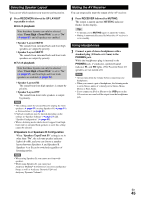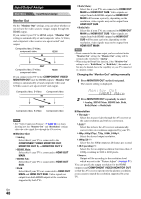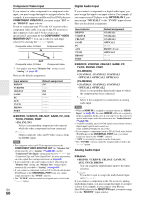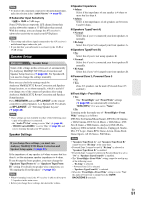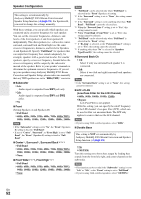Onkyo TX-NR3009 Owner Manual - Page 49
Hdmi Input, Bd/dvd, Vcr/dvr, Cbl/sat, Tv/cd, Phono
 |
View all Onkyo TX-NR3009 manuals
Add to My Manuals
Save this manual to your list of manuals |
Page 49 highlights
Tip • The "Resolution" setting is set respectively of main, sub, and analog. • To view the TV picture while setting, press ENTER. Note • Depending on the incoming video signal, the video playback may not be smooth or the vertical resolution may be lowered. In this case select anything other than "1080p/24". • If the "Monitor Out" setting is set to "Both", this setting is fixed to "Auto". *1 PC IN (Analog RGB input) signal is output at 480p (480p/576p), 720p, 1080i resolution when the "Monitor Out" setting is set to "Analog" (➔ page 48) and the "Resolution" setting is set to "Through". *2 These settings are not available when the "Monitor Out" setting is set to "Analog" (➔ page 48). *3 These settings are not available when the "Monitor Out" setting is set to either "HDMI Sub" or "Both(Sub)". HDMI Input If you connect a video component to an HDMI input, you must assign that input to an input selector. For example, if you connect your Blu-ray Disc/DVD player to HDMI IN 2, you must assign "HDMI2" to the "BD/DVD" input selector. If you've connected your TV to the AV receiver with an HDMI cable, composite video, S-Video and component video sources can be upconverted* and output by the HDMI output*1. You can set this for each input selector by selecting the option. See "Video Connection Formats" for more information on video signal flow and upconversion (➔ page 94). Composite video, S-Video, component video IN HDMI OUT Composite video, S-Video, component video HDMI *1 This applies only when "Monitor Out" setting is set to other than "Analog" (➔ page 48). Here are the default assignments. ■ BD/DVD, VCR/DVR, CBL/SAT, GAME, PC, TV/CD, PHONO, PORT `HDMI1, HDMI2, HDMI3, HDMI4, HDMI5, HDMI6, HDMI7: Select a corresponding HDMI input to which the video component has been connected Output composite video, S-Video, and component video sources from the HDMI output. The video output signal from the HDMI output is the one configured in "Component Video Input". Each HDMI input cannot be assigned to two input selectors or more. When HDMI1 - HDMI7 have already been assigned, you must first set any unused input selectors to or you will be unable to assign HDMI1 - HDMI7 to other input selectors. Note • For composite video, S-Video, and component video upconversion for the HDMI output, the "Monitor Out" setting must be set to other than "Analog" (➔ page 48), and the "HDMI Input" setting must be set to See "Connection Tips and Video Signal Path" for more information on video signal flow and upconversion (➔ page 94). • If no video component is connected to HDMI output (even if the HDMI input is assigned), the AV receiver selects the video source based on the setting of "Component Video Input". • When an HDMI IN is assigned to an input selector as explained here, the same HDMI IN will be set as a priority in the "Digital Audio Input" (➔ page 50). In this case, if you want to use the coaxial or optical audio input, make the appropriate selection in the "Audio Selector" setting (➔ page 63). • The "TUNER" selector cannot be assigned and is fixed to the option. • "AUX" is used only for input from the front panel. • Do not assign an HDMI IN to the TV/CD selector while "HDMI Control(RIHD)" is set to "On" (➔ page 66), otherwise appropriate CEC (Consumer Electronics Control) operation will not be guaranteed. • If you assign to an input selector that is currently selected in "HDMI Through" (➔ page 66), the "HDMI Through" setting will be automatically switched to "Off". • If you connect a component (such as UP-A1 Dock with docked iPod/iPhone) to the UNIVERSAL PORT jack, you cannot assign any input to the "PORT" selector. Input selector BD/DVD VCR/DVR CBL/SAT GAME PC AUX TV/CD PHONO PORT Default assignment HDMI1 HDMI2 HDMI3 HDMI4 HDMI5*2 FRONT (Fixed *2 If you connect your personal computer to PC IN (Analog RGB), you must assign to the "PC" input selector. En 49