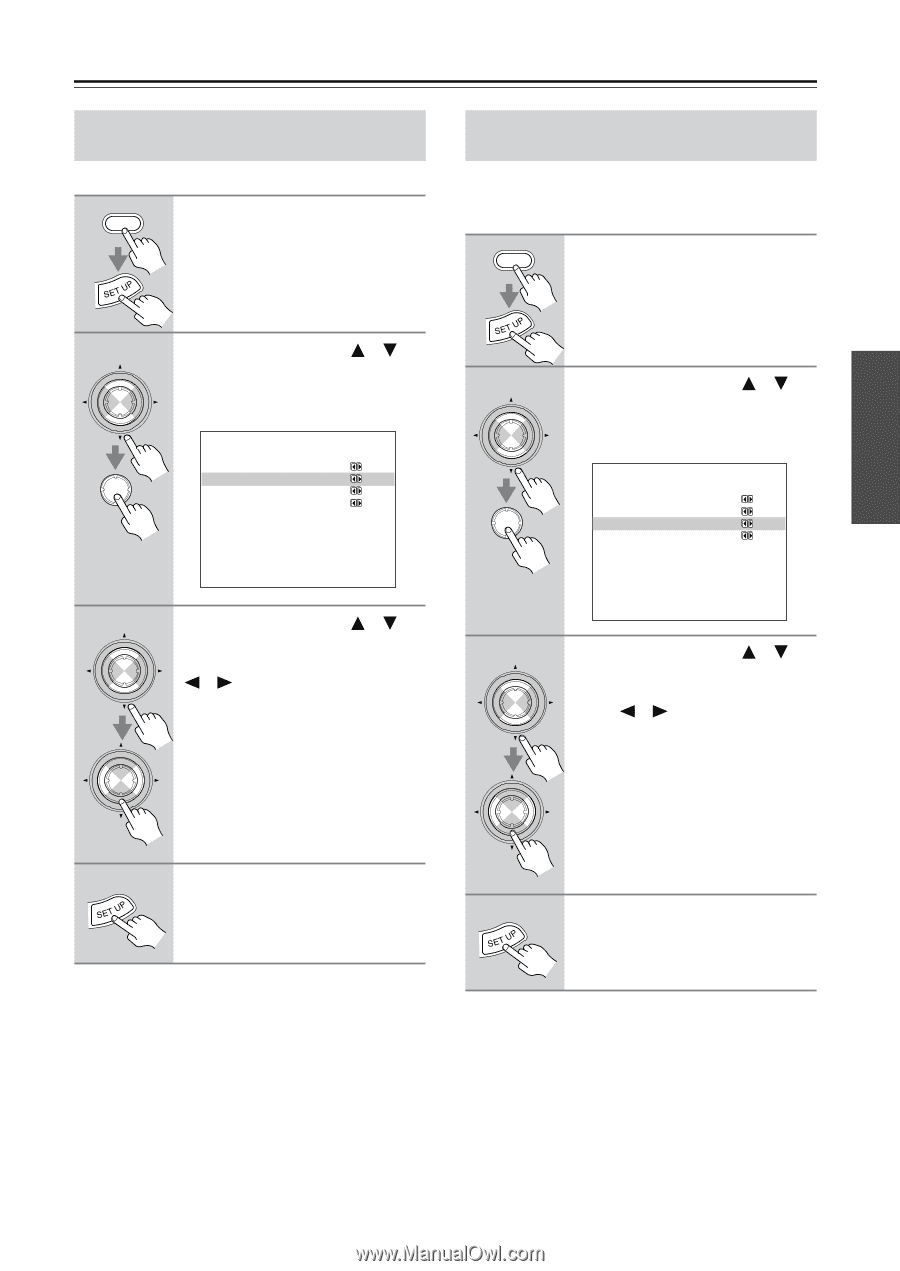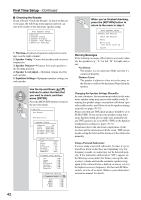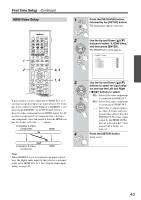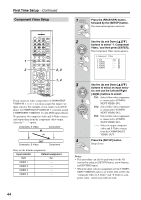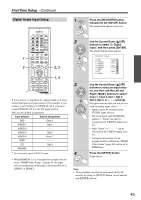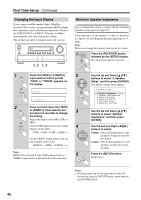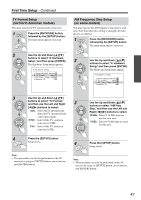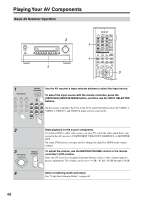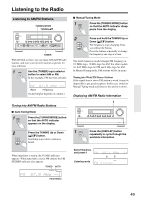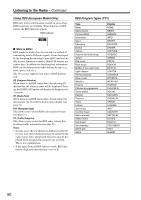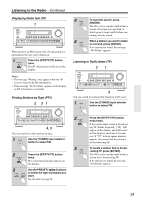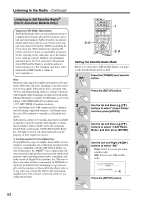Onkyo TX SR804 Instruction Manual - Page 47
TV Format Setup (not North American models), AM Frequency Step Setup (on some models)
 |
View all Onkyo TX SR804 manuals
Add to My Manuals
Save this manual to your list of manuals |
Page 47 highlights
First Time Setup-Continued TV Format Setup (not North American models) You must specify the TV system used in your area. 1 RECEIVER Press the [RECEIVER] button, followed by the [SETUP] button. The main menu appears onscreen. AM Frequency Step Setup (on some models) You must specify the AM frequency step used in your area. Note that when this setting is changed, all radio presets are deleted. 1 RECEIVER Press the [RECEIVER] button, followed by the [SETUP] button. The main menu appears onscreen. 2 ENTER ENTER Use the Up and Down [ ]/[ ] buttons to select "8. Hardware Setup," and then press [ENTER]. The Hardware Setup menu appears. 8.Hardware Setup a.PoweredZone2:NotAct b.TV Format :Auto c.AM Freq. Step: 9kHz d.Remote ID :1 2 ENTER ENTER Use the Up and Down [ ]/[ ] buttons to select "8. Hardware Setup," and then press [ENTER]. The Hardware Setup menu appears. 8.Hardware Setup a.PoweredZone2:NotAct b.TV Format :Auto c.AM Freq. Step:109kHz d.Remote ID :1 3 ENTER ENTER Use the Up and Down [ ]/[ ] buttons to select "TV Format," and then use the Left and Right [ ]/[ ] buttons to select: Auto: Select this to automatically detect the TV system from the video input signals. NTSC: Select if the TV system in your area is NTSC. PAL: Select if the TV system in your area is PAL. 3 ENTER ENTER Use the Up and Down [ ]/[ ] buttons to select "AM Freq. Step," and then use the Left and Right [ ]/[ ] buttons to select: 10 kHz: Select if 10 kHz steps are used in your area. 9 kHz: Select if 9 kHz steps are used in your area. 4 Press the [SETUP] button. Setup closes. 4 Press the [SETUP] button. Setup closes. Note: • This procedure can also be performed on the AV receiver by using its [SETUP] button, arrow buttons, and [ENTER] button. Note: • This procedure can also be performed on the AV receiver by using its [SETUP] button, arrow buttons, and [ENTER] button. 47