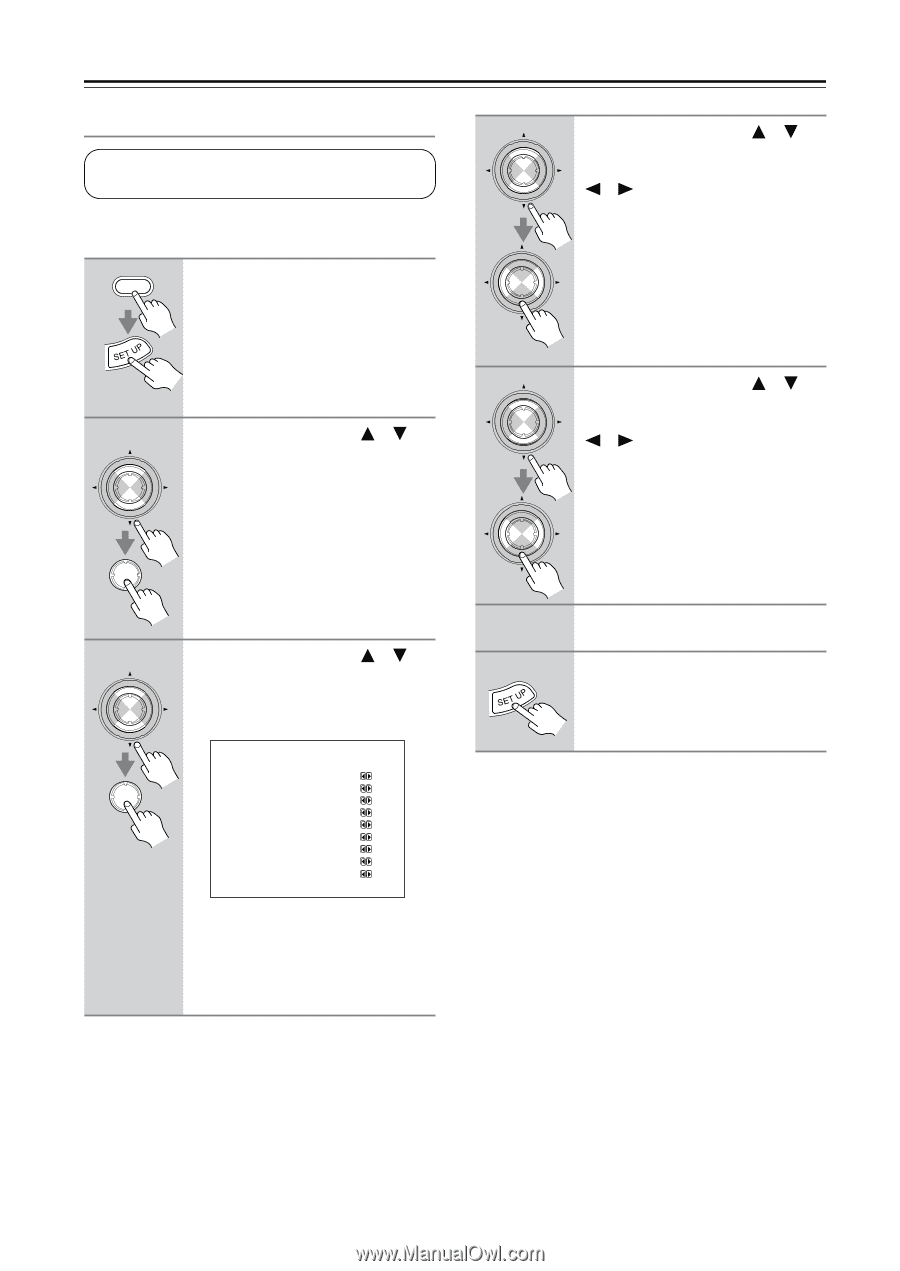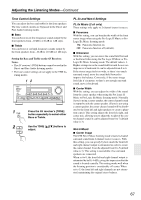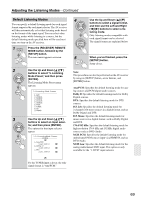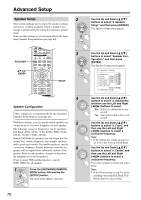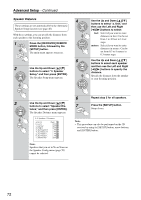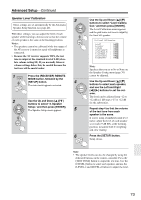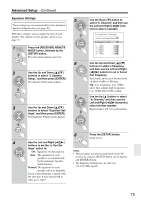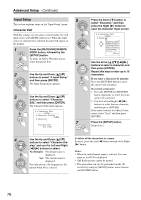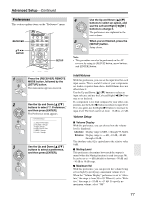Onkyo TX SR804 Instruction Manual - Page 72
Speaker Distance, Press the [RECEIVER] REMOTE
 |
View all Onkyo TX SR804 manuals
Add to My Manuals
Save this manual to your list of manuals |
Page 72 highlights
Advanced Setup-Continued Speaker Distance These settings are set automatically by the Automatic Speaker Setup function (see page 40). With these settings, you can specify the distance from each speaker to the listening position. 1 RECEIVER Press the [RECEIVER] REMOTE MODE button, followed by the [SETUP] button. The main menu appears onscreen. 2 ENTER Use the Up and Down [ ]/[ ] buttons to select "3. Speaker Setup," and then press [ENTER]. The Speaker Setup menu appears. ENTER 3 ENTER ENTER Use the Up and Down [ ]/[ ] buttons to select "Speaker Distance," and then press [ENTER]. The Speaker Distance menu appears. 3-3.Speaker Distance a.Unit :feet b.Left :12ft c.Center :12ft d.Right :12ft e.Surround R : 7ft f.SurrBack R : 7ft g.SurrBack L : 7ft h.Surround L : 7ft i.Subwoofer :12ft Note: Speakers that you set to No or None on the Speaker Config menu (page 70) cannot be selected. 4 ENTER ENTER 5 ENTER ENTER Use the Up and Down [ ]/[ ] buttons to select "a. Unit," and then use the Left and Right [ ]/[ ] buttons to select: feet: Select if you want to enter distances in feet. Can be set from 1 to 30 feet in 1-foot steps. meters: Select if you want to enter distances in meters. Can be set from 0.3 to 9 meters in 0.3-meter steps. Use the Up and Down [ ]/[ ] buttons to select each speaker and then use the Left and Right [ ]/[ ] buttons to specify the distance. Specify the distance from the speaker to your listening position. 6 Repeat step 5 for all speakers. 7 Press the [SETUP] button. Setup closes. Note: • This procedure can also be performed on the AV receiver by using its [SETUP] button, arrow buttons, and [ENTER] button. 72