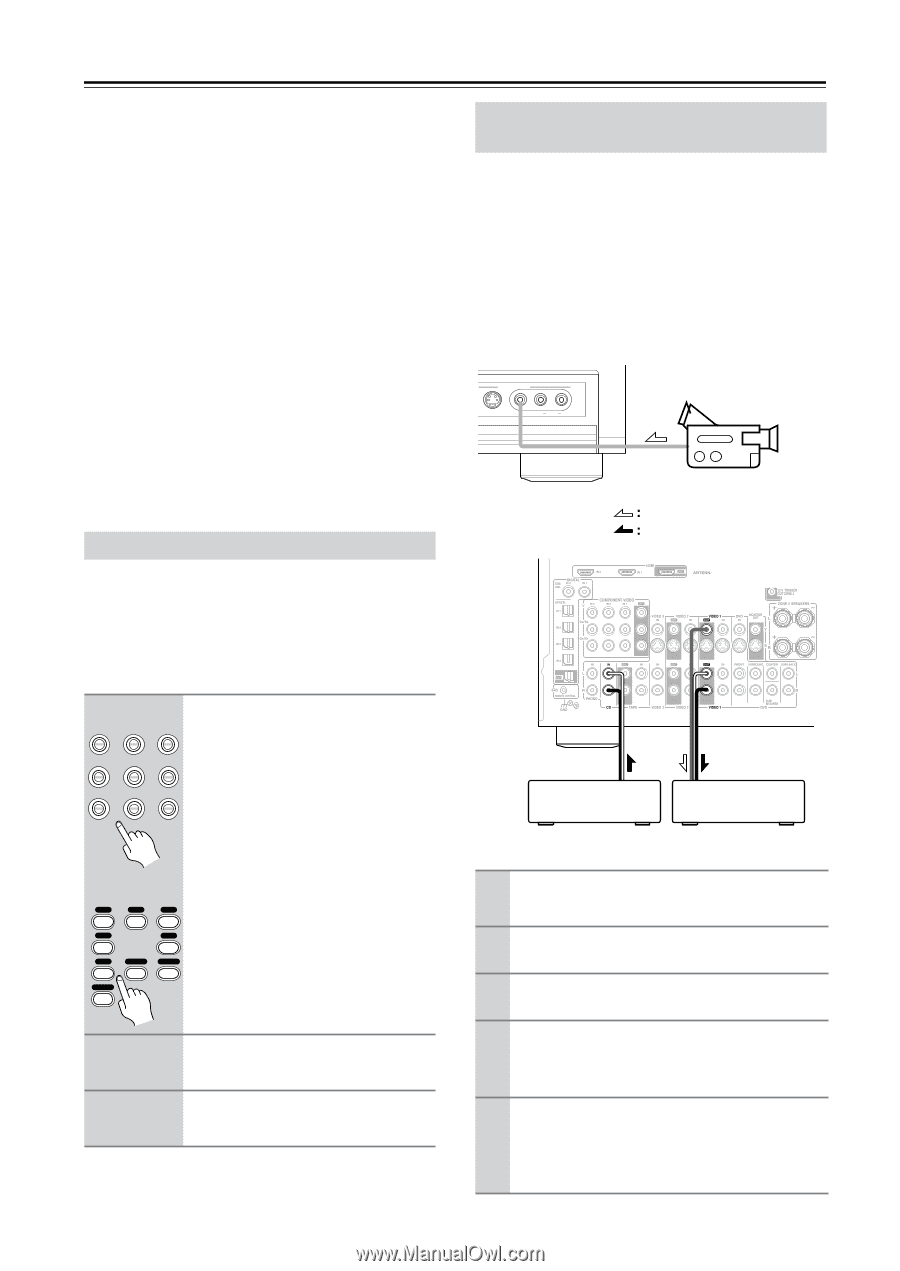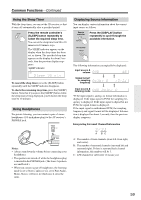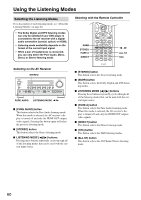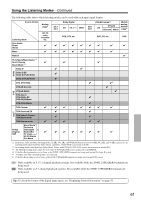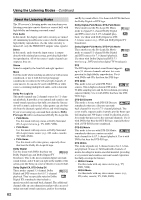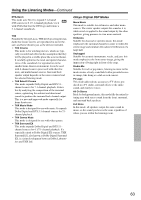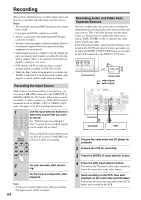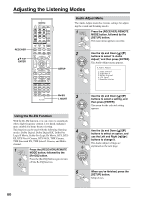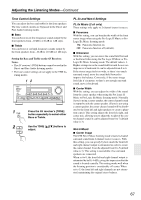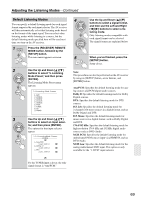Onkyo TX SR804 Instruction Manual - Page 64
Recording, Recording the Input Source, Recording Audio and Video from Separate Sources
 |
View all Onkyo TX SR804 manuals
Add to My Manuals
Save this manual to your list of manuals |
Page 64 highlights
Recording This section explains how to record the input source and how to record audio and video from separate sources. Notes: • The surround sound and DSP listening modes cannot be recorded. • Copy-protected DVDs cannot be recorded. • Sources connected to the multichannel DVD input cannot be recorded. • Various restrictions apply to digital recording. Refer to the manuals supplied with your digital recording equipment for more details. • Digital input signals are output by only the digital outputs, and analog input signals are output by only the analog outputs. There is no internal conversion from digital to analog or vice versa. • DTS signals will be recorded as noise, so don't attempt analog recording of DTS CDs or LDs. • While the Pure Audio listening mode is selected, the VIDEO 1 and 2 OUT V and S jacks don't output video signals, so select another mode when recording. Recording the Input Source Audio sources can be recorded to a recorder (e.g., cassette deck, CDR, MD) connected to the TAPE OUT or DIGITAL OPTICAL OUT jacks. Video sources can be recorded to a video recorder (e.g., VCR, DVD recorder) connected to the to VIDEO 1 OUT or VIDEO 2 OUT jacks. See pages 24 to 38 for hookup information. 1 Use the input selector buttons to DVD VIDEO1 VIDEO2 select the source that you want to record. VIDEO3 VIDEO4 TAPE See "Which Connections Should I Use?" on page 25 to see which signals TUNER CD PHONO can be output and recorded. You can watch the source while record- Remote controller ing. The AV receiver's VOLUME control has no effect on recording. V1 V2 V3 1 2 3 V4 DVD 4 6 CD TAPE TUNER 7 8 9 PHONO +10 2 On your recorder, start record- ing. 3 On the source component, start playback. Note: • If you select another input source during recording, that input source will be recorded. 64 Recording Audio and Video from Separate Sources You can overdub audio onto your video recordings by simultaneously recording audio and video from two separate sources. This is possible because only the audio source is switched when an audio-only input source, such as TAPE, TUNER, or CD, is selected, the video source remains the same. In the following example, audio from the CD player connected to the CD IN and video from the camcorder connected to the VIDEO 4 INPUT VIDEO jack are recorded by the VCR connected to the VIDEO 1 OUT jacks. VIDEO 4 INPUT S VIDEO VIDEO L AUDIO R Camcorder video signal audio signal CD player VCR 1 Prepare the camcorder and CD player for playback. 2 Prepare the VCR for recording. 3 Press the [VIDEO 4] input selector button. 4 Press the [CD] input selector button. This selects the CD player as the audio source but leaves the camcorder as the video source. 5 Start recording on the VCR, then start playback on the camcorder and CD player. Video from the camcorder and audio from the CD player are recorded by the VCR.