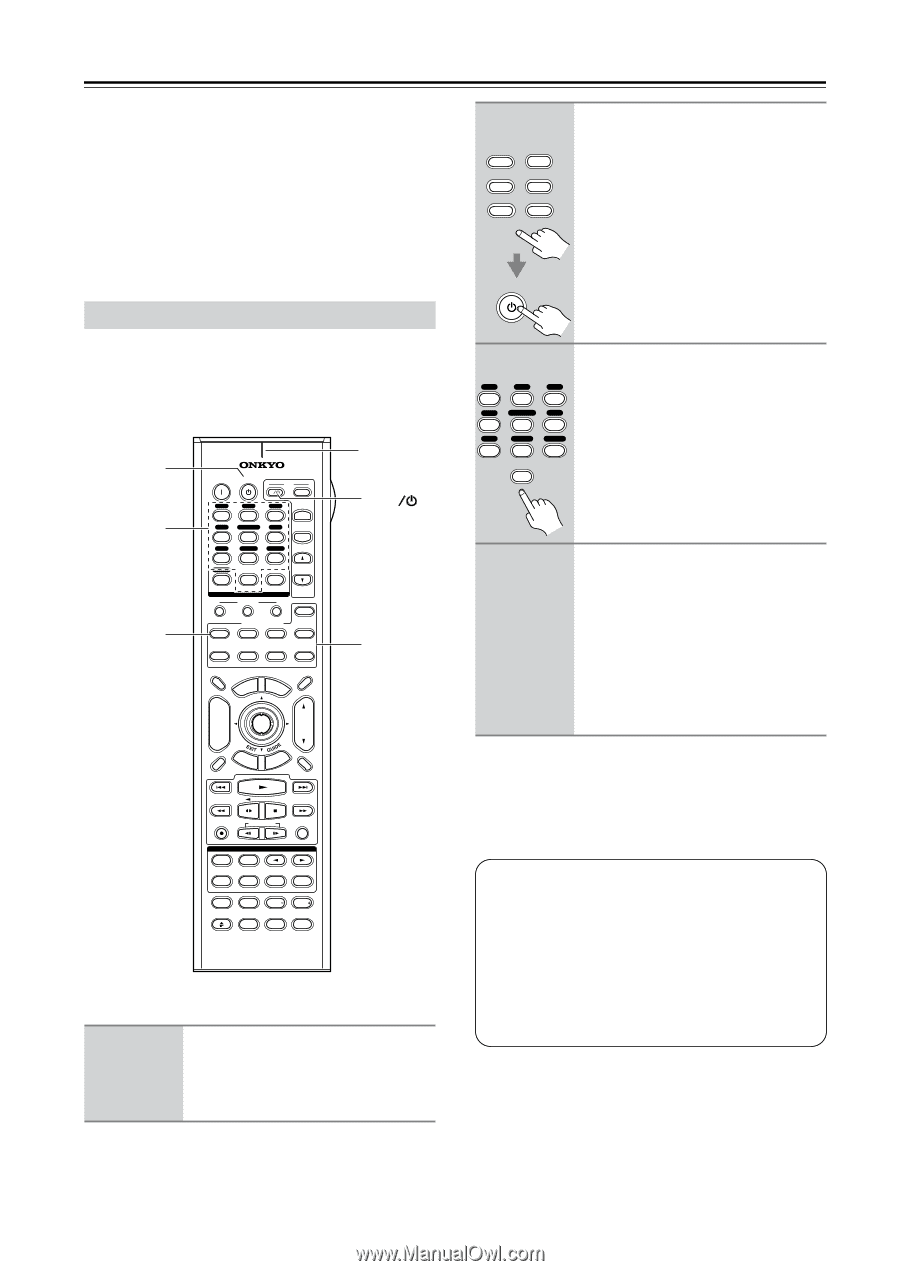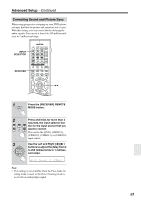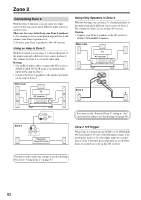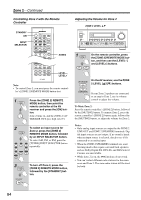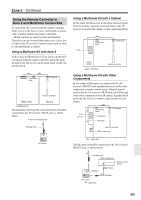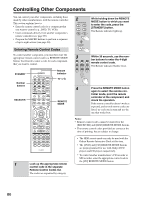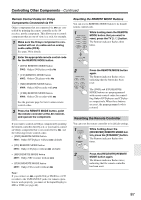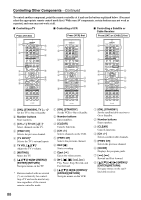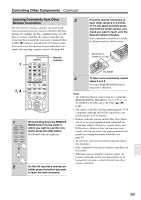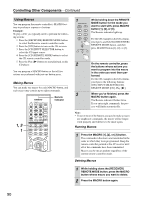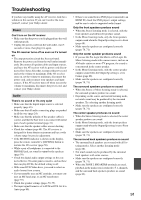Onkyo TX SR804 Instruction Manual - Page 86
Controlling Other Components, Entering Remote Control Codes
 |
View all Onkyo TX SR804 manuals
Add to My Manuals
Save this manual to your list of manuals |
Page 86 highlights
Controlling Other Components You can control your other components, including those made by other manufacturers, with the remote controller. This section explains how to: • Enter the remote control code for a component that you want to control (e.g., DVD, TV, VCR). • Learn commands directly from another component's remote controller (see page 89). • Program the MACRO buttons to perform a sequence of up to eight actions (see page 90). Entering Remote Control Codes To control another component, you must first enter the appropriate remote control code to a REMOTE MODE button. You'll need to enter a code for each component that you want to control. STANDBY Number buttons RECEIVER ON STANDBY I T V INPUT V1 V2 V3 1 2 3 + V4 MULTI CH DVD T V CH 4 5 6 - CD TAPE TUNER 7 8 9 PHONO T V VOL +10 0 CLEAR - - /- -- 10 11 12 INPUT SELECTOR MACRO 1 2 3 ZONE2 RECEIVER TAPE/AMP REMOTE MODE DVD CD HDD TV DIMMER + CH DISC ALBUM - VCR CABLE CDR TOP MENU MENU ENTER SAT MD SLEEP VOL PREV CH DISPLAY RETURN SET UP MUTING Remote indicator TV I REMOTE MODE REC PLAYLIST RANDOM LISTENING MODE STEREO SURR REPEAT AUDIO SUBTITLE PLAY MODE PURE A DIRECT THX ALLST TESTTONE CH SEL OPEN/CLOSE VIDEO OFF LEVEL L NIGHT LEVEL Re-EQ RC-620M 1 Look up the appropriate remote control code in the separate Remote Control Codes list. The codes are organized by category. 2 REMOTE MODE CD DVD TV VCR CABLE SAT CDR MD While holding down the REMOTE MODE button to which you want to enter the code, press the [STANDBY] button. The Remote indicator lights up. STANDBY 3 Within 30 seconds, use the num- ber buttons to enter the 4-digit V1 V2 V3 1 2 3 remote control code. V4 4 MULTI CH DVD 5 6 The Remote indicator flashes twice. CD TAPE TUNER 7 8 9 0 11 4 Press the REMOTE MODE button again to select the remote con- troller mode, point the remote controller at the component, and check the operation. If the remote controller doesn't work as expected, and several remote codes are listed, try each one in turn and use the one that works best. Notes: • Remote control codes cannot be entered for the [RECEIVER] and [HDD] REMOTE MODE buttons. • The remote control codes provided are correct at the time of printing, but are subject to change. • The HDD remote mode can only be used with the Onkyo Remote Interactive Dock at this time. • The [DVD] and [CD] REMOTE MODE buttons are preprogrammed for use with Onkyo DVD players and CD players respectively. * To control another manufacturer's CD recorder or MD recorder, enter the appropriate control code to the [CD] REMOTE MODE button. 86