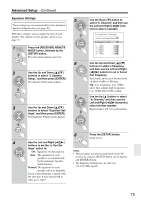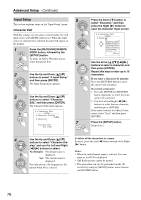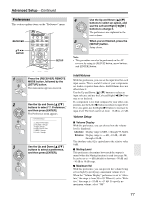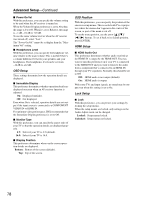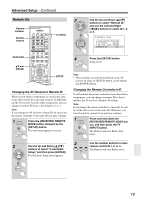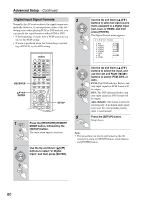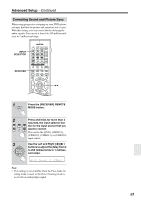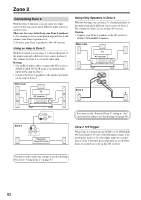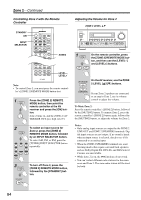Onkyo TX SR804 Instruction Manual - Page 79
Remote IDs, Changing the AV Receiver's Remote ID, Changing the Remote Controller's ID - remote control codes
 |
View all Onkyo TX SR804 manuals
Add to My Manuals
Save this manual to your list of manuals |
Page 79 highlights
Advanced Setup-Continued Remote IDs Remote indicator Number buttons RECEIVER ENTER ON STANDBY I T V INPUT V1 V2 V3 1 2 3 + V4 MULTI CH DVD T V CH 4 5 6 - CD TAPE TUNER 7 8 9 PHONO T V VOL +10 0 CLEAR --/--- 10 11 12 INPUT SELECTOR MACRO 1 2 3 ZONE2 RECEIVER TAPE/AMP REMOTE MODE DVD CD HDD TV DIMMER + CH DISC ALBUM - VCR CABLE CDR TOP MENU MENU ENTER SAT MD SLEEP VOL PREV CH DISPLAY RETURN SET UP MUTING TV INPUT SETUP REC PLAYLIST RANDOM Changing the AV Receiver's Remote ID When several Onkyo components are used in the same room, their remote ID codes may overlap. To differentiate the AV receiver from the other components, you can change its remote ID from 1, the default, to 2 or 3. Note: If you change the AV receiver's remote ID, be sure to set the remote controller to the same ID (see next column). 1 RECEIVER Press the [RECEIVER] REMOTE MODE button, followed by the [SETUP] button. The main menu appears onscreen. 3 ENTER ENTER Use the Up and Down [ ]/[ ] buttons to select "Remote ID," and use the Left and Right [ ]/[ ] buttons to select ID 1, 2, or 3. 8.Hardware Setup a.PoweredZone2:NotAct b.TV Format :Auto c.AM Freq. Step: 9kHz d.Remote ID :1 4 Press the [SETUP] button. Setup closes. Note: • This procedure can also be performed on the AV receiver by using its [SETUP] button, arrow buttons and [ENTER] button. Changing the Remote Controller's ID To differentiate the remote controller from other Onkyo components, you can change its remote ID so that it matches the AV receiver's Remote ID setting. Note: If you change the remote controller's remote ID, be sure to set the AV receiver to the same ID. Otherwise, you won't be able to control it (see previous column). 1 RECEIVER Press and hold down the [RECEIVER] REMOTE MODE button, and then press the TV [INPUT] button. The Remote indicator flashes four times. 2 ENTER Use the Up and Down [ ]/[ ] buttons to select "8. Hardware Setup," and then press [ENTER]. The Hardware Setup menu appears. 2 Use the number buttons to enter remote control ID 1, 2, or 3. V1 V2 V3 1 2 3 The Remote indicator flashes twice. ENTER 79