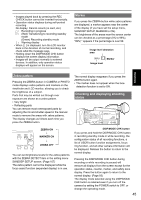Panasonic AG-HMC40 User Manual - Page 44
Shooting techniques for different targets, Touch auto focus (CAMERA mode only), Self-portrait shooting
 |
UPC - 791871304891
View all Panasonic AG-HMC40 manuals
Add to My Manuals
Save this manual to your list of manuals |
Page 44 highlights
Shooting techniques for different targets Touch auto focus (CAMERA mode only) You can align focus on a subject by touching the LCD monitor. 1 Set the POWER switch to ON. (Page 26) 2 Touch the LCD monitor and display the Function Navi. 3 Touch to display the operation menu. • Touch auto focus will not function in the following conditions. � Dark shooting conditions � Fast-moving subjects � Excessive camera shake � Zoom is in use • Touch auto focus will be canceled in the following cases. � The camera is turned off or the mode is switched. � The focus mode is switched from auto to manual, or vice versa. • The digital zoom and focus assist functions cannot be used while touch auto focus is enabled. • If you enable touch auto focus while digital zoom is in use, digital zoom will be disabled. The screen display will return to standard display and switch to touch auto focus mode. 4 Touch AF . The active area frame (red) for touch auto focus appears for about 2 seconds after AF is touched. The area inside this frame is active. • appears. • You can make CANCEL disappear by touching . To make it reappear, touch . • If the face detection function is enabled in AUTO mode, the face detection frames (orange) will disappear temporarily. 5 Touch the subject on which to align focus. • In auto focus mode, the focus frame (green) appears on the touched position and focus is aligned. • In manual focus mode, the focus frame will disappear after focus is aligned on the touched position. • To change the position of the focus frame, touch a different area of the LCD monitor. If you touch outside the active focus area, the active area frame (red) appears for about 2 seconds. ■ Canceling touch auto focus Touch CANCEL to cancel touch auto focus. Self-portrait shooting Images in the LCD monitor when it is turned 180° for self-portrait shooting may appear unusual. You can make them appear better by reversing left and right. Go to the setup menus, SW&DISP SETUP screen, SELF SHOOT, and select MIRROR. Shooting in mirror mode has no effect on what you actually shoot and record. • If you press and hold the DISP/MODE CHK button when self-portrait shooting, the mirror mode is temporarily disabled and the screen displays information such as the configuration status of all recording functions. Release the button to return to mirror mode. 44