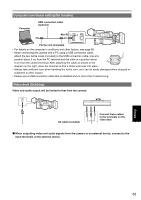Panasonic AG-HMC40 User Manual - Page 78
Setting protection (videos and photos), Protecting clips
 |
UPC - 791871304891
View all Panasonic AG-HMC40 manuals
Add to My Manuals
Save this manual to your list of manuals |
Page 78 highlights
Setting protection (videos and photos) You can set protection for clips and photos to prevent accidental deletion. (Even protected data will be deleted if you format the memory.) Protecting clips 1 Press the MENU button while the clip thumbnail screen is displayed. 2 Touch YES for the CLIP PROTECT item in the setting menu OPERATION screen. Protecting photos 1 Press the MENU button while the photo thumbnail screen is displayed. 2 Touch YES for the SCENE PROTECT item in the setting menu PICT. SETUP screen. 3 Touch the clips to protect. • appears for touched clips. Touch again to release protection. • Touch RETURN or press the MENU button when protection settings are finished. 3 Touch the photos to protect. • appears for touched scenes. Touch again to release protection. • Touch RETURN or press the MENU button when protection settings are finished. • Executing a format of the memory will delete photos even if they are protected. • Executing a format of the memory will delete clips even if they are protected. 78