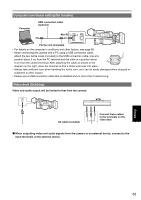Panasonic AG-HMC40 User Manual - Page 85
Nonlinear editing - editing software
 |
UPC - 791871304891
View all Panasonic AG-HMC40 manuals
Add to My Manuals
Save this manual to your list of manuals |
Page 85 highlights
Nonlinear editing Non-linear editing of video data on SD Memory Cards can be performed by connecting the camera via the USB connection cable to a computer for editing. (As for connection, refer to page 83) Use a sufficiently charged battery or the AC adapter. The following conditions are necessary for USB connection. • PC with Windows 2000, Windows XP, or Windows Vista; Macintosh with Intel CPU (Intel Mac) • USB 2.0 (High Speed, Mass Storage Class) compatibility (not compatible with USB 1.1) • Only connect to one computer at a time. • Camera cannot be operated if a hub or other device is connected between the camera and computer. 1 Insert the SD Memory Card, and move the POWER switch to ON. 2 Connect the camera to the computer with the USB connection cable. Turn the computer's power on before connecting. 3 Touch PC. 4 Perform non-linear editing on the computer. The contents of the SD Memory Card will appear as a removable disk icon within My Computer or the desktop on the computer screen. (Page 119) (Example) Windows Removable disk (E:) (Example) Macintosh NO NAME • When copying files from the camera to a computer, be careful to ensure that files are not accidentally overwritten. • For more details, please refer to your computer editing software's operating instructions. • When changing cards, always ensure that the access lamp is not flashing and that the card is not currently being accessed. • You cannot operate the camera when it is connected to a computer. • Always perform "safe hardware removal" when disconnecting the cable. • The data on the SD Memory Card cannot be accessed when the SD Memory Card slot cover is open. 5 Turn the camera's power off. • If the camera cannot be correctly recognized by the computer, this may be able to be remedied by one of the following methods. � Turn the power of the camera and the computer off and back on again. � Remove the SD Memory Card from the camera and reinsert it. � Connect to a different USB terminal on the computer. Editing 85