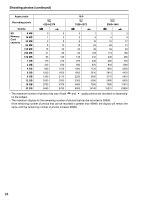Panasonic AG-HMC40 User Manual - Page 65
Playback, Thumbnail screen, During clip playback
 |
UPC - 791871304891
View all Panasonic AG-HMC40 manuals
Add to My Manuals
Save this manual to your list of manuals |
Page 65 highlights
Thumbnail screen Video data recorded in CAMERA mode is referred to as a clip, while still image data recorded in PHOTO mode is referred to as a photo. When you enter PB mode, thumbnail images of clips or photos appear on the LCD monitor (The thumbnails may take longer to display with higher quantities of clips and photos.). You can perform the following operations using the thumbnail screen. • Play and delete clips or photos • Format SD Memory Card • Add or delete shot mark During clip playback Press the T (+) and W (-) zoom buttons (or zoom lever) to change the display of the thumbnail screen in the following sequence. 20 clip display←→9 clip display (default)←→1 clip display←→Clip properties display Shooting 9 Clip display 2 5 6 7 1 Clip display 4 1 2 3 4 5 9 6 10 11 11 7 Playback 8 8 12 13 14 15 1 Clip number Displays in the order recorded. Clips with invalid recording formats and other clips that cannot be played back will be displayed with red numbers (during 1 clip or clip properties display) or red frames (during 9 clip or 20 clip display). To play back clips displayed in red, touch the icon for changing playback format, and change the format. 2 Thumbnail mode selection Selects the thumbnail mode. (Page 67) 3 Recording format display Displays the recording format. 4 Remaining battery display Displays the remaining battery capacity. 5 Back Displayed when there is a large quantity of clips. Displays the previous page of the thumbnail screen or previous clip. 6 Video/photo selection Selects whether to display the clip or photo thumbnail screen. 7 Playback format selection Selects the playback format. (Page 73) 8 Next Displayed when there is a large quantity of clips. Displays the next page of the thumbnail screen page or next clip. 9 Date display Displays the date of recording. 10 Duration display Displays the duration. 11 Scrollbar Displayed when there is a large quantity of clips. Allows you to scroll the screen. 12 Clip protect mark Indicates protected clips. (Page 78) 13 Shot mark Indicates that a shot mark has been added. (Page 69) 14 Interval recording mark Indicates clips that were recorded with interval recording. (Page 48) 15 Resume playback mark Indicates clips that will resume playback from a previous point. (Page 73) • If " " appears on a thumbnail, the clip cannot be played back. 65