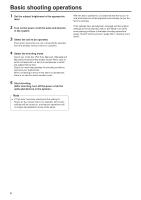Panasonic AW-HN38H AW-HN38H Operating Instructions - Page 10
How to select the shooting mode
 |
View all Panasonic AW-HN38H manuals
Add to My Manuals
Save this manual to your list of manuals |
Page 10 highlights
Selecting the shooting modes (scene files) (continued) ■■How to select the shooting mode When performing the operations using the wireless remote control 2, 8 1 4 Press the [○] button. The "Camera" sub‑menu is displayed on the monitor. ** Camera ** Scene Contrast Level Day/Night Night-Day Level Full Auto 0 Day ---- 3, 5, 7 4, 6, 7 1 Press the [CAM1], [CAM2], [CAM3] or [CAM4] button to select the unit. 2 Press the [MENU] button for 2 seconds. The Top Menu is displayed. * Top Menu * Camera Scene: Full Auto System Maintenance Return 5 Press the [▲] or [▼] button to bring the cursor to "Scene". 6 Press the [○] button. The shooting mode blinks. 7 Press the [▲] or [▼] button to select the shooting mode (Full Auto, Manual1, Manual2 or Manual3) to be used, and press the [○] button to enter the selection. 8 Press the [MENU] button for 2 seconds. The camera menu display is exited. 3 Press the [▲] or [▼] button to bring the cursor to "Camera". When performing the operations using the controller When using an AW-RP50, AW-RP120 or AK-HRP200: Refer to the Operating Instructions of the controller. 10