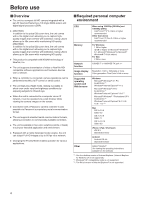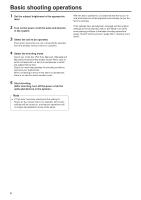Panasonic AW-HN38H AW-HN38H Operating Instructions - Page 9
Selecting the units, Selecting the shooting modes (scene files), Types of shooting modes
 |
View all Panasonic AW-HN38H manuals
Add to My Manuals
Save this manual to your list of manuals |
Page 9 highlights
Selecting the units When performing the operations using the wireless remote control 1 Press the [CAM1], [CAM2], [CAM3] or [CAM4] button. The unit's status display lamp blinks green when a signal matched by the remote control ID has been received, and it blinks orange when a signal that is not matched by the remote control ID has been received. When performing the operations using the controller When using an AW-RP50, AW-RP120 or AK-HRP200: Refer to the Operating Instructions of the controller. Selecting the shooting modes (scene files) ■■Types of shooting modes The unit has four preset shooting modes, each of which corresponds to a set of circumstances in which the subject will be shot. Select the mode that satisfies the shooting conditions and suits your preferences. The settings can be changed by menu operations. ●● The results of the white balance and other adjustments are stored in the memory separately by shooting mode. Be absolutely sure to select the shooting mode before making any adjustments. Note ●● If "Full Auto" has been selected as the setting for Scene on the camera menu, for example, all the auto settings will be turned on, and manual operations will no longer be possible for some of the items. Full Auto Adjust the shutter speed, aperture, and white balance automatically. Manual1 The settings of your preferences can be established in line with the shooting scene, lighting and other conditions. Manual2 The settings of your preferences can be established in line with the shooting scene, lighting and other conditions. Manual3 The settings of your preferences can be established in line with the shooting scene, lighting and other conditions. 9