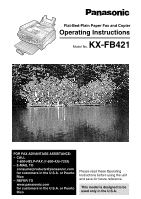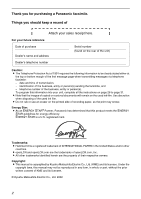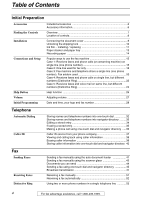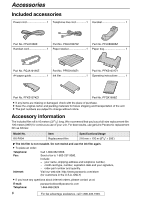Panasonic KXFB421 Operating Instructions
Panasonic KXFB421 - FLAT-BED THERMAL FAX Manual
 |
View all Panasonic KXFB421 manuals
Add to My Manuals
Save this manual to your list of manuals |
Panasonic KXFB421 manual content summary:
- Panasonic KXFB421 | Operating Instructions - Page 1
Flat-Bed-Plain Paper Fax and Copier Operating Instructions Model No. KX-FB421 General Information FOR FAX ADVANTAGE ASSISTANCE: - CALL 1-800-HELP-FAX (1-800-435-7329) - E-MAIL TO [email protected] for customers in the U.S.A. or Puerto Rico - REFER TO www.panasonic.com for customers in - Panasonic KXFB421 | Operating Instructions - Page 2
instructions on page 28 to page 31. L Note that the images of copied or received documents will remain on the used ink film. Use discretion when disposing of the used ink film property of their respective owners. Copyright: L This manual is copyrighted by Kyushu Matsushita Electric Co., Ltd. (KME - Panasonic KXFB421 | Operating Instructions - Page 3
work normally by following the operating instructions. Adjust only controls covered by the operating instructions. Improper adjustment may require extensive work by an authorized service center. E. If the unit not touch the plug with wet hands. For fax advantage assistance, call 1-800-435-7329. 3 - Panasonic KXFB421 | Operating Instructions - Page 4
Ink film - installing / replacing 11 Paper stacker and paper tray 13 Recording paper 14 Popular ways to use the fax machine 15 Case 1: Receives faxes and phone calls (on answering machine touch dial and navigator directory .....36 Caller ID service from your phone company 37 Viewing and calling - Panasonic KXFB421 | Operating Instructions - Page 5
and reports 79 openLCR service for the Caller IQ feature 80 Technical data about this product 83 List of FCC requirements and information 85 Panasonic Facsimile Product Limited Warranty 86 Customer Services directory 88 Program index 89 Index ...90 For fax advantage assistance, call 1-800 - Panasonic KXFB421 | Operating Instructions - Page 6
paper guide 1 Part No. PFKS1078Z1 Ink film 1 Part No. PFKS1072Z1 Operating instructions Panasonic replacement film as follows: Model No. Item Specifications/Usage KX-FA94 Replacement film 216 mm × 120 m (81/2" × 393') L The ink film is not reusable. Do not rewind and use the ink film - Panasonic KXFB421 | Operating Instructions - Page 7
B C D E Rear view A Finding the Controls F G H I J K L A Document guides B Document exit C ADF (Auto Document Feeder) cover D Recording paper exit E Paper stacker The paper telephone jack D ADF (Auto Document Feeder) cable E Speaker BC D E For fax advantage assistance, call 1-800-435-7329. 7 - Panasonic KXFB421 | Operating Instructions - Page 8
B {MENU} L To initiate or exit programming. C {CALLER ID} L To use caller ID service (page 38, 40). D {REDIAL/PAUSE} L To redial the last number dialed. L To operation or cancel programming. R {FAX/START, SET} L To initiate fax transmission or reception. L To store a setting during programming. 8 - Panasonic KXFB421 | Operating Instructions - Page 9
ADF cable to the jack on the back of the unit. L The arrow (_) on the ADF cable must be facing up. Arrow (_) ADF cable For fax advantage assistance, call 1-800-435-7329. 9 - Panasonic KXFB421 | Operating Instructions - Page 10
it. Printer cover Caution: L Whenever transporting the unit, be sure to slide up the shipping lock to lock it. Shipping lock Unlock position 10 For fax advantage assistance, call 1-800-435-7329. - Panasonic KXFB421 | Operating Instructions - Page 11
first time installation of the supplied ink film, skip to step 5. 2 1 Printer cover Printer cover open button Blue gear Used ink film 4 For replacement only: Remove the stoppers and tags from the new ink film. Stopper Tags New ink film Stopper For fax advantage assistance, call 1-800-435 - Panasonic KXFB421 | Operating Instructions - Page 12
film is not wrapped around the blue core. Slack Ink film Reverse 7 Close the printer cover by pushing down on both sides until locked. Printer cover Note: L The ink film is safe to touch, and will not rub off on your hands like carbon paper. 12 For fax advantage assistance, call 1-800-435-7329 - Panasonic KXFB421 | Operating Instructions - Page 13
stacker To use A4 size paper Insert the bottom tab on the A4 paper guide into the lower slot. Press the guide into the upper slot. L Change the recording paper size (feature #16 Paper tray Upper slot A4 paper guide Bottom tab Lower slot Slot For fax advantage assistance, call 1-800-435-7329. 13 - Panasonic KXFB421 | Operating Instructions - Page 14
over the tab. L If the paper is not inserted correctly, readjust the paper, or the paper may jam. Correct Stack of paper Incorrect 14 For fax advantage assistance, call 1-800-435-7329. - Panasonic KXFB421 | Operating Instructions - Page 15
TSB (TRIPPE MFG. CO.), SPIKE BLOK MODEL SK6-0 (TRIPPE MFG. CO.), SUPER MAX (PANAMAX) or MP1 (ITW LINX). L To avoid malfunction, do not position fax machine near appliances such as TVs or speakers which generate an intense magnetic field. L If any other device is connected on the same line, this unit - Panasonic KXFB421 | Operating Instructions - Page 16
(one phone number) Your situation You wish to use the fax machine and your answering machine in the same room. Telephone wiring image in house or office Connections Remove the stopper. Fax Answering machine machine Answering machine (Not included) Telephone line cord Power cord To a single - Panasonic KXFB421 | Operating Instructions - Page 17
to 5 and press {SET}. 3 Turn on your answering machine. 4 Adjust the ring setting of the answering machine to less than 4. L This will allow the answering machine to answer the call first. Note: L If you wish to answer calls manually, set the fax machine to TEL mode by pressing {RECEIVE MODE}. How - Panasonic KXFB421 | Operating Instructions - Page 18
Connections and Setup Case 2: One line used for fax only Your situation You wish to use the fax machine only for fax reception/transmission. Telephone wiring image in house or office Connections Connect to LINE. Fax machine Telephone line cord Power cord To a single telephone line jack (RJ11C) - Panasonic KXFB421 | Operating Instructions - Page 19
Setup {+} {-} {RECEIVE MODE} {SET} 1 Set the fax machine to FAX ONLY mode by pressing {RECEIVE MODE} until the following is displayed. FAX FAX ONLY MODE 3 RINGS TEL L The display will show the number of rings before the fax machine answers a call in FAX ONLY mode. 2 Press {+} or {-} to change - Panasonic KXFB421 | Operating Instructions - Page 20
telephone in a different room. Most calls are phone calls and the fax machine is mostly used to send documents. Telephone wiring image in house or office Connections Connect to LINE. Room Room Extension Fax machine telephone Telephone line cord Power cord To a single telephone line jack - Panasonic KXFB421 | Operating Instructions - Page 21
TEL MODE TEL How to receive calls You can receive a fax with the fax machine and extension telephone. With the fax machine 1. When the fax machine rings, lift the handset of your fax machine. 2. When document reception is required, a fax calling tone (slow beep) is heard, or no sound is heard, press - Panasonic KXFB421 | Operating Instructions - Page 22
at your local telephone company. L Distinctive Ring service may be called Identa Ring service. The name of service depends on the telephone company. Telephone wiring image in house or office Connections Connect to LINE. Room Room Answering machine Fax machine Telephone line cord Power cord To - Panasonic KXFB421 | Operating Instructions - Page 23
Subscribe to Distinctive Ring service at your local fax machine and answering machine will ring and then the answering machine will record voice message automatically. If the number assigned for fax is called, the fax machine and answering machine will ring and then the fax machine will start fax - Panasonic KXFB421 | Operating Instructions - Page 24
your local telephone company. L Distinctive Ring service may be called Identa Ring service. The name of service depends on the telephone company. Telephone wiring image in house or office Connections Connect to LINE. Room Room Extension telephone Fax machine Telephone line cord Power cord To - Panasonic KXFB421 | Operating Instructions - Page 25
number assigned for phone calls is called, the voice message will be recorded in voice mail service. If the number assigned for fax is called, the fax machine and an extension telephone will ring then the fax machine will start fax reception. For fax advantage assistance, call 1-800-435-7329. 25 - Panasonic KXFB421 | Operating Instructions - Page 26
as follows. {} {HELP} {SET} 9. How to use the Caller ID service. CALLER ID PRESS SET 3 Press {SET}. PRINTING 1 Press {HELP}. PRESS NAVI.[( and how to dial them. DIRECTORY PRESS SET 4. Help with problems sending/receiving faxes. FAX SND/RCV PRESS SET 5. How to use the copier function. - Panasonic KXFB421 | Operating Instructions - Page 27
low) are available. While using the handset, press {+} or {-}. Monitor volume 8 levels (high to low) are available. While using the monitor, press {+} or {-}. Volume For fax advantage assistance, call 1-800-435-7329. 27 - Panasonic KXFB421 | Operating Instructions - Page 28
number You should program the date and time, your logo and fax number. This information will be printed on each page transmitted from , and make the correction. If you register with an openLCR service The date and time will be automatically set. Do not change the date and time setting yourself. - Panasonic KXFB421 | Operating Instructions - Page 29
to the position to the right of where you want to insert the character. 2. Press {HANDSET MUTE} to insert a space and enter the character. For fax advantage assistance, call 1-800-435-7329. 29 - Panasonic KXFB421 | Operating Instructions - Page 30
1 is inserted. 3. Return to step 1 to enter the next character. Display order of characters Capital alphabet Number Symbol : Pressing {+} : Pressing {-} Lower-case alphabet 30 For fax advantage assistance, call 1-800-435-7329. - Panasonic KXFB421 | Operating Instructions - Page 31
to 20 digits, using the dial keypad. Example: NO.=1234567 5 Press {SET}. L The next feature will be displayed. 6 Press {MENU}. Note: L You can enter your fax number by pressing {+} or {-} in step 4. In this case, press {>} to move the cursor. L The {*} button replaces the digit with a "+" and the - Panasonic KXFB421 | Operating Instructions - Page 32
keys. For stations 4-6: Press {LOWER}, then press one of the station keys. 3 Enter the name, up to 10 characters (see page 30 for instructions). Example: NAME=John STORE:PRESS SET 4 Press {SET}. Example: = L If you want to enter a hyphen, press {FLASH}. 6 Press {SET}. REGISTERED u DIRECTORY - Panasonic KXFB421 | Operating Instructions - Page 33
PRESS SET 3 Enter the name, up to 10 characters (see page 30 for instructions). Example: NAME=Alice STORE:PRESS SET 4 Press {SET}. NO.= u NAME Helpful hint: L For your convenience, HELP-FAX (1-800- 435-7329) has been pre-programmed. If you cannot solve a problem, call using this entry (page 36). - Panasonic KXFB421 | Operating Instructions - Page 34
STORE:PRESS SET L If you do not need to edit the name, skip to step 6. 5 Edit the name (see page 30 and page 33 for instructions). 6 Press {SET}. Example: NO.=0123456 L If you do not need to edit the telephone number, skip to step 8. 7 Edit the telephone number. For further details - Panasonic KXFB421 | Operating Instructions - Page 35
Erasing a stored entry MENU Automatic Dialing {>} {+} {-} {SET} 1 Press {>}. {STOP} DIRECTORY [+ -] 2 Press {+} or {-} until the desired entry is displayed. Example: Peter 9876543 b SEND:PRESS SET EDIT:PRESS MENU 3 Press {MENU}. Example: NAME=Peter EDIT=@ DELETE=# 4 Press {#}. DELETE OK? - Panasonic KXFB421 | Operating Instructions - Page 36
. Example: Lisa 2233445 b SEND:PRESS SET EDIT:PRESS MENU L If the desired name has not been stored, press {STOP} and dial the number manually. 3 Press {MONITOR} or lift the handset. L The unit will start dialing automatically. To search for a name by initial Example: "Lisa" 1. Press {>}. 2. Press - Panasonic KXFB421 | Operating Instructions - Page 37
this feature, you must subscribe to a Caller ID service. Change the following ring setting to 2 or more rings beforehand. - FAX ring setting (feature #06 on page 60) How the most recent 30 callers. - To print manually, see page 79. - To print automatically after every 30 new calls, activate feature #26 - Panasonic KXFB421 | Operating Instructions - Page 38
2. Press {+} to search from the most recent caller information. Press {-} to search from the oldest caller information. 3. Follow steps 1-4 on page 43. 4. Press {FAX/START} 2 times. Display while viewing When the unit could not receive a name: NO NAME RCVD When no calls have been received: NO CALLER - Panasonic KXFB421 | Operating Instructions - Page 39
Caller ID Erasing caller information Erasing all caller information {MENU} Erasing specific caller information {CALLER ID} {STOP} {SET} 1 Press {MENU} repeatedly until the following is displayed. CALLER SET UP PRESS SET 2 Press {SET}. CALL LIST ERASE PRESS SET 3 Press {SET}. ALL ERASE OK? YES: - Panasonic KXFB421 | Operating Instructions - Page 40
Caller ID Storing caller information into one-touch dial and navigator directory Important: L This feature is not available in the following cases: - The telephone number includes data other than numbers (i.e. * or #). - The caller information does not include a telephone number. {CALLER ID} {MENU - Panasonic KXFB421 | Operating Instructions - Page 41
Faxes FSax ending a fax manually using the auto document feeder Document guides 6 Start sending. When a fax tone is heard: Press {FAX/START}. FACDEOWN When the other party answers your call: Lift the handset and ask them to press their start button. When the fax tone is heard, press {FAX - Panasonic KXFB421 | Operating Instructions - Page 42
in the result column, see page 64. Journal report The unit stores the 30 most recent fax communication results. To print manually, see page 79. To print automatically after every 30 new fax communications, activate feature #22 (page 61). For the communication message in the result column, see page - Panasonic KXFB421 | Operating Instructions - Page 43
DOCUMENT PRESS START b NEXT DOCUMENT OR WAIT TO SEND L To send a single page, wait for the fax machine to start sending. L To send multiple pages, place the next page on the scanner glass and press {FAX/START}. To send more pages, repeat this operation. When you finish scanning all pages, wait for - Panasonic KXFB421 | Operating Instructions - Page 44
(11 3/8") 4 mm Note for the auto document feeder and the scanner glass L Check that ink, paste or correction fluid has dried completely. L Do not send the following types of documents: (Use copies for fax transmission.) - Paper with a faint image - Paper with printing on the opposite side that can - Panasonic KXFB421 | Operating Instructions - Page 45
guides 4 Enter the fax number. Using stations 1-3: Press the desired station key. FACDEOWN Station keys {RESOLUTION} {LOWER} {SET} {FAX directory, press {STOP} and dial the number manually. Note: L Do not open the document cover while sending a fax with the auto document feeder. 2 Insert the - Panasonic KXFB421 | Operating Instructions - Page 46
/START}. To send more pages, repeat this operation. When you finish scanning all pages, wait for the fax machine to start sending. Fax auto redial If the line is busy or if there is no answer, the unit will automatically redial the number up to 2 times. L This feature - Panasonic KXFB421 | Operating Instructions - Page 47
Sending Faxes Broadcast transmission This feature is useful for sending the same document to more than one party (up to 20 entries). First program the entries, then - Panasonic KXFB421 | Operating Instructions - Page 48
Sending Faxes Adding a new entry into the broadcast memory MENU Erasing a stored entry in the broadcast memory {MENU} {SET} 1 Press {>}. {STOP} DIRECTORY [+ -] 2 Press {+} or {-} until the following - Panasonic KXFB421 | Operating Instructions - Page 49
automatically, and the unit will automatically print a broadcast sending report. Note: L Do not open the document cover while sending a fax with the auto document feeder. Sending Faxes L If you select "FINE", "SUPER FINE" or "PHOTO" resolution, the number of pages that the unit can transmit will - Panasonic KXFB421 | Operating Instructions - Page 50
DOCUMENT PRESS START b NEXT DOCUMENT OR WAIT TO SEND L To send a single page, wait for the fax machine to start sending. L To send multiple pages, place the next page on the scanner glass and press {FAX/START}. To send more pages, repeat this operation. When you finish scanning all pages, wait for - Panasonic KXFB421 | Operating Instructions - Page 51
Receiving Faxes Receiving a fax manually ReceivingFaxes Activating TEL mode To stop receiving Press {STOP}. {STOP} {FAX/START} {RECEIVE MODE} Set the fax machine to TEL mode by pressing {RECEIVE MODE} until the following is displayed. FAX TEL MODE TEL How to receive calls 1 When the unit rings, - Panasonic KXFB421 | Operating Instructions - Page 52
ONLY mode {+} {-} {RECEIVE MODE} {SET} 1 Set the fax machine to FAX ONLY mode by pressing {RECEIVE MODE} until the following is displayed. FAX FAX ONLY MODE 3 RINGS TEL L The display will show the number of rings before the unit answers a call in FAX ONLY mode. 2 Press {+} or {-} to change the ring - Panasonic KXFB421 | Operating Instructions - Page 53
different ring patterns. If the ring pattern is one which is assigned for a telephone, the fax machine keeps on ringing. If the ring pattern is one which assigned for a fax, the fax machine will automatically start fax reception. This service is convenient if you wish to have a different number for - Panasonic KXFB421 | Operating Instructions - Page 54
9876 Ring pattern Use Standard ring Double ring Triple ring Personal Business Fax To use one phone number for fax, program the ring pattern assigned for fax in feature #32. In the example, the ring pattern assigned for fax is triple ring, so you should program "C" (triple ring). Ring pattern - Panasonic KXFB421 | Operating Instructions - Page 55
FACDEOWN {STOP} {RESOLUTION} {START} {COPY} 1 Confirm that there are no documents on the scanner glass. Adjust the width of the document guides to the size of the document. 2 Insert the document (up to 15 pages) FACE DOWN into the feeder until a single beep is heard and the - Panasonic KXFB421 | Operating Instructions - Page 56
Copying Using the scanner glass Document cover Scanner glass {>} {+} {-} TOP {START} {STOP} {RESOLUTION} {COPY} 1 Confirm that there are no documents in the auto document feeder. Open the document cover and place the document FACE DOWN on the scanner glass, aligning the top edge of the - Panasonic KXFB421 | Operating Instructions - Page 57
Convenient way of copying To enlarge a document 1. Press {>} after step 4 on page 55 or page 56. ZOOM 100% [+ -] ) 2. Press {+} to select "150%" or "200%", then press {START}. L When using the auto document feeder, the unit will only enlarge the center of the upper part of the document. To - Panasonic KXFB421 | Operating Instructions - Page 58
3. Press {START}. Example: PAGES=01 01% FINE u NEXT DOCUMENT PRESS START b NEXT DOCUMENT OR WAIT TO COPY L To copy a single page, wait for the fax machine to start copying. L To copy multiple pages, place the next page on the scanner glass and press {START}. To copy more pages, repeat this operation - Panasonic KXFB421 | Operating Instructions - Page 59
Programming Programmable Features The unit provides various programming features. General programming method {MENU} {SET} 1 Press {MENU}. SYSTEM SET UP PRESS NAVI.[( )] 2 Select the feature you wish to program. For basic features (page 60): Press {} until the desired feature is - Panasonic KXFB421 | Operating Instructions - Page 60
FAX ONLY mode. You can select from 1, 2, 3 (default), 4 and 5 EXT.TAM. If you are using the unit with an answering machine, set to "5 EXT.TAM". Code #12: Securing the remote operation for the answering machine line service. TONE (default): For tone dial service. PULSE: For rotary pulse dial service. - Panasonic KXFB421 | Operating Instructions - Page 61
the Distinctive Ring feature DISTINCTIVE RING MODE=OFF [±] See page 53 for details. Code #32: Setting the ring pattern for Distinctive Ring feature FAX RING PATTERN RING=B-D [±] See page 54 for details. Code #34: Setting the quick scan QUICK SCAN MODE=OFF [±] This feature is helpful - Panasonic KXFB421 | Operating Instructions - Page 62
machine and wish to receive faxes from older model fax machines, activate this feature. ON: If the other party's fax machine does not send a fax received fax document is stored into memory due to some existing problem. If you are alerted by a slow beeping sound, clear the printing problem and make - Panasonic KXFB421 | Operating Instructions - Page 63
the connecting tone CONNECTING TONE MODE=ON [±] If you often have trouble when sending a fax, this feature allows you to hear connecting tones; fax tone, ring back tone and busy tone. You can confirm the status of the other party's machine. L If the ring back tone continues, the other party - Panasonic KXFB421 | Operating Instructions - Page 64
or reception error occurred because of a problem with the other party's fax machine. Check with the other party. fax machine rings too many times. Send the fax manually (page 41). L The other party's machine is not a facsimile. Check with the other party. L The number you dialed is not in service - Panasonic KXFB421 | Operating Instructions - Page 65
unit. Transmit the entire document manually. FILM EMPTY L The film is empty. Replace the film with a new one (page 11). L The ink film is slack. Tighten it (page 12) and install again. FILM NEAR EMPTY L The remaining film is low. Prepare a new film (page 6). For fax advantage assistance, call 1-800 - Panasonic KXFB421 | Operating Instructions - Page 66
. Contact our service personnel. NO FAX REPLY L The other party's fax machine is busy or has run out of recording paper. Try again. OPEN CABINET CHECK FILM SLACK b OPEN CABINET CHECK FILM TYPE L The ink film is empty. Replace the ink film with a new one (page 11). L The ink film is not installed - Panasonic KXFB421 | Operating Instructions - Page 67
party. L The other party's fax machine rings too many times. Send the fax manually (page 41). The other party complains that letters on their received document are distorted or not clear. L If your line has special telephone services such as call waiting, the service may have been activated during - Panasonic KXFB421 | Operating Instructions - Page 68
dial manually. Fax - fax machine the wrong way. Check with the other party. A white line or a smudge appears on your recording paper. L The thermal head is dirty. Clean it (page 76). The printing quality is poor. Note: Please do not reuse the ink film! Replace with Model No. KX-FA94 replacement film - Panasonic KXFB421 | Operating Instructions - Page 69
Asked Questions The printing quality is poor. Note: Please do not reuse the ink film! Replace with Model No. KX-FA94 replacement film. Refer to page 6 for further details. Original ABC Copy L Some paper has instructions recommending which side to print on. Try turning the paper over. L You may - Panasonic KXFB421 | Operating Instructions - Page 70
Jammed paper When the recording paper has jammed and wrapped around the roller: Roller Jammed paper When the recording paper has jammed near the exit guide: Jammed paper Exit guide 70 For fax advantage assistance, call 1-800-435-7329. - Panasonic KXFB421 | Operating Instructions - Page 71
5 Close the printer cover by pushing down on both sides until locked. Ink film L Make sure that the ink film is wrapped around the blue core at least once. Correct Printer cover 6 core 1 turn Tight Incorrect The ink film is not wrapped around the blue core. Tension plate Slack Reverse For - Panasonic KXFB421 | Operating Instructions - Page 72
paper and straighten. Pull the tension plate forward and hold open while inserting paper. Press {SET} to clear the message. Tension plate {SET} 72 For fax advantage assistance, call 1-800-435-7329. - Panasonic KXFB421 | Operating Instructions - Page 73
document, open the document cover, remove the document, then close the document cover. Jammed document Document cover 2 Close the ADF cover. ADF cover Jams For fax advantage assistance, call 1-800-435-7329. 73 - Panasonic KXFB421 | Operating Instructions - Page 74
White Cleaning plate and scanner glass If a black line, a white line or a smudge appears on your recording paper, on your original, or on the fax document received by the other party, clean the white plate and scanner glass. 1 Open the document cover. Clean the white plate and scanner glass with - Panasonic KXFB421 | Operating Instructions - Page 75
the ADF cover. ADF cover 2 Clean the document feeder rollers with a soft and dry cloth. Document feeder rollers 3 Close the ADF cover. ADF cover For fax advantage assistance, call 1-800-435-7329. 75 - Panasonic KXFB421 | Operating Instructions - Page 76
paper is stacked on the paper stacker, remove it. 4 Remove the ink film and clean the thermal head with a cloth moistened with isopropyl rubbing alcohol, and let it core 2 1 Printer cover Printer cover open button Ink film 76 For fax advantage assistance, call 1-800-435-7329. - Panasonic KXFB421 | Operating Instructions - Page 77
Tight Incorrect The ink film is not wrapped around the blue core. Slack Reverse 6 Lift two locks (1), lower the exit guide to unlock the two locks (2) and open the exit guide (3). Lock 2 11 2 Exit 3 guide Exit guide Lock 1 2 Exit guide Roller shaft For fax advantage assistance, call - Panasonic KXFB421 | Operating Instructions - Page 78
Cleaning 8 Close the exit guide. Exit guide 9 Close the printer cover by pushing down on both sides until locked. Printer cover 10 Connect the power cord and the telephone line cord. Power cord Telephone line cord 78 For fax advantage assistance, call 1-800-435-7329. - Panasonic KXFB421 | Operating Instructions - Page 79
keeps records of fax transmission and reception. This report will be printed automatically after every 30 fax communications (feature # : keeps records of the last 30 callers after subscribing to a Caller ID service. This report will be printed automatically after every 30 callers (feature #26 on - Panasonic KXFB421 | Operating Instructions - Page 80
ASSUME NOR CREATE ANY OTHER OBLIGATION OF ANY KIND ON BEHALF OF OPENLCR. L If you subscribe to openLCR service, the unit will start the first download of the rate table to your fax machine and the Caller IQ feature will be automatically turned on. The CALLER IQ indicator will stay on. No special - Panasonic KXFB421 | Operating Instructions - Page 81
will automatically download the latest rate table when: - the rate table in the fax machine reaches expiry date; usually between 60-90 days after last update, - the fax machine is being polled by openLCR service center, or - you set the Caller IQ feature from OFF to ON (page 80). To stop downloading - Panasonic KXFB421 | Operating Instructions - Page 82
web site at www.openLCR.com and program the system setup and telephone directory, you will need to download this data to the fax machine. {CALLER IQ} {} {SET} 1 Press {CALLER IQ}. CALLER IQ PRESS NAVI.[( )] 2 Press {} until the following is displayed or press {3}. DATA FROM WEB - Panasonic KXFB421 | Operating Instructions - Page 83
When copying a 100% black document) Power supply: 120 V AC, 60 Hz Fax memory capacity: Approx. 25 pages of memory transmission Approx. 28 pages of memory reception resolution, telephone line conditions and capability of the other party's machine. *2 Transmission speed is based upon the ITU-T No. - Panasonic KXFB421 | Operating Instructions - Page 84
you are ready to use the paper. Store unused paper in the original packaging, in a cool and dry location. Note: L Any details given in these instructions are subject to change without notice. L The pictures and illustrations in these - Panasonic KXFB421 | Operating Instructions - Page 85
temporarily cease service providing that they: a) Promptly notify the customer. b) Give the customer an opportunity to correct the problem with their jack that is also TIA/EIA-IS968 compliant. See Installation Instructions for details. The software contained in (insert specific equipment type - Panasonic KXFB421 | Operating Instructions - Page 86
product. The decision to repair or replace will be made by the warrantor. Model KX-FB421 Parts 1 (One) Year Labor 1 (One) Year Batteries, antennas, ink film, toner cartridge, drum unit, and ink cartridge (as may be applicable), and cosmetic parts (cabinet) are not warranted under this - Panasonic KXFB421 | Operating Instructions - Page 87
has expired, please contact our Continued Services Technical Support Line at 1900-555-PANA (1-900-555-7262) for support on a fee basis. When you ship the product • Carefully pack your unit, preferably in the original carton. • Attach a letter, detailing the symptom or problem, to the outside of the - Panasonic KXFB421 | Operating Instructions - Page 88
during the warranty period, please contact:1-800-HELP-FAX (1-800-435-7329), Monday-Friday 9am-8pm EST. To obtain support or service after the warranty has expired, please contact: 1-900-555-PANA (1-900-555-7262) for support on a fee basis. Web Site: www.panasonic.com (for customers in the USA or - Panasonic KXFB421 | Operating Instructions - Page 89
Distinctive Ring 53 #32 Ring pattern 54 #34 Quick scan 61 #36 Receiving reduction 62 #39 Display contrast 62 #40 Silent detection 62 #41 Remote fax activation code 62 #44 Fax receiving alert 62 #46 Friendly reception 62 #76 Connecting tone 63 #80 Reset advanced features 63 Index 89 - Panasonic KXFB421 | Operating Instructions - Page 90
messages 65 Distinctive Ring service (Feature #31)53, 61 Document size 44 E Error messages 64, 65 F Fax activation code (Feature #41 62 Fax auto redial 46 Fax number (Feature #03 31, 60 Fax receiving 51 90 Friendly reception (Feature #46 62 H Help 26 I Ink film 11 J Jams Document 73 - Panasonic KXFB421 | Operating Instructions - Page 91
S Scanner glass 43, 56 Sending Broadcast 49 From memory 42 Manually 41 Navigator directory 45 One-touch dial 45 Sending report (Feature #04 42, 60 Set default (Feature #80 63 Shipping lock 10 Silent detection (Feature # - Panasonic KXFB421 | Operating Instructions - Page 92
PROGRAM I 1-year limited warranty 1: parts, labor, and toll-free help line 2 I Free overnight replacement 3 and repair program The Panasonic Fax Advantage Consumer Service Program. Panasonic knows that if your fax machine is not up and running, neither is your business. That's why we created the
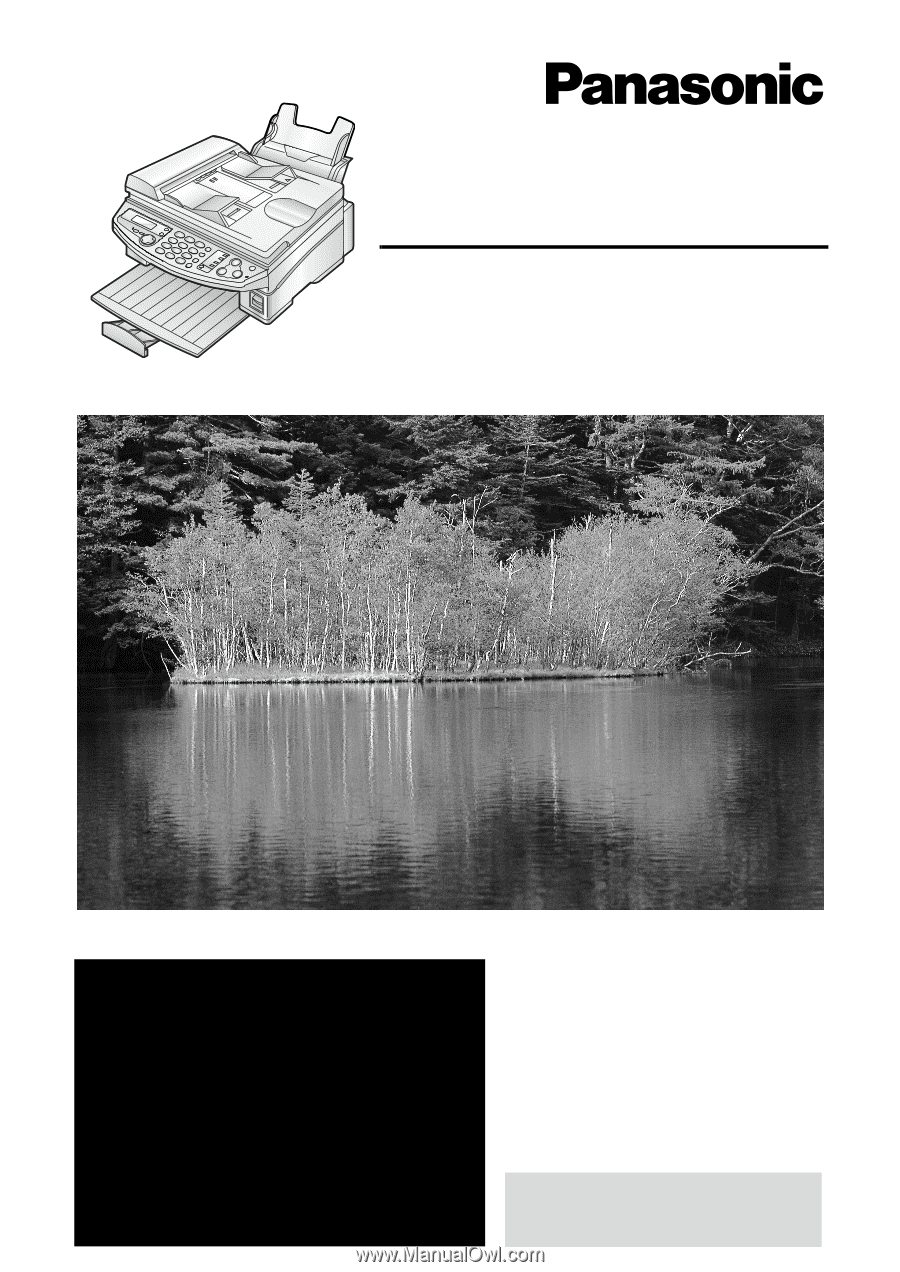
Operating Instructions
Flat-Bed-Plain Paper Fax and Copier
Model No.
KX-FB421
General Information
Please read these Operating
Instructions before using the unit
and save for future reference.
This model is designed to be
used only in the U.S.A.
FOR FAX ADVANTAGE ASSISTANCE:
– CALL
1-800-HELP-FAX (1-800-435-7329)
–
E-MAIL TO
for customers in the U.S.A. or Puerto
Rico
–
REFER TO
www.panasonic.com
for customers in the U.S.A. or Puerto
Rico