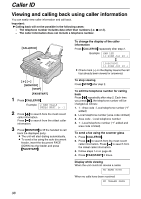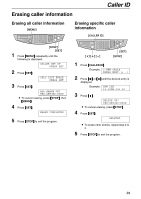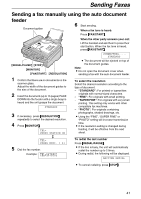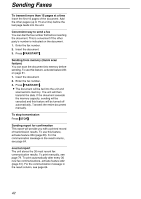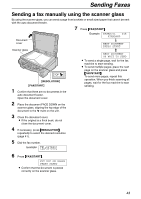Panasonic KXFB421 Operating Instructions - Page 38
Caller ID, Viewing and calling back using caller information
 |
View all Panasonic KXFB421 manuals
Add to My Manuals
Save this manual to your list of manuals |
Page 38 highlights
Caller ID Viewing and calling back using caller information You can easily view caller information and call back. Important: L Calling back will not be possible in the following cases: - The telephone number includes data other than numbers (i.e. * or #). - The caller information does not include a telephone number. {CALLER ID} FACDEOWN {+} {-} {MONITOR} {STOP} {FAX/START} 1 Press {CALLER ID}. Example: 2 NEW CALLS PRESS NAVI.[+ -] 2 Press {+} to search from the most recent caller information. Press {-} to search from the oldest caller information. 3 Press {MONITOR} or lift the handset to call back the displayed party. L The unit will start dialing automatically. L To send a fax using the auto document feeder, insert the document FACE DOWN into the feeder and press {FAX/START}. To change the display of the caller information Press {CALLER ID} repeatedly after step 2. Example: SAM LEE 11:20AM Jul 20 , b 1345678901 11:20AM Jul 20 , L Check mark (,) on the display means the call has already been viewed or answered. To stop viewing Press {STOP} after step 2. To edit the telephone number for calling back Press {*} repeatedly after step 2. Each time you press {*}, the telephone number will be changed as follows: 1. 1 - Area code - Local telephone number ("1" added) 2. Local telephone number (area code omitted) 3. Area code - Local telephone number 4. 1 - Local telephone number ("1" added and area code omitted) To send a fax using the scanner glass 1. Press {CALLER ID}. 2. Press {+} to search from the most recent caller information. Press {-} to search from the oldest caller information. 3. Follow steps 1-4 on page 43. 4. Press {FAX/START} 2 times. Display while viewing When the unit could not receive a name: NO NAME RCVD When no calls have been received: NO CALLER DATA 38