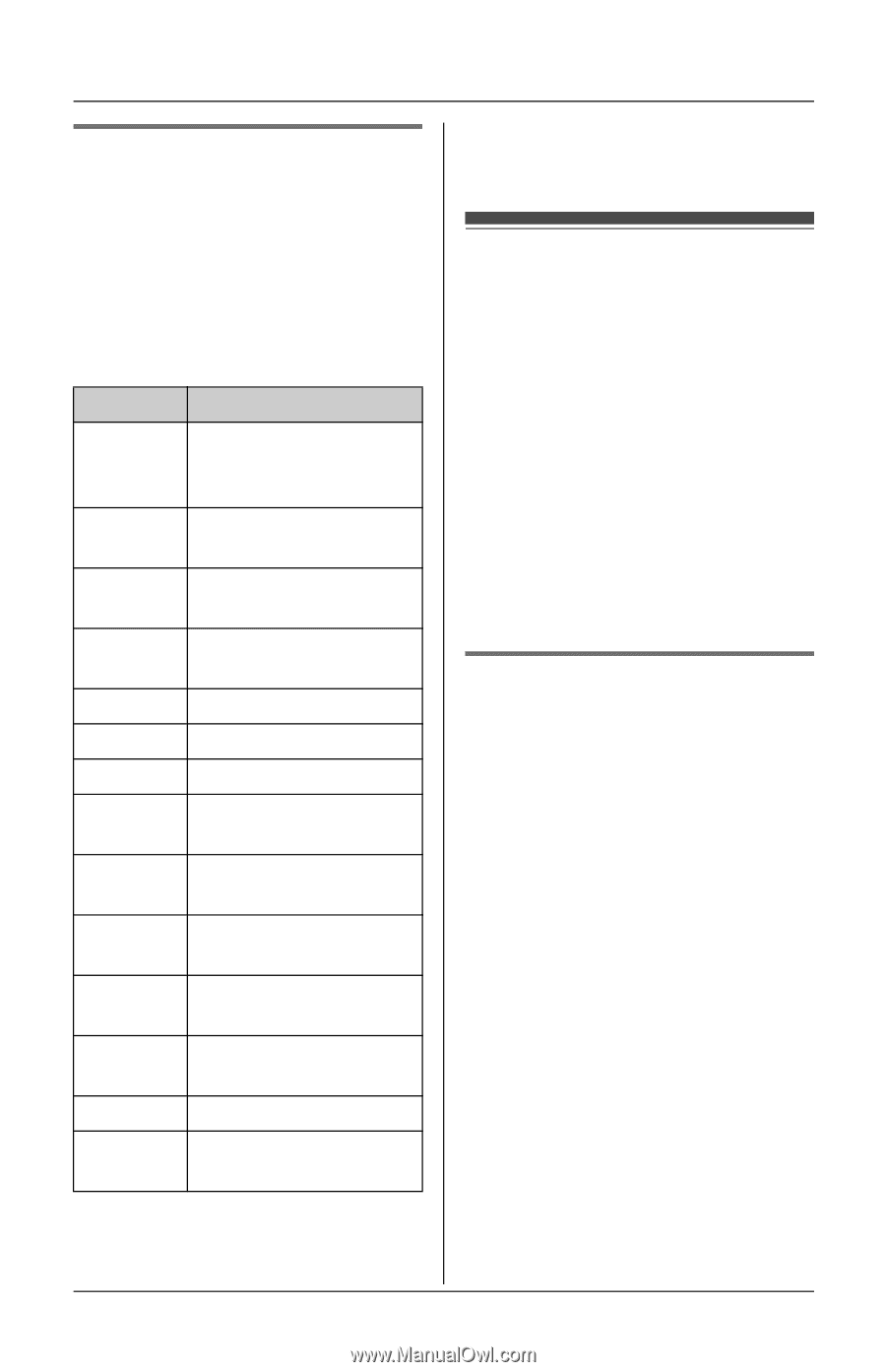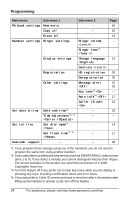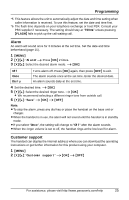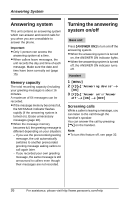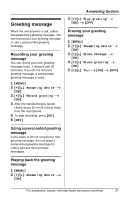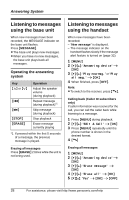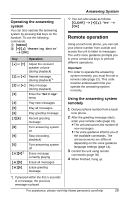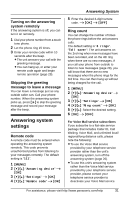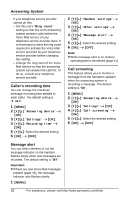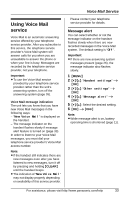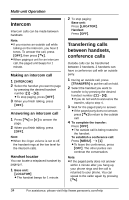Panasonic KXTG1031 Expandable Digital Cordless Ans System - Page 29
Remote operation
 |
View all Panasonic KXTG1031 manuals
Add to My Manuals
Save this manual to your list of manuals |
Page 29 highlights
Answering System Operating the answering system You can also operate the answering system by pressing dial keys on the handset. To use the following commands: 1 {MENU} 2 {V}/{^}: "Answering device" i {OK} Key Operation {^} or {V} Adjust the receiver/ speaker volume (during playback) {1} or {} Skip message (during playback) {3} Enter the "Settings" menu {4} Play new messages {5} Play all messages {6} Play greeting message {7}{6} Record greeting message {8} Turn answering system on {9} Stop (recording, playback) {0} {*}{4}*2 Turn answering system off Erase message currently playing {*}{5} Erase all messages {*}{6} Erase greeting message *2 You can also erase as follows: {CLEAR} i {V}/{^}: "Yes" i {OK} Remote operation Using a touch tone phone, you can call your phone number from outside and access the unit to listen to messages. The unit's voice guidance prompts you to press certain dial keys to perform different operations. Important: L In order to operate the answering system remotely, you must first set a remote code (page 31). This code must be entered each time you operate the answering system remotely. Using the answering system remotely 1 Dial your phone number from a touch tone phone. 2 After the greeting message starts, enter your remote code (page 31). L The unit announces the number of new messages. L The voice guidance informs you of the available commands. The announcements are different depending on the voice guidance language settings (page 14). 3 Control the unit using remote commands (page 30). 4 When finished, hang up. *1 If pressed within the first 5 seconds of a message, the previous message is played. For assistance, please visit http://www.panasonic.com/help 29