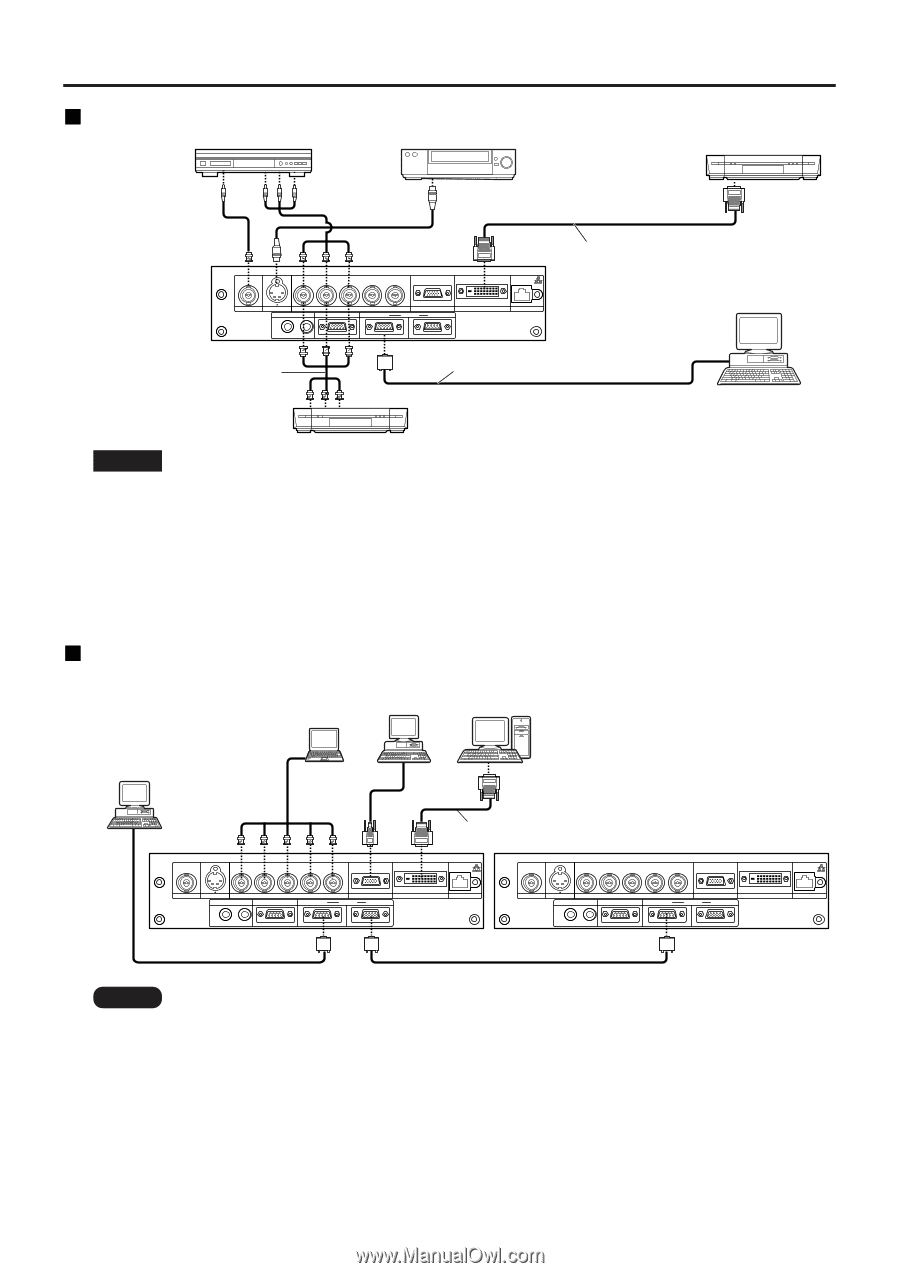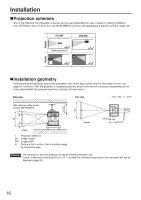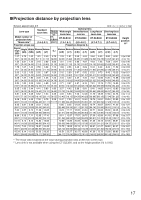Panasonic PT-D4000U Operating Instructions - Page 21
Example of connecting with PCs, Example of connecting with AV products
 |
UPC - 791871111529
View all Panasonic PT-D4000U manuals
Add to My Manuals
Save this manual to your list of manuals |
Page 21 highlights
Example of connecting with AV products DVD player Video deck DVD player Digital Hi-vision video deck with DVI/HDMI terminal R/PR G/Y B/PB SYNC/HD VD VIDEO IN S-VIDEO IN REMOTE 1 IN OUT RGB 1 IN REMOTE 2 IN RGB 2 IN IN SERIAL OUT DVI-D IN LAN DVI-D Cable or HDMI-DVI conversion cable (available in the market) Control PC Red (Connect PR) Blue (Connect PB) Green(Connect Y) D-Sub 9-pin straight cable Digital Hi-vision video deck Attention • When connecting with a video deck, be sure to use the one with a built-in time base corrector (TBC) or use a TBC between the projector and the video deck. • If nonstandard burst signals are connected, the image may be distorted. If this is the case, connect a TBC between the projector and the video deck. • The EDID settings may be needed depending on the equipment connected when DVI-D signals are input. (Refer to page 33.) Example of connecting with PCs PC with PC DVI-D terminal PC Control PC R/PR G/Y B/PB SYNC/HD VD VIDEO IN S-VIDEO IN REMOTE 1 IN OUT RGB 1 IN REMOTE 2 IN RGB 2 IN IN SERIAL OUT DVI-D Cable (available in the market) DVI-D IN LAN R/PR G/Y B/PB SYNC/HD VD VIDEO IN S-VIDEO IN REMOTE 1 IN OUT RGB 1 IN REMOTE 2 IN RGB 2 IN IN SERIAL OUT DVI-D IN LAN Note • For the specifications of the RGB signals that can be applied from the PC, see the data sheet on page 58. • If your PC has the resume feature (last memory), the computer may not function properly until the resume capability is disabled. • When the SYNC ON GREEN signal is input, do not input sync signals to the SYNC/HD and VD terminals. • The EDID settings may be needed depending on the equipment connected when DVI-D signals are input. (Refer to page 33.) 21