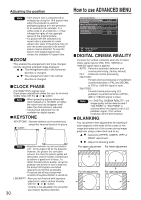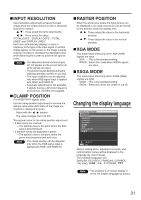Panasonic PT-D4000U Operating Instructions - Page 32
ROPTION1 settings
 |
UPC - 791871111529
View all Panasonic PT-D4000U manuals
Add to My Manuals
Save this manual to your list of manuals |
Page 32 highlights
OPTION1 settings OPTION1 COLOR CORRECTION CONTRAST MODE AUTO SIGNAL BACK COLOR STARTUP LOGO SUB MEMORY LIST DVI EDID DVI SIGNAL LEVEL FUNC1 OSD POSITION OSD MEMORY USER NORMAL OFF BLUE OFF EDID2:PC 0-255:PC 1 ON MENU SELECT CHANGE COLOR CORRECTION OFF : This is the standard setting. USER : The six colors of red, green, blue, cyan, magenta and yellow can be adjusted and registered for each of four signal systems: Video, S-Video, RGB and YPBPR. Press the ENTER button to make the detailed settings. COLOR CORRECTION RGB R 0 G 0 B 0 Cy 0 Mg 0 Ye 0 MENU SELECT ADJUST The current signal system is displayed. CONTRAST MODE There are two modes for adjusting to the operating environment. NORMAL : The brightness is set to maximum. HIGH : The contrast is set to maximum. AUTO SIGNAL The position where the screen is displayed can be adjusted automatically without pressing the AUTO SETUP button on the remote control each time signals are input when signals are input frequently such as when the projector is used at a conference. ON : Auto setup is performed automatically when the video signals of the images being projected have changed. OFF : The input auto setup function is set to OFF. 32 BACK COLOR You can set the colors of the screen when no signal is input to the projector. BLUE : Set screen color to blue. BLACK : Set screen color to black. LOGO1 : The picture registered by the user will be projected. LOGO2 : The Panasonic logo is projected. STARTUP LOGO This sets the startup logo that is projected when the power is turned on. LOGO2 : This is the standard setting. The Panasonic logo is projected. NONE : "STARTUP LOGO" is disabled. LOGO1 : The picture registered by the user will be projected. Note • Separate software is required in order to create the pictures to use for "LOGO1". Consult your dealer. SUB MEMORY LIST Multiple sets of image adjustment data (PICTURE, POSITION, ADVANCED MENU adjustment values) for the same kind of signal can be registered. SUB MEMORY LIST - : RGB1-XGA60 1: RGB1-XGA60 2: VIDEO-NTSC 3: 4: 5: 6: 7: 8: SELECT STORE RETURN Registering in sub memory Select the sub memory number to be registered using the buttons. Press the ENTER button. Note • Sub memories range from 1 to 8. How to select sub memory Select sub memory number (1 to 8) using the buttons. Select "-" if you do not wish to use the sub memory. Press the ENTER button. Note • You cannot select sub memory of a different signal system. How to erase sub memory Select sub memory number (1 to 8) corresponding to sub memory to be erased using buttons. Press the DEFAULT button. Read the confirmation message and select.