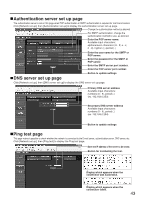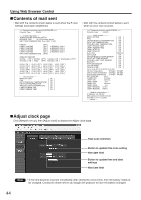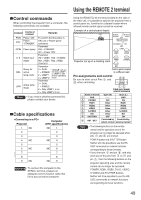Panasonic PT-D4000U Operating Instructions - Page 47
Setting the security
 |
UPC - 791871111529
View all Panasonic PT-D4000U manuals
Add to My Manuals
Save this manual to your list of manuals |
Page 47 highlights
Setting the security The projector's security function enables the password input screen to be displayed or a company's URL address to be set and displayed underneath the projected images. PASSWORD INPUT SET (When using the projector for the first time) Press the and buttons in this order, and press the ENTER button. (When the password has been changed) Input the new password, and press the ENTER button. PASSWORD It is possible to display the password input screen each time the power is turned on. If this option is used, no operations except for the POWER button can be performed without inputting the correct password. ON : Password input is enabled. OFF : Password input is disabled. PASSWORD CHANGE The password can be changed. Press the ENTER button. Set the password using the , , , buttons (up to 8 buttons can be set). Press the ENTER button. Confirm the password by inputting it again. Press the ENTER button. (This completes the settings.) Note • Asterisks ( ) will appear on the screen in the place of the actual password when the password is input. • If the password is input incorrectly, the display returns to "NEW". Input the correct password. DISPLAY SETTING The image can be displayed based on the settings below. OFF : The normal image is displayed. TEXT : Preset text is constantly displayed under the projected image. LOGO1 : The picture registered by the user will be projected. LOGO2 : The Panasonic logo is projected. TEXT CHANGE The text which is to be displayed when "TEXT" has been selected for the "DISPLAY SETTING" can be changed. Press the ENTER button. Select the text using the , , , buttons, and press the ENTER button. (Up to 22 alphanumerics can be input in succession.) Select "OK" using the , , , buttons, and press the ENTER button. • To cancel the change at any time, select CANCEL. CONTROL DEVICE SETUP It is possible to restrict operation from the remote control and the main unit controls. CONTROL PANEL : Operation from the main unit controls can be restricted. ENABLE : Main unit control operation is enabled DISABLE : Main unit control operation is disabled REMOTE CONTROLLER : Operation from the remote control can be restricted. ENABLE : Remote control operation is enabled DISABLE : Remote control operation is disabled Note • Setting changes will be reflected only when you select "OK" at the confirmation screen displayed after you press the ENTER button at the "ENABLE/DISABLE" menu. When the setting has been reflected, the onscreen menu disappears. To continue and perform other operations, press the MENU button and display the MAIN MENU. • When you attempt to operate controls (remote control or main unit) that are set to "DISABLE", the password input screen is displayed. To change the setting, input the security password and change the operation setting. The password input screen disappears when you press the MENU button or if you do not perform any operation for 10 seconds. 47