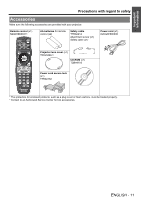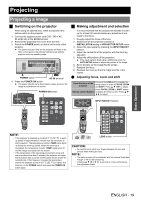Panasonic PT-D6000ULK Operating Instructions - Page 14
Remote control, ENGLISH - 14
 |
UPC - 791871111871
View all Panasonic PT-D6000ULK manuals
Add to My Manuals
Save this manual to your list of manuals |
Page 14 highlights
Preparation About Your Projector Remote control POWER ON and POWER STANDBY buttons POWER ON: Starts the projection while in the standby mode. POWER STANDBY: Returns to the standby mode. (page 19) INPUT SELECT buttons These buttons select the RGB1, RGB2, DVI-D, VIDEO, S-VIDEO and SDI terminals. (page 22) MENU buttons Displays and clears the main menu, and returns to the previous menu when the menu is displayed. (page 27) ON SCREEN button Displays and clears the on screen indications. (page 22) TEST PATTERN button Displays the test pattern. (page 22) Numeric (0 - 9) buttons Enter ID number of the remote control, adjustment values of menu items and by service personnel. (page 15) STATUS button Displays projector information. (page 23) Navigation and ENTER buttons Navigate through the menu items with F G I H, and activate them with the ENTER button. (page 27) Remote control indicator Flashes by pressing any buttons. (page 21) AUTO SETUP Pressing this button while projecting an image automatically corrects the picture positioning on the screen. While the auto setup feature is active, a message "PROGRESS" appears on the screen. (page 21) SHUTTER button Pressing this button toggles the projector's internal mechanical shutter to black out the projector. (page 22) ASPECT button Switches the image aspect ratio. (page 22) LENS buttons These buttons are used together with F G I H to adjust focus, zoom and shift by the projection lens. (page 19) FUNCTION button Assign the frequently use functions from options for shortcut. (page 23) DEFAULT button Restores the default factory setting. (page 23) ID buttons ALL: Makes the remote control available to control any ID projectors. SET: Specifies the ID of the remote control. (page 15) B Top view Remote control signal emitters Bottom view Remote control wired terminal A Battery compartment 1.Press the tab and lift up the cover. 2.Insert the batteries according to the polarity diagram indicated inside. NOTE: • Switch on the POWER button of the projector body that is located near the terminals before using the remote control. • Do not drop the remote control. • Avoid contact with liquids or moisture. • Use manganese batteries or alkaline batteries with the remote control. • Do not attempt to modify or disassemble the remote control. Contact an Authorized Service Center for repairs. • Do not keep pressing the remote control buttons as this may shorten battery life. • See "Remote control operation" on page 21. ENGLISH - 14