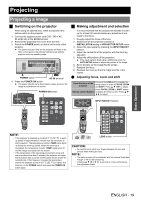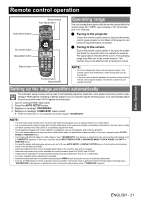Panasonic PT-D6000ULK Operating Instructions - Page 22
Switching the input signal, Stopping the projection, Clearing the screen
 |
UPC - 791871111871
View all Panasonic PT-D6000ULK manuals
Add to My Manuals
Save this manual to your list of manuals |
Page 22 highlights
Remote control operation Switching the input signal You can use the remote control to switch the signals that are being input and projected. RGB1 RGB2 DVI-D VIDEO S-VIDEO SDI*1 Switches to RGB 1 IN. Switches to RGB 2 IN. Switches to DVI-D IN. Switches to VIDEO IN. Switches to S-VIDEO IN. Switches to SDI IN. *1. SDI is only for PT-DZ6710U. Stopping the projection If the projector is not used for a certain period of time during the meeting intermission, for example, a shutter mode is available that allows the user to hide images temporarily. Press the SHUTTER button to block the projected light by the internal shutter, and press again to resume. Clearing the screen Press the ON SCREEN button to electronically mute the on-screen menus to avoid disrupting the program. Press the ON SCREEN button again to displays Changing the picture aspect ratio You can toggle through an appropriate set of aspect ratios for a given input signal. The setting will change each time the ASPECT button is pressed. Q Appearance sample S-VIDEO signal VID AUTO H S1 AUTO H VID AUTO(PRI.) H THROUGH H 16:9 H 4:3 H H-FIT H V-FIT H HV-FIT H VID AUTO NOTE: • The appearance of setting options vary according to input signals. See ASPECT in POSITION menu of the functional instructions that is in the provided CD-ROM. Displaying the internal test pattern The projector has 7 types of internal test patterns to check the condition of the set. 1. Display an input signal image. 2. Press the TEST PATTERN button. 3. Press I H to select the required test pattern. NOTE: • See TEST PATTERN menu of the functional instructions that is in the provided CD-ROM. Basic Operation ENGLISH - 22