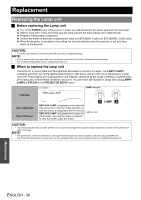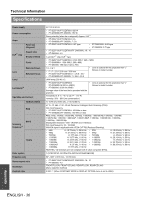Panasonic PT-D6000ULK Operating Instructions - Page 33
Troubleshooting
 |
UPC - 791871111871
View all Panasonic PT-D6000ULK manuals
Add to My Manuals
Save this manual to your list of manuals |
Page 33 highlights
Troubleshooting Should any problem persist, contact your dealer. Problem Cause Power does not turn on. No picture appears. The picture is fuzzy. The color is pale or grayish. The control buttons of the projector do not operate. The power cord may not be connected. The POWER switch is turned off. No electric supply is at the wall outlet. TEMP indicator is lit or flashes. LAMP1/LAMP2 indicator is lit or flashes. The lamp unit cover has not been securely installed. The circuit breakers have tripped. The video signal input source may not be connected to a terminal properly. The input selection setting may not be correct. The BRIGHTNESS adjustment setting may be at the minimum setting. The input source which is connected to the projector may have a problem. The shutter function may be in use. The lens focus may not have been set correctly. The projector may not be at the correct distance from the screen. The lens may be dirty. The projector may be tilted too much. COLOR or TINT adjustment may be incorrect. The input source which is connected to the projector may not be adjusted correctly. RGB cable is damaged. CONTROL PANEL of CONTROL DEVICE SETUP in SECURITY menu is disabled. If you have a loss of the remote control while the CONTROL PANEL is disabled, press and hold the MENU button for 2 seconds with pressing the ENTER button. The remote control does not operate. The picture does not display correctly. Picture from a computer does not appear. Picture from a computer DVI-D graphic board does not appear. REMOTE CONTROLLER of CONTROL DEVICE SETUP in SECURITY menu is disabled. The batteries may be weak. The batteries may not have been inserted correctly. The remote control signal receptor on the projector may be obstructed. The remote control unit may be out of the operation range. Strong light such as fluorescent shine onto the signal receptor. The remote control ID setting is incorrect. The color format may not have been set correctly. There may be a problem with the VCR or other signal source. A signal which is not compatible with the projector is being input. The cable may be longer than the optional cable. The external video output from a laptop computer may not be correct. (You may be able to change the external output settings by pressing the [Fn] + [F3] or [Fn] + [F10] keys simultaneously. The actual method varies depending on the type of computer; refer to the documentation provided with your computer for further details.) The graphic board driver of the computer needs to be updated to the latest version. DVI-D IN setting in DISPLAY OPTION menu may be incorrect setting. The computer may need to be restarted after switching DVI-D IN setting in DISPLAY OPTION menu of the projector correctly. *1. CD-ROM: See the functional instructions in the provided CD-ROM. Reference page*1 18 20 20 28 28 31 - CD-ROM 22 CD-ROM 22 19 CD-ROM CD-ROM CD-ROM - - CD-ROM CD-ROM 14 21 21 CD-ROM CD-ROM 34 - - CD-ROM - Maintenance ENGLISH - 33