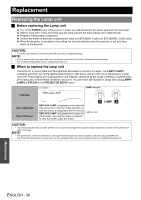Panasonic PT-D6000ULK Operating Instructions - Page 27
Navigating through the menu, Menu Navigation, Displaying the Main menu, Adjusting with the bar scale
 |
UPC - 791871111871
View all Panasonic PT-D6000ULK manuals
Add to My Manuals
Save this manual to your list of manuals |
Page 27 highlights
Menu Navigation Navigating through the menu J Displaying the Main menu Press the MENU button to display the main menu. MAIN MENU PICTURE POSITION ADVANCED MENU DISPLAY LANGUAGE DISPLAY OPTION PROJECTOR SETUP TEST PATTERN SIGNAL LIST SECURITY NETWORK MENU SELECT ENTER SUB MENU J Adjusting with the bar scale items The triangle mark under the bar indicates factory default setting and the square indicates the current setting. Current setting CONTRAST 0 ADJUST Default J Returning to the previous menu Press the MENU button to return to the previous menu. Press repeatedly to escape from the menu mode and return to the projection. J Operating procedure 1. Press F G to scroll to the required main menu item and press the ENTER button to select. The selected item is highlighted in orange and the submenu is displayed. See "Main menu and Sub-menu" on page 24. MAIN MENU PICTURE POSITION ADVANCED MENU DISPLAY LANGUAGE DISPLAY OPTION PROJECTOR SETUP TEST PATTERN SIGNAL LIST SECURITY NETWORK MENU SELECT ENTER SUB MENU 2. Press F G to scroll to the required sub-menu item and press I H or the ENTER button to adjust. The selected item is called up and the other menu items disappear from the screen. Called up item will be disappear after 5 seconds and return to the menu mode. If there is a lower level, the next level will be displayed. POSITION SHIFT ASPECT ZOOM CLOCK PHASE GEOMETRY AUTO 0 KEYSTONE MENU SELECT ENTER CHANGE 3. Press I H to adjust or set the selected item. For items using a bar scale, the current settings are displayed on the left of the bar scale. You can cycle through the options of an item by pressing I H. CONTRAST 0 ADJUST 4. Press the MENU button to return to the previous menu. Settings ENGLISH - 27