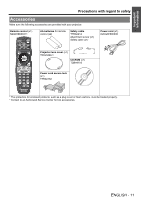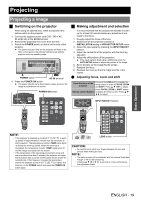Panasonic PT-D6000ULK Operating Instructions - Page 15
About Your Projector, Setting projector ID number to, remote control, Using a wired remote control - digital projector
 |
UPC - 791871111871
View all Panasonic PT-D6000ULK manuals
Add to My Manuals
Save this manual to your list of manuals |
Page 15 highlights
Preparation J Setting projector ID number to remote control Each projector can be assigned a unique 2 digits ID number, and the remote control 2 digits ID number must be set to match the intended projector. The default setting of the projector ID is ALL. Set the ID of the projector in advance from the menu items. 1.Press the ID SET button. Displays the projector ID number on the screen. 2.Within 5 seconds, enter the same number of the required projector by pressing the numeric buttons. ID number range: 01 - 64 About Your Projector J Using a wired remote control When multiple projectors are connected as part of the system, connect to units with a M3 stereo mini jack commercial cable to simultaneously control multiple main units with a single remote control through the REMOTE 1 IN/OUT terminal. It is effective to use the wired remote control in the environment in which an obstacle stands in the light path or where devices are susceptible to outside light. NOTE: • Do not press the ID SET button accidentally or carelessly because the ID number on the remote control can be set even when no projector is around. • If you do not enter the 2 digits ID number within 5 seconds after the ID SET button has been pressed, the ID will remain at the number that was set before the ID SET button was pressed. • Your specified ID will be erased if the batteries of the remote control are left exhausted. When the batteries are replaced, set the same ID number again. Connect to another projector M3 stereo mini jack (commercial) Connect to the remote control wired terminal NOTE: • Use 2 core shielded cable of length of 15 m or less. If the length of the cable exceeds 15 m (49'2"), the shielding of the cable may not be sufficient and the remote control may not work. ENGLISH - 15