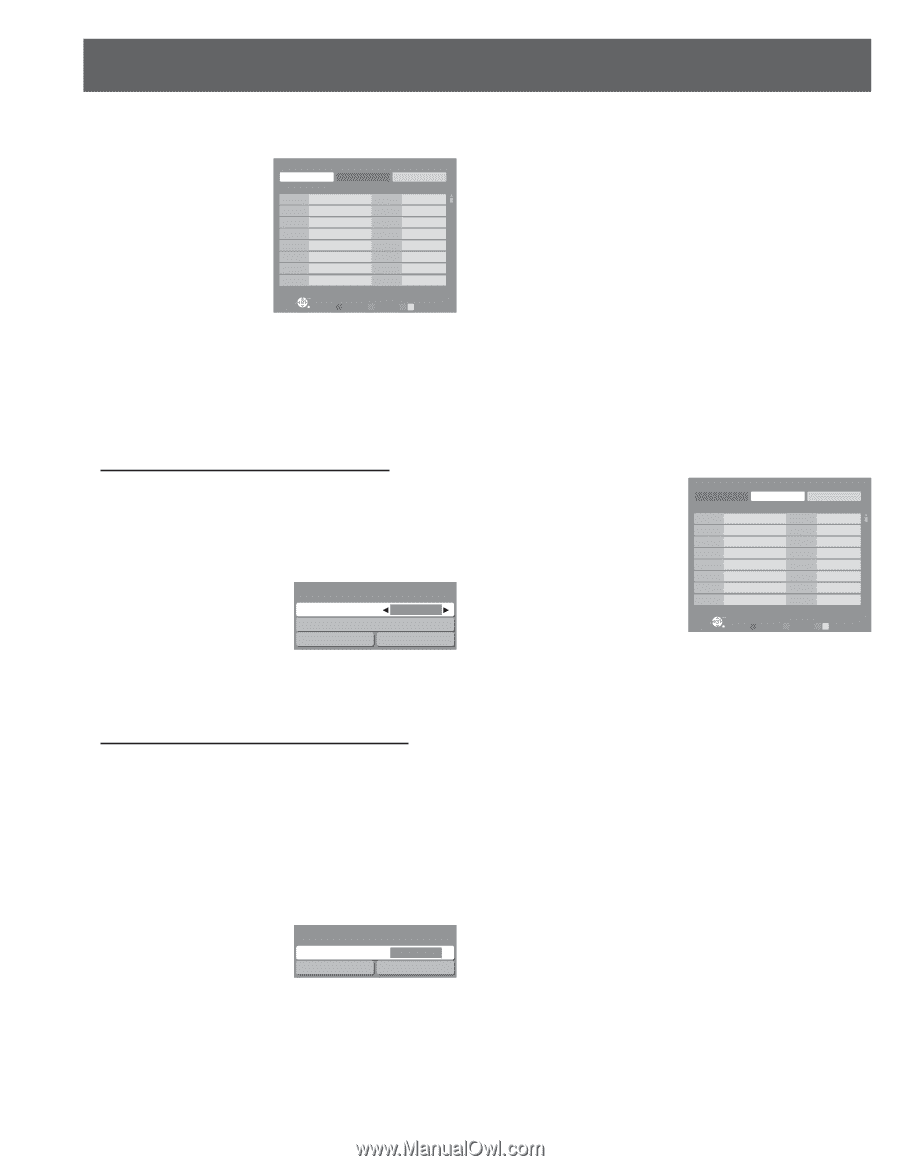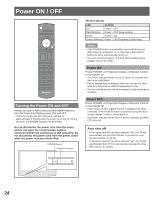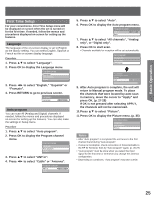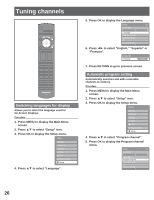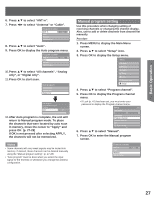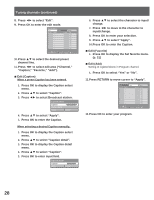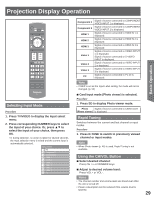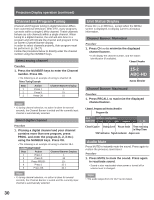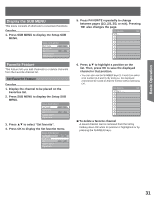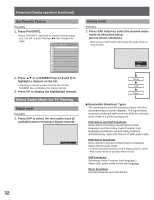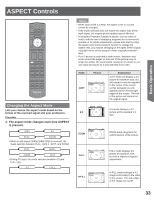Panasonic PT56LCZ7 Lifi Hdtv - Page 28
Tuning channels continued, Press OK to select Yes or No.
 |
View all Panasonic PT56LCZ7 manuals
Add to My Manuals
Save this manual to your list of manuals |
Page 28 highlights
Tuning channels (continued) 8. Press ◄► to select "Edit". 9. Press OK to enter the edit mode. Manual program Edit Channel 1 2 3 4 5 6 7 8 Caption Apply Cancel Favorite Add Yes Yes Yes Yes Yes Yes Yes Yes Select OK RETURN R Prev. page G Next page B Y 10. Press ▲▼ to select the desired preset channel line. 11. Press ◄► to select edit area ("Channel," "Caption," "Favorite," "Add"). ■ Edit (Caption) When a preset Caption has been entered. 1. Press OK to display the Caption select menu. 2. Press ▲▼ to select "Caption". 3. Press ◄► to select Broadcast station. Caption select Caption --- Caption detail Apply Cancel 4. Press ▲▼ to select "Apply". 5. Press OK to enter the Caption. When selecting a desired Caption manually. 1. Press OK to display the Caption select menu. 2. Press ▲▼ to select "Caption detail". 3. Press OK to display the Caption detail menu. 4. Press ▲▼ to select "Caption". 5. Press OK to enter input field. Caption detail Caption Apply --Cancel 6. Press ▲▼ to select the character to input/ change. 7. Press ◄► to move to the character to input/change. 8. Press OK to enter your selection. 9. Press ▲▼ to select "Apply". 10.Press OK to enter the Caption. ■ Edit (Favorite) 1. Press OK to display the Set favorite menu. (p. 31) ■ Edit (Add) Setting of register/delete in Program channel. 1. Press OK to select "Yes" or "No". 12. Press RETURN to move cursor to "Apply". Manual program Edit Channel 1 2 3 4 5 6 7 8 Caption Apply Cancel Favorite ... Add Yes ... Yes ... Yes ... Yes ... Yes ... Yes ... Yes ... Yes Select OK RETURN R Prev. page G Next page B Y 13. Press OK to enter your program. 28