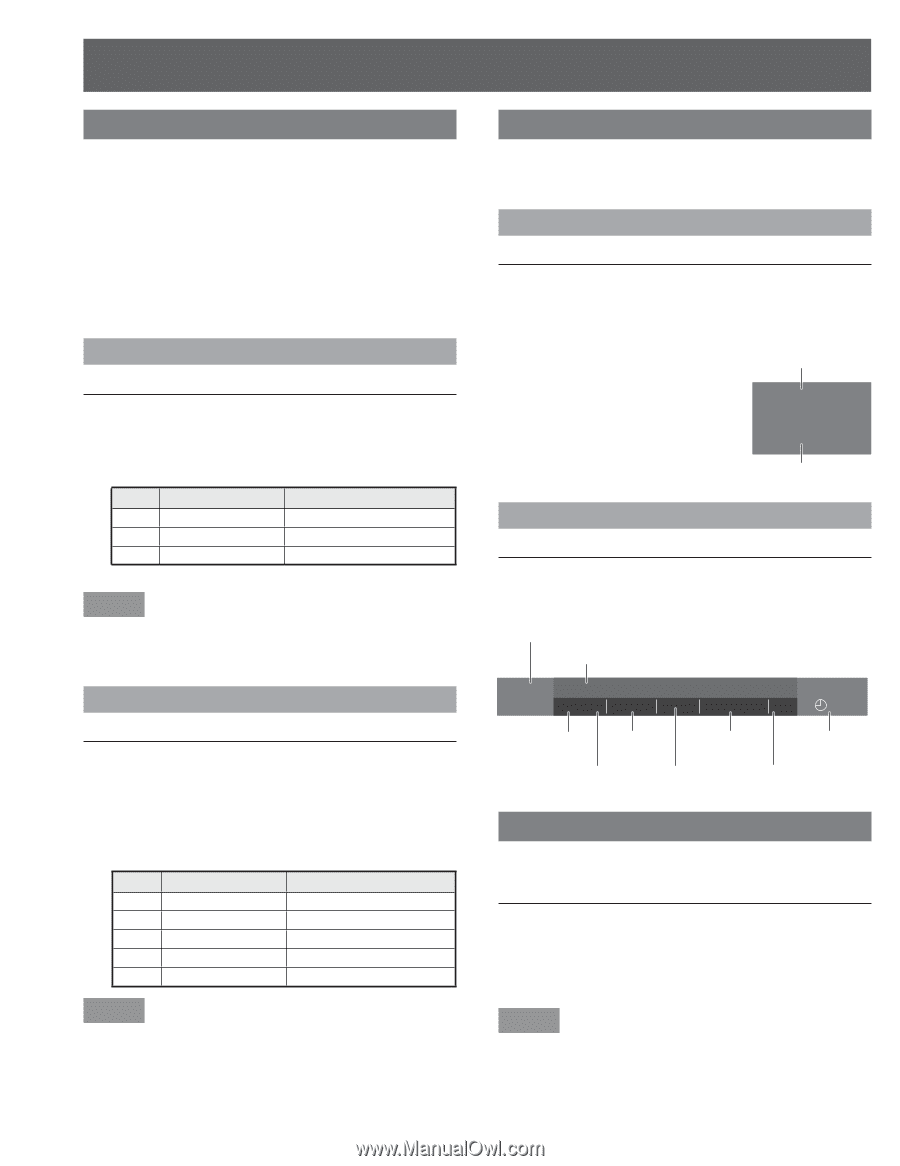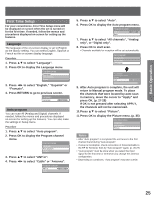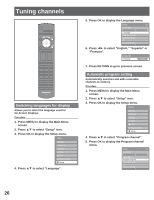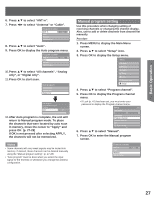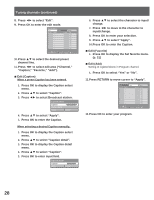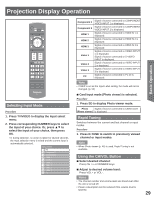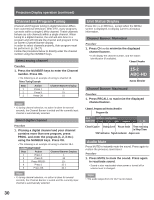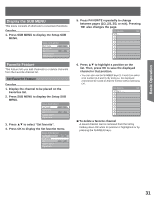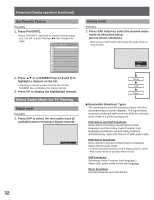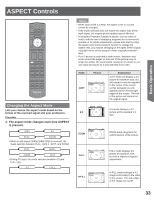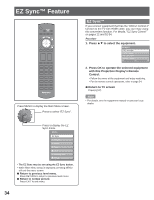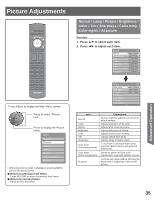Panasonic PT56LCZ7 Lifi Hdtv - Page 30
Channel and Program Tuning, Unit Status Display, Audio Mute, Select analog channel
 |
View all Panasonic PT56LCZ7 manuals
Add to My Manuals
Save this manual to your list of manuals |
Page 30 highlights
Projection Display operation (continued) Channel and Program Tuning Channel and Program tuning in digital television differs from conventional television. With DTV, many programs can exist within a single 6 MHz channel. These channels behave as sub-channels within a single channel. When tuning to a digital channel, the unit will also tune to a program and will indicate the channel and program in the on-screen Channel Banner display. In order to select channels properly, Auto program must be performed. (p. 26-27) Follow the procedure below to directly enter the channel number using the NUMBER keys. Select analog channel Procedure 1. Press the NUMBER keys to enter the Channel number. Press OK. • The following is an example of tuning to channel 15. Direct Tuning Example Step 1 2 3 Action Press 1 Press 5 Press OK Channel Banner Display 1 15 15 Note • If, during channel selection, no action is taken for several seconds, the Channel Banner is exited and the currently input channel is automatically selected. Select digital channel Procedure 1. If tuning a digital channel and your channel contains more than one program, press PROG- and enter the program (1, 2, 3 etc.) using the NUMBER keys. Press OK. • The following is an example of tuning to channel 15-1. Direct Tuning Example Step Action Channel Banner Display 1 Press 1 2 Press 5 3 Press PROG- 4 Press 1 5 Press OK 1 15 1515-1 15-1 Note • If, during channel selection, no action is taken for several seconds, the Channel Banner is exited and the currently input channel is automatically selected. Unit Status Display Press CH or RECALL, except when the MENU screen is displayed, to display current unit status information. Channel Banner: Minimized Procedure 1. Press CH to minimize the displayed channel banner. • It will display the channel number, and the station identification (if available). Channel Number 15-2 ABC-HD Station Identifier Channel Banner: Maximized Procedure 1. Press RECALL to maximize the displayed channel banner. Channel, Program and Station identifier Program title 15-2 Andrew's cooking show ABC-HD CC SAP TV-G 1080i Standard 4:3 30 Closed Caption Rating Level Picture mode Time remaining in Sleep Timer SAP indication Signal resolution Aspect ratio Audio Mute Press MUTE to instantly mute the sound. Press again to restore the previous sound level. Procedure 1. Press MUTE to mute the sound. Press again to reactivate sound. • Sound is also reactivated when power is turned off or volume level is changed. Note • The audio output from AV OUT is not muted. 30