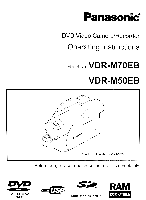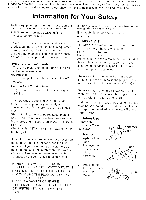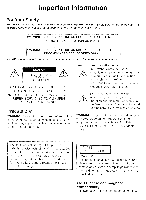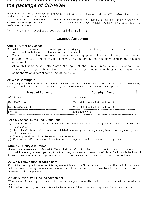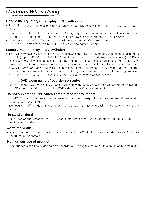Panasonic VDR M70 Operating Instructions
Panasonic VDR M70 - DVD DIGA Palmcorder Camcorder Manual
 |
UPC - 037988251216
View all Panasonic VDR M70 manuals
Add to My Manuals
Save this manual to your list of manuals |
Panasonic VDR M70 manual content summary:
- Panasonic VDR M70 | Operating Instructions - Page 1
Panasonic DVD Video Camera/Recorder Operating Instructions Model No. VDR-M7OEB VDR-M5OEB The illustration shows VDIR-M70E.B. Before use, please read these instructions completely. VIDEO RAM usg CERTIFIED .SAirm MultiMediaCard"v1 • A COMPATIBLE - Panasonic VDR M70 | Operating Instructions - Page 2
. of your DVD video camera/recorder may look somewhat different from those shown in the illustrations in these Operating Instructions. Information for cover can he purchased from your local Panasonic Dealer. If a new plug is to be fitted, please observe the wiring code as mown below. If ill any - Panasonic VDR M70 | Operating Instructions - Page 3
11IL RECOMMENDED ACCESSORIES ONLY. e OVi.) video riMION7/reCi cr mid /W; adapter/charger have the problems. WARNING: le prevent risk of injury or damage to your DVD video camera/recorder and the AC adapter/charger, use ()illy the CGA-DU1/1/ CON-D(121 battery servicing to qualified personnel. EMC Electric - Panasonic VDR M70 | Operating Instructions - Page 4
this equipment cannel be used because of mechanical problem, you may temporarily use This Software on another piece cat equipment. (b) Although intellectual property and international properties: Name of Software USB Driver DVD-RAM Driver DVD-MovieAlbumSE MyDVD Copyright Owners flitEtchi. Ltd. - Panasonic VDR M70 | Operating Instructions - Page 5
. No sand or dust! Fine sand or dust entering the DVD video camera/recorder or AC adapter/charger could cause malfunctions or defects. No water or oil! • Water or oi l entering the DVD video camera/recorder or AC adapter/charger could cause electric shock, malfunctions or defects. Heat on surface - Panasonic VDR M70 | Operating Instructions - Page 6
external or internal ten-hil l/AD could corrode. disabling nor mai operat ion. or the battery connecting terminals could corrode, so that power will not turn on. Do not use the DVD video camera/recorder near ultrasonic humidifier: • With some warier in I rurar ldifrcr, calcium ar id other chemicals - Panasonic VDR M70 | Operating Instructions - Page 7
the DVD video camera/recorder case with benzene or thinner: • The coating of case could peel off or the case surface could deteriorate. • When using a cheinical cleaning cloth, follow the instructions. Also read the instructions attached with optional accessories: • For optional accessories, observe - Panasonic VDR M70 | Operating Instructions - Page 8
normally because of a defect in the DVD video camera/recorder cannot be restored. It is recommended that you, use DVD-RAM disc from which recorded contents can be deleted for trial recording. The recorded contents cannot be compensated for: • Panasonic cannot compensate for any damages caused when - Panasonic VDR M70 | Operating Instructions - Page 9
by using this manual, and get to know Panasonic, We appreciate your business. Quick Index Available Discs 26 tecording Movie 50 Playing Back 58 Connecting to a TV 68 Functions Available with Disc Navigation 94 Installing Software 12(.) With this DVD video camera/recorder you can - Panasonic VDR M70 | Operating Instructions - Page 10
in this text_ I and marks beside headings Some funct ions of this DVD video camera/recorder are unavailable with disc or card used. Rorer to the marks alright you use. I Illustrations in this manual Although the external appearances of VDR-M70 and VDR-M50 are different. the method of operating - Panasonic VDR M70 | Operating Instructions - Page 11
Introduction I You can record even during playback (page 58) Ulalilce tape dr viceii. you do not need to search lei the recording stint position or locate the beginning of blank portion. You can start recording during playback: New recording will not overwri te any previoi icily recorded data. - Panasonic VDR M70 | Operating Instructions - Page 12
Using Ibis DVD video camera/recorder. you can collect, scenes c1 your child. for example now. you had to I ar,,,,ter ygross buttons With DVI), you can simply iplay back this DVD video Mera/recorder, and press the record bullon on Vert. 1 mak 1;4(.0\1C1±7 ;-_-_LTEL--'1 You can use a - Panasonic VDR M70 | Operating Instructions - Page 13
the Battery 40 Charging Battery 40 Allaching Battery to [An Video Camera/Recorder 11 I - Panasonic VDR M70 | Operating Instructions - Page 14
124 Installing Software Compatible PC for use with DVD Video Camera/ Recorder: VDR-M70/VDR-M50 125 Operations will not be guaranteed under the following conditions 125 Contents on Provided CD-ROM 126 Installing USL3 Driver 128 Installing DVD-RAM Driver 129 Installing DVD-MovieAlburnSE - Panasonic VDR M70 | Operating Instructions - Page 15
Service fiouble Messages Troubleshooting : 1ycletti f.eset iv1ojoi Specificalimr. Enrol claim `square Manioc ludex a Sales and Support intonnol ron 148 • E-maul: customer.0010Q.nonEtsonie.co.uk 154 11..)H I Technical Support for AV Software 157 • Mir callers in UK: 0T70 !,0!,610 11)/ )1 r• I or - Panasonic VDR M70 | Operating Instructions - Page 16
Make sure that you have all the tollowing accessories in package: Battery (model CGA-DU14): Portable power supply for vl /7/ 8 cm DVD-RAM disc (in Round DVD Holder): To record video (movie) on this DVD vide camera/recorder Software CD-ROM (model VFF0197): USB cable (model EW12381): UsethisCD- - Panasonic VDR M70 | Operating Instructions - Page 17
Introduction to Optional Accessory 1 ) AC Adaptor (VW-AD10B) 2) Battery Pack (Lithium/CCA-1)11 14/1360mAh) Paileky Pack (I -SDABPE) 13) USB Reader Writer for SD Memory Card (BNI-SDCAPE) 1,1) DVD-RAM Disc (8 cm) (LM-AK60,1F) 15) DV/D-R Disc (8 cm) 01/112K30,111 • Some optional accessories may not be - Panasonic VDR M70 | Operating Instructions - Page 18
is located on the bottom of this DVD video camera/recorder: Slide if when removing the battery. Although the external appearances of VDI-1M50 and VDH-M70 are different. the method of operating both models is ident ical. VINI-M70 i llustrations are used in this manual. 8 Zoom lever (P.56) Push the - Panasonic VDR M70 | Operating Instructions - Page 19
Battery attachment platform (P.41) 21 Record button (REC) (P.50) 16 ACCESS/PC indicator (P. 7, 50, 51) Will blink or light when the disc in DVD video camera NI) video camera/recorder is connected to PC 17 DISC EJECT button (P.45) Press down and release this button to open the disc guide. 18 CARD - Panasonic VDR M70 | Operating Instructions - Page 20
(P.66) To switch the DVD video camera/recorder to full automatic 28 FOCUS button (P.63) To switch between manual focus and autofocus. 29 EXPOSURE To reset all settings to defaults (status when the DVD video camera/recorder was shipped from the factory). 37 USB terminal 38 Joystick (P. 38, 58, 73) I. - Panasonic VDR M70 | Operating Instructions - Page 21
(P.96) 46 ZOOM T button (P.56) 54 SELECT button (P.93) 47 ZOOM W button (P.56) " The buttons on remote control will function the same as those on DVD video camera/recorder. - Panasonic VDR M70 | Operating Instructions - Page 22
photo) , V!ck uk-ing ( V: 74 Beim( Yo.1 H„ ,, F;; oUill videOS 41O tisc; ;; )- I Y1. citith,,i; io.....ordorl (:..,.,-;O • • chi OVD-Wili1 diLis. only ; :P-ii i : .1 1;,1 .1 '/ (1 • • • • .tualalISISSIIIIIIIntiar• • '1 • . I • i II IP; I I i•t .`• I : r; 1.4tENIIV life' .4 ' Tv•- - Panasonic VDR M70 | Operating Instructions - Page 23
'r r e, •qr ■ : •,• I r '.!•;1. O1! c' ••• 49*.taMIIMINIMiiitr.., • aallidlellanir% , 1 I II:' . I I, Si. i• -•%•, , •I ! : ,„ i • I; < lrl ! 't • 1 I :44 r ,„ 1 ! i i I •;:'I • •I • I •• • I •• • t i • I i ll .r I , t: • I I I . ... I. ! • •I I I; • ;i• , . Ili Ow - Panasonic VDR M70 | Operating Instructions - Page 24
Try to Record anci Vy ph ( . ?; 1), :3( 7O1dOisi 01) t . • st: Cap (Pit. .;ta) t. fl c. • It s ( 1 I .• • I • .! ? I'M I II :I C;II • - Panasonic VDR M70 | Operating Instructions - Page 25
--AllevameourvaiNitistWailifillasenerse ' I • I it • ' Ii• I ll .. ; et. ; .i I I "I I: • :12410iMillellialW •• • • • •we • • .4roweiliiiNIMEggramorammatar ms. esmam,wareVe, •• • Hit! 1 .1. :y1). II t li`e 1 Ii11(1 uhumgmeiwav, , . saimignadi; n illoi • t !:N (1 • Nit( .11 lo• • . - Panasonic VDR M70 | Operating Instructions - Page 26
by Panasonic may not allow the DVD video camera/ recorder to deliver optimum performance. • It is necessary to initialise an unformatted DVD-RAM disc. When an unformatted disc is inserted into the DVD video camera/recorder, a message will appear: Initialise the disc following the instructions on - Panasonic VDR M70 | Operating Instructions - Page 27
/tecoi del l() (.l it4 ;) ,Ini ( icity of (i D\JI disc. Examples of Discs that cannot be used on this DVD Video Camera/Recorder: • DVD-RAM (2.6 GL3) Ver. 1.0 • DVD-ROM • DVD-R (3.9 GB) Ver. 1.0 • DVO Video I )VD-R (4.7 GB) for Authoring Ver. 2.0 • CD I i I ND-NW • (2) MN - IND] kW - CI - Panasonic VDR M70 | Operating Instructions - Page 28
i incovined dim t in I NE.) plop er. I )\/I)-RAM nmi t im. drive for 'R olc which conforms to ft mi t DVD-RAM or 8 cm DVI ) Removing Irian Round I A/I.) Holden DVD 'older milk comortt incording it: fink-then in order to avoid getting i lk! on disc. • When Innul Om) images, in I Nu video camera/ - Panasonic VDR M70 | Operating Instructions - Page 29
. adhering to disc. as shown in the figure. Never use solvent . Do not use thinner. Water. spray. He. to clean disc. Replacing Disc in Round DVD Holder 1 ()pen SIDE. A of the Doi Hid I PA ) I Hider and replace the (Uf ; in die holder wild the SIDE: /\ rk or label sup fako lading - Panasonic VDR M70 | Operating Instructions - Page 30
dahi pl, iViNt DVI ) \Minn Cflliu. r , ; mcouleristflalWill l t ixrt Man HOliomenial iu (1 )00 lioli/oHDI :ION) k This camera is based on the LiCI- standards (Design rule Ira Camera File system) which were establisl wi by tin, Japan Electronics and Information Technology Industries Association - Panasonic VDR M70 | Operating Instructions - Page 31
dl 'or the soltinj incobling quali fy. mom recordable time on one disc snyjle :id()) (vil len incolthect only movies) Recording quality Disc used DVD-RAM DVD-R XTRA NFL 4 Awrox. 18 HMI . ' Approx. 30 inin No int:orcliiig possible I Imago quality pnc)i iii/ed AI ox_ 30 min .? ( SID ' 1 PCM - Panasonic VDR M70 | Operating Instructions - Page 32
I disc. Size and Quality of Photos The pixel size of JPEG stills that can be recorded on this DVD video carnera/recorder is as follows: Model VDR. M50 VL)R-M70 Setting Camera input External input 640 x 480 pixels 640 x 480 pixels 1.280 x 960 pixels 640 x 480 pixels The following table shows the - Panasonic VDR M70 | Operating Instructions - Page 33
with your thumb. ( ) Note: Do not adjust the hand strap while holding the DVD video camera/recorder. Doing ti is could cause the DVD video camera/recorder to fall and be damaged. Caution: )o not lift the DVD video camera/recorder by holding the viewfinder or LCD monitor: If the viewfinder or LCD - Panasonic VDR M70 | Operating Instructions - Page 34
both sides of cap inward and attach it over the lens. ..... tt".. Note: o Always keep the lens cap on when riot using the DYD video camera/recorder, to protect the lens. .0 When recording. attach trio lens cap to the hand strap by hooking the tab inside the cap onto strap for - Panasonic VDR M70 | Operating Instructions - Page 35
NOT I IANDI IU PROPERLY. DO NOT RECHARGE. DISASSEMBLE OR DISPOSE OF IN FIRE. Note: • Replace the battery with a Panasonic CR2025. Use of another battery may piesonl a risk of fire or explosion. • I tispose of battery safely in accordance with local laws. De not dispose of in lire. • Do not sl loit - Panasonic VDR M70 | Operating Instructions - Page 36
DM video camera/rocorder. l ho remote controllable distance is up to bin infrared receiver on FWD remote control. • II there is an obstacle between the remote control and infrared receiveren DVD video carneralrecorder. remote control inify not he possible. • Depending on the type of fluorescent - Panasonic VDR M70 | Operating Instructions - Page 37
I 00 C. 180 Closing LCD Monitor Before closing the LCD monitor, be sure to reset it at right angles to the DVD video camera/recorder. Replace the LCD monitor on the DVD video camera/recorder with the LCD screen facing inward until a click is heard. Note: • Be sure to return the LCD monitor at - Panasonic VDR M70 | Operating Instructions - Page 38
det,ter itact n the DVD video came -a/recordni un charger to DVD video camera/recorder every 3 months. nod leave them for at least 24 hours with the DVD vulco careen/recorder lamed oIL The batten( wil l he clialued. • The battery BATTERY IN TI IIS EQUIPMENT MUS1 ONLY BE REPLACED BY - Panasonic VDR M70 | Operating Instructions - Page 39
Changing Display Format of Date and 'rime You can select one of throe dale display fern:ILI rhy/mon11)1yo,qr nr montHday)year, year/month/Way. Associated with the selected date display. Ow lime display Epinal will also change 55 lollriws i Display format l)/M:Y M/DiY Y Nit( ) Example of display - Panasonic VDR M70 | Operating Instructions - Page 40
the DVD video camera/recorder to malfunction, or result na tiro. • Bp sure to use the VSKoSi AC :ackiriterichisrgar cluww, Eke nt nry. us g other chnrgers cp.] cl criLts, eicctric. shock or fire. • Charge the battery at temperatures of 10-30 C. Charging Battery Use the provided AC adapter/charger - Panasonic VDR M70 | Operating Instructions - Page 41
in damage. lonninatt must face up. Removing Battery After using the DVD video camera/recorder, remove the battery from it. 1 Slide the BATTI:HY EJLCT switch on the bottom of DVD video camera/recorder: The battery can be removed. 2 Slide the battery downward to remove it. Note: • For safety - Panasonic VDR M70 | Operating Instructions - Page 42
for DVD video camera/recorder recordable time with fully charged battery is between 40 and GO minutes: For VDR-M70 Video quality TY1OO DVD-RAM disc DVD-R using I (9) monitor approx. 100 min For VDR-M50 --Video quality mode DVD-RAM disc DVD-R disc XTRA 1 When using viewfinder approx 115 min - Panasonic VDR M70 | Operating Instructions - Page 43
nay he isplayed for Efficient Use of Battery Charge battery immediately before using IND video camera/recorder: The battery will slightly discharge even if it detached from the DVD video camera/recorder. If the battery is left attached to DVD video camera/ recorder, it will consume a slight amount - Panasonic VDR M70 | Operating Instructions - Page 44
outlet. 3 Plug one end of DC power cord into the DC output jack on AC adapter/charger. 4 Attach the other end of DC power cord to the battery attachment platform on DVD video camera/recorder. Note: • The AC adapter/charger can be used around the world. An AC plug adapter is required in some foreign - Panasonic VDR M70 | Operating Instructions - Page 45
it stops. Note that the recording/playback surface of disc must face the inside of DVD video camera/ recorder. The orientation for inserting the disc into the disc guide is also predetermined: Load the disc correctly, referring to the figure below. Incorrect orientation l ip PUSH CLOSE portion - Panasonic VDR M70 | Operating Instructions - Page 46
recording olefin,, icier In page 140. • the disc insertion orientation is predetermined: I orcibly inserting a disc in wrong orientation could damage the DVD video camera/recorder or Hound IND Holder of disc, • If the clic,c cyrroctiv Never try le forcibly (.lose the cover: [his could bitiMe - Panasonic VDR M70 | Operating Instructions - Page 47
/ charger. push down the DISC; I c; I button once, and tht ' ielearm it. Do not insert anything ()Herr than the 8 (ill DVD-HAM or DVD-11 moot a d im-god battery or AC adaptericharoor id the DVD video camera/ recorder: l he disc cover will not open unless the DVD video cat-aura/recorder is powered - Panasonic VDR M70 | Operating Instructions - Page 48
%al ...pow MOON • •••• Defore inserting or removing card, set the power switch to "OFF" to turn the DVD video camera/ recorder off. 1 Turn the DVD video camera/recorder elf. 2 Open the cover of card insertion block. 3 Insert card with its terminal inward until it locks. lr Removing Card - Panasonic VDR M70 | Operating Instructions - Page 49
record still on DVD, iAM disc -- Set to "II VIDEO": To record movie on MD- -T\ ) RAM or DVD-R disc Set to "OFF": The DVD video camera/ recorder will DVD video camera/recorder is turned on, the self -diagnosis function will work and a message may appear. In this case, refer to "Trouble Messages - Panasonic VDR M70 | Operating Instructions - Page 50
on the disc [nay not be react: - Using another device. doing additional recording DVD-FI disc i iirrorde,d on this DVD video camera, recorder - Using this DVD video camera/recorder, doing additional recording on DVD-Irt disc recorded on another device - It is recommended Mat you set the LOCK - Panasonic VDR M70 | Operating Instructions - Page 51
camel an (icor der un. When using DVD-RAM disc: Sot the power switch to "0 PHOTO". When using card: Set the power switch to "Hi t PI IO4 O". 2 Check the subject on the screen (viewfinder or IOU). 3 Press I l ia PLC button. The D\/I1 video camera/recorder automatically focuses on the subject at the - Panasonic VDR M70 | Operating Instructions - Page 52
0 Note: • Pressing the BACK LIGHT button will alternate between backlight setting between on and off. • The backlight setting will automatically return to "oft" when the DVD video camera/recorder is turned ott. - Panasonic VDR M70 | Operating Instructions - Page 53
: SIS ON : (display in French or Italian): Manual Focus : (display in Spanish): manual Focus 3. E Backlight compensation No display : Backl ight is from ID seconds) 6. External Input I, IN : AV input S IN : S-VIDEO input 7. Recording status • REC •I1 During recording : During - Panasonic VDR M70 | Operating Instructions - Page 54
dale/lime (low toniaining chat yo) -118.Brightness/Colour density of LCD screen 19.Cnrrent date/time 1 When no disc or card is in the DVD video camera/recorder. or disc has not yet been initialised, a write-protected disc or locked card. or a disc or card with no remaining space. has been - Panasonic VDR M70 | Operating Instructions - Page 55
battery hat almost no remaining (Three ua following operating status indicator will light or blink to give wrtr l i inq message to user :You are attempting to record a still on DVD-k disc. :Disc or card thatcannot be used Although you can switch to the manual focus. exposure and on-screen display - Panasonic VDR M70 | Operating Instructions - Page 56
DVD zoom. video camera/recorder allows you to record using optical 10-power zoom and digital I I on continue to hold the /nom lc\ crop the" control ith /nom 40\ or 2,IH\ dnalal C\CCedCll on VDR is set to "LI PHOTO" with DVD-RAM disc loaded. zooming only up to 40x is possible. - Panasonic VDR M70 | Operating Instructions - Page 57
from the lens surface. magnifying the image le fill the screen_ 1 Aim the DVD video camera/recorder at the subject. and press the zoom lever to "W" control side. Useconversion lenses with the following filter diameter. VOII-M5OPP : 27 mm VDR-M701)P : 37 nun Remove the lens hood on the top surface - Panasonic VDR M70 | Operating Instructions - Page 58
the playback pause status continues for as long as 5 minutes, the DVD video camera/ recorder will automatically return to lhe recording pause status. Note. • • mange Mira Icaw:led oi l run inor camcorder may mil Itti playable on inn, 11-WI video camera I ()corder. • Depending on the timount of - Panasonic VDR M70 | Operating Instructions - Page 59
Hold to l ight Forward slow playback Hold to left I Hymn() slow playback After frame advance. bask Hick or slow playback. the DVD video camera/recorder will enter the playback pause status. Note: • In forward slow. a rapidly moving sithject image may b( distorted. • The intervals lor playing - Panasonic VDR M70 | Operating Instructions - Page 60
back will return to the start of the scene preceding Mal being played buck. Note: • If you perform skip playback (luring playback pause. the DVD video camera/recorder will enter the playback pause status at the beginning of the located scene. • Fitting down in the last scone on disc will set the - Panasonic VDR M70 | Operating Instructions - Page 61
-Tien to specified Point ! •, Hi( k41 hi) hini() I 1 OLIVI), II I (,i )()(me the (punt )/ ( iii wan! 1() ()( ,) i()). Men on». )»llwo./11 billion To) I uP to nolo Ili( loft and ont( r plavVrol Hull [1;11 1 c ' I () (R) I() Ihr earl of I, I )( en() tuui 1 ,1)i )i,ify in riu lu n spor.ihod - Panasonic VDR M70 | Operating Instructions - Page 62
On-, Information Display litiormation Display during Playback \inrioi is lyrics of information on rr'cordiny will ho • Hi iorimposed on playback ima yon an VHWEIni 2 ► w! - )ic No display Merl cI II lil)1111,1t1O11 ihsplay I~rcor0linqdatanifin I Switching the information display mode Press - Panasonic VDR M70 | Operating Instructions - Page 63
is difficult to automatically focus the subject, adjust the focus manually. Focusing During Recording Ir is L /I avideo camera/recorder automatically focu: ins a subject at the centre of scree' (auto-focus). WI ion the DVD video camera/recorder nod on. oonnttoo•foC_;us will always ho Focusing - Panasonic VDR M70 | Operating Instructions - Page 64
uojects not II I the centre Cl screen ?I ilik1/1/1111 Ubjects will s little variation in brightness, such as white wall Objects Il iat arc tar and near at the sarTiC Objects Objects lit by Dark objects moving rapidly C) etc. neon sign, 5 POIII9nt. 0 O O O whicl I glares° 0 emits - Panasonic VDR M70 | Operating Instructions - Page 65
Adjusting Exposure Manually This DVD video camera/recorder measures the subject brightness and automatically adjusts the exposure. You can also adjust the exposure manually. 1 Press the EXPOSURE button during recording. I he exposure indicator will appear on the screen. 00 Exposure indicator --- - Panasonic VDR M70 | Operating Instructions - Page 66
Using Filth A uto Function Pressing the AUTO button will fully automate the camera functions. Press the AUTO lullan. The following settings will reset to defaults: Function When setting full auto Program AC Wliilu Nilance l'xpostiro Auto Auto Auto Focus Auto • - Panasonic VDR M70 | Operating Instructions - Page 67
generally awaitd- e) to the external microphone jack of this DVD video camera/recorder. Clearer sound can he recorded. Tian on the lie AV/S output cable is plugged in. you cannot use external microphone: Unplug the AV/t.3 output cable to use the external microphone. O I ins DVD video camera/recorder - Panasonic VDR M70 | Operating Instructions - Page 68
AV/S output cable to connect hie DVD video can lei /recorder to a as follows. To AV output jack lo !:; VIDLO input jack' t t t 'u video audio input jacks n 1r ---1- AV the input and output cables to the corresponding connection on the device the DVD video camera/recorder is being used with - Panasonic VDR M70 | Operating Instructions - Page 69
on and set the input selector to "VCR" whichever applicable Video input. Refer to the TV instruction manual for how to switch the TV input. 2 Turn the DVD video camera/recorder on. The image that the DVD video camera/recorder is seeing will appear on the TV screen. You can also monitor the image on - Panasonic VDR M70 | Operating Instructions - Page 70
on this DVD video camera/recorder. Note, however, that such DVD-RAM discs are not compatible with all DVD video recorders and all DVD players. 1 Remove the disc from Round DVD Holder. 2 Insert the disc into the DVD video recorder/ player and play it back. See the instruction manual for DVD video - Panasonic VDR M70 | Operating Instructions - Page 71
0 1 yr) • • You can also connect the DVD video camera/ recorder and DVD video recordervia the provided AV/S output cable 10 record images to hard disk. Note, however, that the image quality will be slightly interior. • ff , - Panasonic VDR M70 | Operating Instructions - Page 72
to explain are displayed when DVD-RAM disc is used. Some items will not appear when a DVD-R disc or card is used Camera Funct ions Setup Whi te 831 Spor ts 515 4,Por tral l Dig Zoom fl Wi nd Cut h-MSpo I ght 1-Surf &Snow Ifle1113 I • Low T i oh th,_ of:ENTER I oo 'RETURN I 1 ••RAM Guide - Panasonic VDR M70 | Operating Instructions - Page 73
to page indicated for details of each function. Camera Functions Setup Program AE (P.74) White balance (P.75) SIS (P.77) Digital zoom (P.81) Wind Cut (P.78) Cinema (P.78) Not displayed on VDR-M50PP. Displayed on VDRM /0PP only for movies using DVD-RAM Date Setup Display format (P.39) Date setting - Panasonic VDR M70 | Operating Instructions - Page 74
will be stored in memory even if the DVD video camera/recorder is turned off. Auto : The cainerah in midsummer or on a ski slope. 0 Low Light : Al lows user to record in a dark place even with decreased lighting: However, an the focus manual ly. MENU ) Tilt up/down and to left/right - Panasonic VDR M70 | Operating Instructions - Page 75
conditions. If this happens. set to the mode to mulch the recording conditions, or manually set the white balance. • Be sure to remove the lens cup before turning the DVD video camera/recorder on: If the DVD video earners/ recorder is turned on with the lens capped. the white balance will not - Panasonic VDR M70 | Operating Instructions - Page 76
. ikeir White st in or thick paper) 2 Press tine MENU button, choose "White Bal.", "Set", and then press the , /II button. , Camera Funct ions Getup Frog ram AE Auto S I S Org. Zoom outdoor line Cul Indoor Cinema ENTER I• RETURN RAN 3 Hold IP. II prc,-;cti unti l the "L!,./1"indit - Panasonic VDR M70 | Operating Instructions - Page 77
3 3 133ii 0333 After recording with SIS set to "Off", it is recommended that you return the setting to -On" and then turn the DVD video camera/recorder off, unless you normally record with "Off' setting. This function is effective only during movie recording: It will not work during still recording - Panasonic VDR M70 | Operating Instructions - Page 78
in that VVii id Cut has been set. - duowindcot seAl ina sir,. he DVD video camera/recorder it turned wh en • I Ile Wind Cut function will work only during by the black bands will also be displayed. Use the black bands as a guide for recording when playing back on a wide-screen TV. OM 0 tiP, - Panasonic VDR M70 | Operating Instructions - Page 79
SETTING TO WIDE TV SCREEN MODE (16:9 MODE) If you view the images recorded with "16,9 On' specified on a wide-screen IV (aspect who 1G:9). screen image will be wider than the images recorded with "16:9 Off" (aspect ratio 71:3) by the size of the areas on left and right (in dotted lines). "IN:9 ()If - Panasonic VDR M70 | Operating Instructions - Page 80
on lho LCD monitor of DM video camera/recorder. • The 16:9 setting is not compat ible with ID-1/ID-2' . • Connecting the DVD video canlora/recorder to the Dl Input jack of 'IV will .it ilumatically switch Iho I V lo I6i9 setting: See TV instruction for details. • This system records the aspect - Panasonic VDR M70 | Operating Instructions - Page 81
when the DVD video camera/recorder is turned off. • The -VIDL0 Mode" setting will not change even d the DVD , RAM disc is replaced with a DVD-R disc, subject image is distored under the recording conditions listed below: Pan the DVD video camera/recorder as slowly as possible. (Block noise is likely - Panasonic VDR M70 | Operating Instructions - Page 82
et. You can switch the still recording durably only when Acing card. It is recommended that you use "FINE" when recording vital images. 1 Press the MENU button, choose "Quality" on the "Record Functions Setup" menu screen, and then int:.;:.; the 0,-Pi button. Choose the option you want, arid then - Panasonic VDR M70 | Operating Instructions - Page 83
on how to connect the DVD video camera/recorder to other devices er record images input from them. Setting Content CAMERA Usually select this option. LINE la Imp it image from another device ' S LINE To input S-VIDEO signal from anon-for device ' Displayed on VDR-M70 only. On-screen display - Panasonic VDR M70 | Operating Instructions - Page 84
10 seconds later. Note: • You can also check that self-timer has been set by reviewing the on-screen information. • To release the self-timer mode. choose "Off" on the menu screen or turn DVD video camera/recorder off. • To suspend self-timer, press the REC; button again before recording starts, or - Panasonic VDR M70 | Operating Instructions - Page 85
the ow/II button. 3 Press the MENU button to end the setting. Note: • The "OSD Output" setting will be stored in memory even when the DVD video camera/recorder is turned off. • Even if "Off" is chosen, the on-screen information will appear during playback. See page 62 for playback on- screen - Panasonic VDR M70 | Operating Instructions - Page 86
adjustme it Hui Note: The bhcil ithess setting will be stored in memory even when the IND video camera/recorder is turned alt . Setting Colour Density of LCD Screen (Colour Level) 1 Choose "ColourLevel" ° setting will be stored in memory even when the DVD video camera/recorder is turned off. - Panasonic VDR M70 | Operating Instructions - Page 87
pause status without being operated for 5 minutes, it will automatically loin oil to prevent the battery from discharging needlessly. Setting On Off Content To engage power save. If the DVD video camera/recorder is left in the recording pause status without being operated for 5 minutes, it will - Panasonic VDR M70 | Operating Instructions - Page 88
LED selling will not appear in the on-sc,roon information display, • The Record LED setting will be stored in memory even when the DVD video camera/recorder is turned off. • Specify "Record LED: Off" when recording a subject behind a glass or water tank that reflects light: The reflected light of - Panasonic VDR M70 | Operating Instructions - Page 89
Resetting Menu Settings to Defaults (Reset) You can restore menu settings to defaults (initial settings at the factory (P.154) ). 1 Press the MENU button. choose "Reset" on the "Initial Setup" menu screen. and then press the PM button. 3 Press the MENU button to end the setting. Note: o can - Panasonic VDR M70 | Operating Instructions - Page 90
screens in this instructing m)einal are basically Mr-mein:II will appear when DVI)•kAM disc is used: ift)IlL, will nel appear when DVD-P disc or Laid is used, but the operation is the same. Beioro • Turn the I tVEJ video camera/ler:aide: on (P./19). - Panasonic VDR M70 | Operating Instructions - Page 91
(11;01, 11/ :;cro(ui No still icpil nl!pcar for e.ref Inn operation guide will vary depending on The overahem 5fatos of DV/)video Ciinieril OCOI dot. Apocairi when IS screen displayed on TV to Mild) the DVD video camera/recorder connected: Doilki so could damage the 1V screen. possibly by Owning - Panasonic VDR M70 | Operating Instructions - Page 92
it up or down will move to preceding or following page. 7 7- \ " " • *11 • • Up or Down I I Toff or Flight I When playback ends: l l ie DVD video camera/ uxierder will enter the playback pause status at the last image of last scene. Pressing the fl or DISC NAVIGATION button will - Panasonic VDR M70 | Operating Instructions - Page 93
Selecting Multiple Scenes 1 Press the DISC NAVIGATION button. 2 Use the joystick to select the desired scone. 3 Press the SELECT button once: The selected scene will he framed in red and yellow. Repeat steps 2 and 3 to randomly select multiple scenes. to cancel a selected scone, select the scone to - Panasonic VDR M70 | Operating Instructions - Page 94
You can protect the DVD-RAM disc to prevent deletion DVD video camera/recorder is directly played back on a DVDRAM recorder or read into PC, the editing results will not be reflected in the playback or reading. To reflect the editing results. connect both devices using the AV/S Input/output cable - Panasonic VDR M70 | Operating Instructions - Page 95
will appear - See pages 72-73 and 91 H How to interpret lin Noun Refer to pages indicaled of settings, I When using DVD-RAM disc Scene - Ib Icic Edit Copy (I'96) (P98) (P103) ( I ). I 0W• (P. HU) I I inighnall (P )4)6 Skip Fade ( E 9)0 (I ' WO) Comkne (P. I 01 ) nyido 10(;)/() (P.102 - Panasonic VDR M70 | Operating Instructions - Page 96
on All Programs" screen. and then press the DELETEbuttouon remote control, the screen in step 5 will appear. • To delete an unwanted pad of a scene on DVD-HAM disc_ divide the scene first, and then delete tic unnecessary pad (See page 117). • It you delete all data on disc or card, initialising - Panasonic VDR M70 | Operating Instructions - Page 97
I Editing using submenu Press the MENU button before pressing the "ill button in step 5 (See page 96). The submenu tut.1A. L fi Edit Select Go To Exit Delete Start > Current Current - End All Ibp End To restore the Disc Navigation screen To delete selected scenes To select scenes from the start - Panasonic VDR M70 | Operating Instructions - Page 98
minor:el lei:eider! scenr) diriplayert oi the scene for thurrik)tioil I I yel l brit ci vivid Hillier; lo a glance at the Disc Navigation „i,icyn iron can clieet,e tit:lather mane you cai i kraew whit vou re( ded f um Original Ihumbilarl YO(I Gal l II;ie this thi nmlinhul. /7 \./ • • • • 0• - Panasonic VDR M70 | Operating Instructions - Page 99
Playing Back by Skipping Scenes (Edit - Skip) You can specify - Skip- for r,colies you do not want to play bad the selected scenes will he skipped. 1 Press the DISC NAVIOA I ION button. 6 Press the C.I button to 2 Select the scene to be skipped. 3 Press the MENU button. A skip mark " \--N" will - Panasonic VDR M70 | Operating Instructions - Page 100
You can add fading to the beginning and/or end of scene. There are three types of special effects! Fade Out ade Out I ade OI hT to • Fades in from Fades out to ddo In screen screen bade In Wipe: Fades in from black screen to vertical direction of screen Fades out from vertical direction of - Panasonic VDR M70 | Operating Instructions - Page 101
Combining Multiple Scenes (Edit - Combine) You can combine multiple scenes into one. If you have recorded numerous short scenes, combining them will be facilitated by the use of Disc Navigation. Re sure to select consecutive multiple scenes. Combining scenes is possible only when "Category: All" H - Panasonic VDR M70 | Operating Instructions - Page 102
You cal l divide a scone into two parts. fe delete unnecessary portion of scene, first divide the scene. and then delete the unnecessary portion. You can also cut out a part cf scene and use it in the ploy hut. I 'ress the DISC NAVIGATION button. 2 Select the scene to be divided. 3 Press the MENU - Panasonic VDR M70 | Operating Instructions - Page 103
Copying Stills on DVD-RAM Disc to Card (Copy) 1 Not the power switch to al VIDEO" or PI.10 copied. • Data on card cannot he copied to disc. • Stills recorded on a device other than this DVD video camera/recorder may not be copied normally. 6 The "Copy to card" screen will appear. If you are sure - Panasonic VDR M70 | Operating Instructions - Page 104
You can lock each photo recorded on card so that it will not be deleted or edited by mistake. 1 Set the power switch to PHOTO". 2 Press the DISC NAVIGAIION button. 3 Select the scene to he locked. 4 Press the MENU button. 5 Choose "Lock" on the "Scene" menu screen, and then press the I./II - Panasonic VDR M70 | Operating Instructions - Page 105
all those stills. • Up to 99 prints can be set for one scene. The maximum number of settable prints on one card is 999. • This DVD video camera/recorder may not recognise DPOF that has been set on another device: Always set the DPOF on this - Panasonic VDR M70 | Operating Instructions - Page 106
You can use this "Select" function to select consecutive scenes at one lime. This function is useful when there are numerous scenes. 1 Press the DISC NAVIGATION button. 2 Select the first scene to be selected. 3 Press the MENU button. 5 Choose "Stan > Current' "Current > End- or "Alf and then - Panasonic VDR M70 | Operating Instructions - Page 107
card does not comply with DCE "3 Number ofpixels on stillinhorizontal direction: This may not appear with a JPEG file does not conform to this DVD video camera/recorder "1 With disc. the gual ly mode (FINE or STD ) selected first will appear. *2 Number of scenes whose quality node is unknown - Panasonic VDR M70 | Operating Instructions - Page 108
A1 Switching to Thumbnail Display of Specific Date (Switch) Since the scenes recorded on this video camera/recorder are collected as "programmes- for each recording date, selecting a programme will allow you to be mixed. t(M03 S/30/ 2003 0011008] i rj Ittific:714 4 :1 Ic.$411 ls,PLAY ',RAM] - Panasonic VDR M70 | Operating Instructions - Page 109
MENU button. 3 Choose "Play" on the "Program" menu screen, P I 00 di' and then press the button. 50 Swi tch Pta le 73 7 • NTH; • RETURN A • • RAM 4 Select the programme to be played back, and then press the ►/II button. Playback will start from the first scene of the selected programme. Stoo - Panasonic VDR M70 | Operating Instructions - Page 110
for verifying change in title, the title setting screen will be restored. • Double byte characters set on other devices may be displayed blank on this DVD video camera/recorder. A A - Panasonic VDR M70 | Operating Instructions - Page 111
Play List What is "play list"? Yel l can creak: a play list on this DVD video c; moorded scenes. /recorder by gal ierii irL your vouriles from the Since the play list is not created by copying data. you will consume - Panasonic VDR M70 | Operating Instructions - Page 112
1 Press the DISC N vv' I(i;yI IDN button. 2 Press the MENU button. 3 Choose "Switch- on the "PlayLisr menu screen, and then press the button. 4 I loe the "Switch Playlist" screen to select the play list you wish to display. and then press the Naii/II button. y UCH VI SCICCIt'd ilia\ l ist Hill - Panasonic VDR M70 | Operating Instructions - Page 113
Adding Scenes to Play List (Editing Play List) You can later add scenes to the play lint. 1 Press the DISC NAVIGNI ION button. 2 Press the MENU 3 Choose "Edit' on the -PlayList- menu screen, rind then press the hiitton. 5 Tilt the joystick down to move the cursor to the lower row. .and tilt it to - Panasonic VDR M70 | Operating Instructions - Page 114
lir ; Iris, tflt,,t; Ni\\/i( i/\, 1 ION button. 4 Pros button 2 Display The editing screen I I ; of the play list to be edited. l I Repeat steps 3 and 4 to delete other scours. Perform steps 2 Lion h page 113. a play list in lower row, and place the comer on the LLE.OrI() II) Ire Jointed. 5 - Panasonic VDR M70 | Operating Instructions - Page 115
Deleting Scenes Using Submenu for Editing (Editing Play List) You r Grin delete scenes Irons play list on the editing scrpon 1 Press the DISC NAvicA [ION button. 2 Display the editing screen et the play list to he edited. 5 Choose "Delete" on the 'Edit' 11101111 screen, and then press the [Amon. - Panasonic VDR M70 | Operating Instructions - Page 116
1 Press the DISC NAVIGATION button. 2 Press the MENU button. 3 Choose "Switch" on the "PlayList" menu screen, and then press the 0-/II button. 4 Select the scene to be moved 5 Press the MENU button. 6 Choose "Scene", "Edit", "Move", and then press the 0'M button. 7 The "Move Scenes" screen will - Panasonic VDR M70 | Operating Instructions - Page 117
Changing Title of Play List (Title) the play lists have serial numbers in the order you have created them, along with the created dates/times: You can change this title at any time. 1 Press the DISC NAVIGATION button. 2 Press the MENU button, 3 Choose " rifle- on the TWA isl menu screen, and then - Panasonic VDR M70 | Operating Instructions - Page 118
Go To rium the Disc Navigation Eu:reen, you can jump to the first scene or last scene. Top (End) 1 Press the DISC NAVIGATION Hutton 2 Press the MENU button. 3 Choose'. I op- or "End" on the "Go 10" nienu screen, and then tress the button, When "End" is specified) - Panasonic VDR M70 | Operating Instructions - Page 119
-11 di:;e: The qualify mode lust used for recording with disc will at»odr. '2 With DVD-R disc: This wit trot be displayed. Protecting Disc from Writing (Protect Disc) You can protect a DVD-RAM disc in order to prevent recorded images from being erased or edited by inistake. Further recording will - Panasonic VDR M70 | Operating Instructions - Page 120
press the ►/U button. Choose "NO" to cancel init ialisation. (When using DVD-RAM disc) (When using Card) N()1(): I, uhi,. li,3ation will clelete all DVD video camera/recorder. • It you attempt to initialise a disc or card in this DVD video camera/recorder when it is connected to PC via US1,3 cable - Panasonic VDR M70 | Operating Instructions - Page 121
press the 0./II button. :Li Press the CI htiLltin to quit. Note: • Be sure le use the AC adaptor/charger when updating tile control information so that the DVD video camera/ recorder is not turned off midway. If updating of control information is interrupted by power off. the control information - Panasonic VDR M70 | Operating Instructions - Page 122
that has been finalised. • If the disc iii the DVD video camera/recorder has already been finalised. you cannot choose "Finalize Disc. • He sure to use the AC adapter/charger when finalising disc. Finalisation cannot be executed using a battery. II finalisation is interrupted by power off. the disc - Panasonic VDR M70 | Operating Instructions - Page 123
Displaying iviovies or Stills Independently (Category) Scenes recorded on this DVD video camera/recorder will he displayed in the order of recording regardless of whether also be played back repeatedly. • Repeat playback will not function when playback is instructed from the recording pause status. - Panasonic VDR M70 | Operating Instructions - Page 124
press the ►/II button. Note: • With slide show, playback starts from Ihe first :id' on card. • If you press the Li button or turn the DVD video camera , recorder oil , slide 71low will be canceled. • All : 1 o play all stills recorded on card in slide show. DPOF: Tu play only stills to which - Panasonic VDR M70 | Operating Instructions - Page 125
Software Before installing the DVD-RAM driver on the CD-ROM provided with this DVD video camera/recorder, make sure that another DVD-RAM driver has not already been installed in your PC. If another DVD-HAM driver has already bowl installed, uninstall it, and then install the DVD-HAM driver - Panasonic VDR M70 | Operating Instructions - Page 126
cable to connect this LA/O video camera/recorder to PC. Acir obiat.Peader Contains the installer for Acrobat Reader If Acrobat Deader is not installed in your PD. you will need to install it in ()icier to open the on-line manuals (instruction manual tiles) for DVD-MovicAlbumSE and DVD-RAM driver - Panasonic VDR M70 | Operating Instructions - Page 127
installing the DVD-RAM driver, open "Programs.' or "All Programs" from the Windows "Start" menu. choose "Panasonic DVD-RAM" and "DVD-RAM Driver", and then open "How to use DVD-RAM disc". No electronic instruction manual is provided with tlae USB driver. Note: Although the above software programmes - Panasonic VDR M70 | Operating Instructions - Page 128
1 4 With Windows" XP, the message COSW.M\\11) Windows Logo Te::;t will appear. Click "Continue Anyway". 2 Set the power switch of DVD video camera/ recorder to VIDEO", und then use the provided USB cable to connect the DVD video camera/recorder to He USB terminal of PC. 3 y. n "I OP op n - Panasonic VDR M70 | Operating Instructions - Page 129
on actual screen may differ from those in the figure.) n e A ir I , I 3 Click "Next". I Click UVII I ter Ir 311. Click 5 Check the folder in which the DVD-RAM driver will be installed, and then click "Next". Ilerrjj Cenrel Click Click - Panasonic VDR M70 | Operating Instructions - Page 130
"Next". A Prtup (flick 9 If your PC uses VVindows'9 XP / 98 Second Edition / Me, a message that prompts you to restart will appear: Click "Finish" and then restart the PC. Installing the DVD-RAM driver is now complete. If your PC uses Windows') 2000 Professional, proceed with step 10. maw Click - Panasonic VDR M70 | Operating Instructions - Page 131
then restart the PC. Installing the DVD-RAM driver is now complete. DVD-MovieAlbumSE Software "DVD-MovieAlhumSE" is used to edit movies that conform to DVD video recording standard, and stills recorded on DVD-RAM disc. If your PC uses Windows" XI' or Windows" 2000 Professional, set the sour name - Panasonic VDR M70 | Operating Instructions - Page 132
i IOW, Lid instructions nnsei owl 10A message for verifying whether a shortcut icon 9 Chock the contents. and then click "Next". Click Note: • When using DVD •MovieAlbum software on Window:4 2000 Professional/XP. log onto your PC as Administrator or with a login name equally authorized. If you - Panasonic VDR M70 | Operating Instructions - Page 133
the provided CD. ROM into the CD.-IZOM 6 If you do nut wish to change the folder where the drive of PC. software is installed. click ''Next". 2 Use Windows My Computer or Explorer to °poll the loldor where CD-Rom is stored. • I Nvo.. l)r.11is..I0e.e. I $$$$$ 3 Open the MyDVD folder, and then - Panasonic VDR M70 | Operating Instructions - Page 134
lo PC. and thee instill filo software ill you do not have atithonirinoti consult nianowi Click Sonic t'3olutions Corporation, which developed MyDVD, recommends user registration of MyDVD, in order to offer appropriate support In customer. The guide for user registration will ppear when you start Myl - Panasonic VDR M70 | Operating Instructions - Page 135
/recorder, following the procedure below: I Insert a recorded DVD-RAM disc into the DVD video carnem/recorder. and connect the DVD video camera/recorder to the USB terminal of PC. 2 Start DVD-MovinAlburnSE. and edit the images on DVD-RAM disc as necessary. 3 Right-click the thumbnail from which - Panasonic VDR M70 | Operating Instructions - Page 136
to display the created root it • The lollowing table shows the recordable lime on 8 cm DVD-R disc from MyDVD. Movie quality mode of DVD-RAM disc in DVD video camera/ recorder Recordable time on 8 cm DVD-R disc (using MyDVD) G ID Approx. 40 minutes -Tr FINE Approx. 25 minutes XTRA At least - Panasonic VDR M70 | Operating Instructions - Page 137
power switch to - OFF" before cleaning this DVD video camera/recorder. I Cleaning LCD screen and camera lens Use dry. heft cloth to wipe could scratch the lens. I Do not use benzene or thinner to clean DVD video camera/recorder case The coating of case could peel off or the case could deteriorate - Panasonic VDR M70 | Operating Instructions - Page 138
y ideo data on ym'itable type DVD disc: his format is adopted by M'D v ideo camera recorders, and DVD-RAM recorders that are compatible with MID-RAM. DVD PLAYER: This device can play hack video and audio signals recorded on DVD-Video and DVD-R discs using the DVD video format. Most DVI) players can - Panasonic VDR M70 | Operating Instructions - Page 139
photo recording by pressing the RP( button. SLOT-IN TYPE PC: PC that has a DVD dike into DVI) is direcdv inserted or rjeu led \nthoin mina n Iru w. DISC : AV Then the \ illeOCallleld recorder is connected to a de\ ice. such as lV. the audio input to the microphone of DVI) video camera:recorder - Panasonic VDR M70 | Operating Instructions - Page 140
on DVD-RAM or DVD n disc. Cheek lhe following: • Is It)VD-I (AM or DVD- H disc inserted? • Is power switch set to VIDEO"? • is the DVD-HAM disc in DVD video camera/ When disc is subject to severe vibrations • When the battery or DC power cord was disconnected instead of following the correct procedure - Panasonic VDR M70 | Operating Instructions - Page 141
unless the LCD monitor is closed and securely locked to DVD video camera/recorder. No image appears on the LCD Check 7 screen or in the viewfinder • Is DVD video carnord/rocoldor connected to PC using USB cable? Unplug the UGH cable. • Does DVD video carnera/recorder stop at the end of the scene - Panasonic VDR M70 | Operating Instructions - Page 142
solve the problem, take note of the error number, and contact your dealer. Reference: "Error Code 2881" shows that the disc cannot be recognized properly. Battery is almost empty. Replace with a charged battery, or use AC adapter/charger to Replace it. power the DVD video camera/recorder. Cannot - Panasonic VDR M70 | Operating Instructions - Page 143
DVD-R disc? You cannot record still image oi l DVDH disc (recordable of still images from l'C). Use DVD-RAM error could have occurred during editing of scenes. Turn off the DVD video camera/recorder with the card being used inside. connect the AC adapter/charger, and then power the DVD video camera - Panasonic VDR M70 | Operating Instructions - Page 144
data on it. "DISC ERROR" appears when an attempt to release write-protect is made. If you have write-protected a disc using the write-protect setting tool (WPTOOL) that is equipped with the DVD-RAM driver contained on the CD-ROM provided with this DVD video camera/recorder, you cannot release the - Panasonic VDR M70 | Operating Instructions - Page 145
DVD video camera/recorder. To release Ibis case, use a device lhai has executed software-protect disc. Error occurred. Please replace disc. • Abnormality has occurred with the DVD-RAM disc to when stills recorded on DVD-RAM disc using a device other than this DVD video camera/recorder are to he - Panasonic VDR M70 | Operating Instructions - Page 146
message still appears, the disc may be damaged: Use another disc. See '2 on page 147. Use AC adapter/ charger. Finalisation is not possible when the DVD video camera/recorder is powered by a battery: Use the AC adapter/charger for finalisation. 7 114. 1 I I) 06 06. 104 30 27 102 120 29 44. 122 - Panasonic VDR M70 | Operating Instructions - Page 147
Message Cause & Troubleshooting iso AC adapter/ charger. Turn off power. Scene cannot he repaired when the DVD video camera/recorder is powered by a battery. If the AC adapter/charger is unavailable in handy place, remove the disc. use the opposite side. or use another disc. To repair the removed - Panasonic VDR M70 | Operating Instructions - Page 148
VIDEO". You can also specify "Power Save: Off" to stop automatic power off. Power cannot be turned Detach the battery or AC adapter/charger once, and then press the off. RESET button of DVD video camera/recorder: Reattach a power supply to DVD video camera/recorder before turning it on again. - Panasonic VDR M70 | Operating Instructions - Page 149
input/output jack of this DVD video camera/recorder? If the AV device is connected via several other devices, such as AV selector, the video signal ? Focus manually. 63 Does "MF" appear? The DVD video camera/recorder is set to manual focus. Focus the 63 subject manually, or release manual focus. - Panasonic VDR M70 | Operating Instructions - Page 150
on TV. Disc Navigation thumbnails do not appear. Was the image recorded from AV input/output jack with interference? Record images with no noise or disturbance. Photos on card cannot be played back. This DVD video camera/recorder can play back image data recorded on SD memory card in other - Panasonic VDR M70 | Operating Instructions - Page 151
use USB terminal on the back of I 'C. I NI Ir I tAM/R/RW drive I mill kilo PC cannot be used after the provided software has been installed. This problem may be solved it the software related to DVD-RAM/11/ RW of your PC is upgraded, or if the DVD-RAM driver is uninstalled. However. with Windows - Panasonic VDR M70 | Operating Instructions - Page 152
click "OK". "DISC ERROR" appears A disc that was write-protected using the write-protect selling tool when releasing write- (WPTOOL) equipped with the DVD-RAM driver on the CD-ROM protect. provided with this DVD video camera/recorder cannot be released on this DVD video camera/recorder as is - Panasonic VDR M70 | Operating Instructions - Page 153
a fully charged battery or AC adapter/charger, and then turn the DVD video camera/recorder on. Cover will not open. Did you disconnect the battery or AC adapter/charger during removal of disc? Reconnect the battery or AC adapter/charger, and then turn the DVD video camera/recorder on. Operating - Panasonic VDR M70 | Operating Instructions - Page 154
time will also be reset: Set the date and time again before using the DM video camera/recorder. 1 Set the power switch to "OF b" to turn the DVD video c:arnera/r carrier nit. Detach the battery Or AL adapter/charger. 2 Use a fine tipped pen to hold down the reset Fi ction for several seconds. 00 - Panasonic VDR M70 | Operating Instructions - Page 155
Self-tinter recording External micropl ione jack USB Recording mode kilaxiihum recoi c it-de time (per side) DVD-RAM disc DVD-R disc Maximum number of DVD-RAM disc recordable stills (per side) SD memory card Recording format DVD-RAM disc DVD-R disc Card Audio playback format Recording - Panasonic VDR M70 | Operating Instructions - Page 156
PC approx. 480 r (without battery or disc) approx. 565 r cAoCnatrdoal ,pttietnr/icuhmargbeartt.ebrayttfeorryr.eAmVo'Steoucotpnutrtocla, blelen.sincfarapr,eldenresmcoatpe string, [;11ouldor strap. mains lo; id. DC power cord, lerrile core. I iSO cable, software CD I 8 cm DVD-RAM disc (in Round - Panasonic VDR M70 | Operating Instructions - Page 157
Information on Square Adapter This DVD video camera/recordei cannot rise a square adapter, such as or 8 cru DVD-RAM disc. 8 CM DVD-R disc: Remove the disc from square adapter and set it in Round DVD Holder, referring to the instruction sheet of disc. I Removing disc from square adapter (Example I - Panasonic VDR M70 | Operating Instructions - Page 158
/charger ADDI .SS/DC indicator Add (edit) Auto (programme AL) AUTO button Auto-focus AV output jack 714 (I 5I 1 13 74 66 63 68 GF Backlight compensation Battery Attaching to IA/I I video camera/recorder Charging Recordable line en I NI) video camera/recorder . Removing horn DVD video camera - Panasonic VDR M70 | Operating Instructions - Page 159
E LXPOSURL button Fxternal microphone jack F Fade Ferrite core Finalise Disc FINE (VIDEO Mode) LOCUS Hutton Format Disc Frame advance/Frame bock G Go To (during playback) Go To (on Disc Navigation) H I (arid strap Infrared receiver Initial Setup L Language Lens cap Lock Low Light (Programme AE) M - Panasonic VDR M70 | Operating Instructions - Page 160
Combine Delete Detail Divide Fade Move Select ship Searching for imago Select (Scene) SELECT button Self Timer Shoulder Strap SIS Skip (Scene) Skip playback Slide Show Sports (Programme AL) Spotlight (Programme AL) STD (VIDEO Mode) Submenu Surf & Snow (Programme AL) Switch (play list) Switch ( - Panasonic VDR M70 | Operating Instructions - Page 161
- Panasonic VDR M70 | Operating Instructions - Page 162
B VQTOK93 Matsushita Electric Industrial Co., Ltd. Web site: http://www.panasonic.co.jp/global/
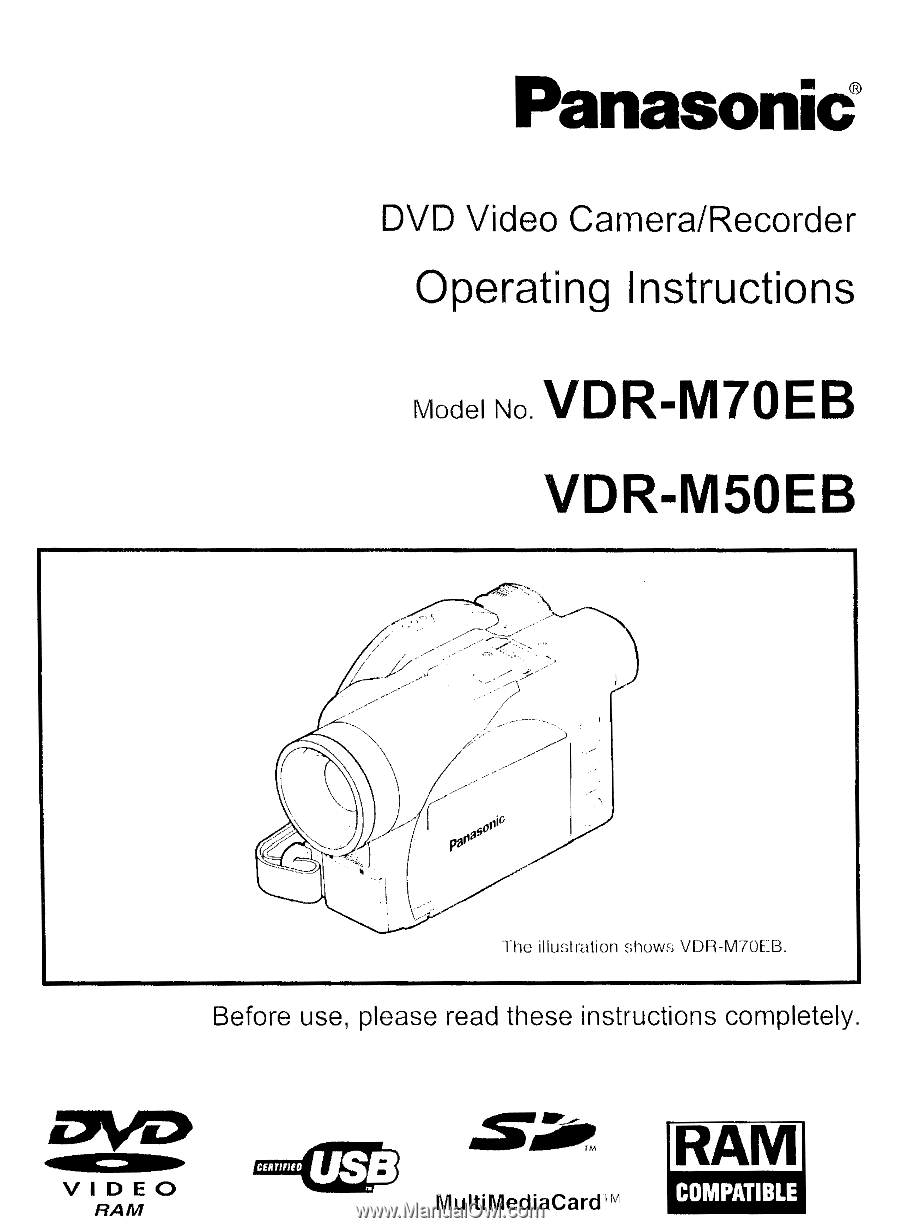
Panasonic
DVD
Video
Camera/Recorder
Operating
Instructions
Model
No.
VDR-M7OEB
VDR-M5OEB
The
il
lustration
shows
VDIR-M70E.B.
Before
use,
please
read
these
instructions
completely.
CERTIFIED
usg
.SAirm
•
A
VIDEO
RAM
MultiMediaCard"v
1
COMPATIBLE