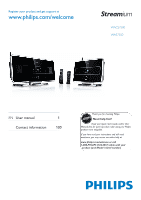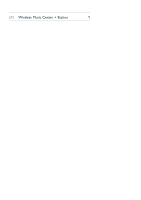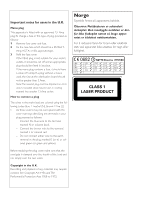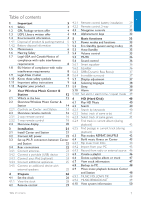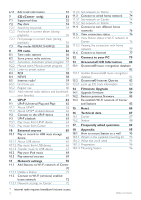Philips WAS7500 User manual
Philips WAS7500 - Streamium Wireless Music Station Network Audio Player Manual
 |
UPC - 609585143814
View all Philips WAS7500 manuals
Add to My Manuals
Save this manual to your list of manuals |
Philips WAS7500 manual content summary:
- Philips WAS7500 | User manual - Page 1
www.philips.com/welcome For support call 1-888-744-5477 Wireless Music Center + Station Thank you for choosing Philips. STOP Need help fast? Read your Quick Start Guide and/or User Manual first for quick tips that make using your Philips product more enjoyable. If you have read your instructions and - Philips WAS7500 | User manual - Page 2
- Philips WAS7500 | User manual - Page 3
EN Wireless Music Center + Station 1 - Philips WAS7500 | User manual - Page 4
Important notes for users in the U.K. Mains plug This apparatus is fitted with an approved 13- Amp plug.To change a fuse in this type of plug, proceed as follows: 1 - Philips WAS7500 | User manual - Page 5
1.10 Know these safety symbols 9 5.7 Display adjustment 37 1.11 Important safety instructions 9 5.8 Selecting languages 38 1.12 Register your product 11 5.9 Sleep 38 2 Your Wireless Music Center & 5.10 Alarm 39 Station 12 5.10.1 Set alarm / alarm time / repeat mode 39 2.1 What's in the - Philips WAS7500 | User manual - Page 6
13.1.1 Update Gracenote® music recognition database 82 13.2 Gracenote® Internet Queries 82 13.2.1 Look up CD track information 83 14 Firmware Upgrade 84 14.1 Upgrade firmware 84 14.2 Restore previous firmware 85 14.3 Re-establish Wi-Fi network of Center and Stations 85 15 Reset 86 16 - Philips WAS7500 | User manual - Page 7
risk of injuries or damages, follow these safety instructions: • Visible and invisible laser radiation! Do not look at the laser beam. • The set does not contain any user-serviceable parts. • Place the set on a level, firm and sturdy surface. • Keep the system, batteries and discs in a cool dry place - Philips WAS7500 | User manual - Page 8
medium customarily used for software interchange. Please contact: Head of Development BLC Audio PDCC Development 5/F., Philips Electronics Building 5 Science Park (buffer) and polyethylene (bags, protective foam sheet). Your system consists of materials which can be recycled and reused if - Philips WAS7500 | User manual - Page 9
to a product, it means the product is covered by the European Directive 2002/96/EC. Please be informed about the local separate collection system for electrical and electronic products. Please act according to your local rules and do not dispose of your old products with your normal household waste - Philips WAS7500 | User manual - Page 10
disc becomes dirty, clean it with a cleaning cloth.Wipe the disc from the center out. • Do not use solvents such as benzene, thinner, or antistatic spray intended creating your music library, create a back up of the music on your PC. If necessary, you can later restore your system with these backup fi - Philips WAS7500 | User manual - Page 11
it may create a traffic hazard and is illegal in many areas. Important (for models supplied with headphones): Philips guarantees compliance with the maximum sound power of its audio players as determined by relevant regulatory bodies only with the original model of provided headphones. In case this - Philips WAS7500 | User manual - Page 12
1.7 Notice of compliance with radio interference requirements Notice of compliance Warning: Changes or modifications made to this equipment not expressly approved by Philips may void the FCC authorization to operate this equipment. Philips WACS7500 For USA: WAS7500 This equipment has been - Philips WAS7500 | User manual - Page 13
unit has a double insulation system. 1.9 Know these safety symbols literature closely to prevent operating and maintenance problems. WARNING: To reduce the risk of Important safety instructions 1 Read these instructions. 2 Keep these instructions. 3 Heed all warnings. 4 Follow all instructions. 5 Do - Philips WAS7500 | User manual - Page 14
apparatus. 11 Only use attachments/accessories specified by the manufacturer. 12 Use only with the cart, stand, tripod, bracket, or table speci unused for long periods of time. 14 Refer all servicing to qualified service personnel. Servicing is required when the apparatus has been damaged in any - Philips WAS7500 | User manual - Page 15
Latest user manuals and PC software manuals • Firmware upgrade files for WACS7500 online • Interactive troubleshooting If you register your product at www.club.philips.com, we will be able to inform you as soon as new and free upgrades are available. Enjoy your Wireless Music Center & Station! Impor - Philips WAS7500 | User manual - Page 16
wireless LAN enabled products that are based on the IEEE 802.11 standards. The presence of the Wi-Fi logo indicates that a product has been certified for interoperability. 2.1 What's in the box WAC7500 Wireless Music Center, 1x WAS7500 Wireless Music Station, 1x 12 Your wireless music centre - Philips WAS7500 | User manual - Page 17
ENGLISH Supplied accessories Remote control, 2-way, incl. 4x Remote control, 1-way, incl. 2x Power cable, 2x AAA batteries AAA batteries FM wire antenna, 2x Ethernet cable, 1x PC Suite CD, 1x Mounting kit, 1x (for Station) Your wireless music centre and station 13 - Philips WAS7500 | User manual - Page 18
current Genre on or off 9 VOLUME + Adjusts the volume level up 10 VOLUME Adjusts the volume level down 11 9 Stops playback or recording 12 )K Press to skip to next track / press & hold to fast forward 13 OK / 2; Confirms selection Starts or pauses playback 14 Your wireless music centre and station - Philips WAS7500 | User manual - Page 19
Radio: tunes to stations 2 Confirms selection Radio: enters the list of present stations 20 INCR.SURR. Selects Incredible Surround sound effect 21 MUSIC BROADCAST (only ) HD: broadcasts music from Center to Station set is switched to Standby or Eco Standby. Your wireless music centre and station 15 - Philips WAS7500 | User manual - Page 20
HD/CD/USB/UPnP: skips/searches tracks/passage back/forward (in playback screen) Scrolls fast through options list Radio: tunes to stations 2 Confirms selection Radio: enters the list of preset stations Text entry: confirms input and moves the cursor forward 16 Your wireless music centre and station - Philips WAS7500 | User manual - Page 21
/Radio/AUX: starts to record to the HD 29 SCROLL 3, 4 Scrolls the display screen up or down 30 CD/MP3-CD (only ) Selects CD source In Standby mode: switches the set ON and selects CD source 31 REFRESH Synchronizes the displays of the set and the remote control Your wireless music centre and station - Philips WAS7500 | User manual - Page 22
Radio: enters the list of preset stations Text entry: confirms input and moves the cursor forward 8 OK, 2/; Confirms selection Starts playing 9 )K Fast forwards or skips to next track 10 9 Stops playback or recording 11 VOL +, Adjusts the volume level up or down 18 Your wireless music centre - Philips WAS7500 | User manual - Page 23
of the current artist HD: enables wireless range extender (refer to extender's manual for details) 23 SMART EQ (4 ghi) HD: toggles between sound settings for the current Genre on or off 24 SLEEP (1 Adjusts, displays or switches off the sleep timer Your wireless music centre and station 19 - Philips WAS7500 | User manual - Page 24
Radio UPnP Aux mode CD mode HD mode Radio mode Record (rip) mode Transfer mode USB mode Icon Description Repeat all Repeat 1 Shuffle Alarm Music broadcast Music follows me Mute RDS Sleep Smart EQ Wi-Fi connected Wi-Fi and Ethernet connected 20 Your wireless music centre and station - Philips WAS7500 | User manual - Page 25
ENGLISH 3 Installation 3.1 Install Center ( ) and Station ( ) Note Before you decide where and how to install the set, test the Wi-Fi connection and rear kit. (free standing) (wall mounted) To learn more about wall mounting, see 18 Appendix on How to mount Station to a wall. Installation 21 - Philips WAS7500 | User manual - Page 26
consume some power. To disconnect the system from the power supply completely, remove the power plug from the mains outlet. For users in the U.K., please follow the instructions on page iii. 3.3 Set up Wi-Fi connection between Center ( ) and Station ( ) Note • Always press & hold y to switch - Philips WAS7500 | User manual - Page 27
sources). 6 For best results elevate or ceiling-mount the antenna. 3.4.2 Connect a portable (USB) device On or , you can play back music from a portable device. You can also transfer music from the library on to the portable device. 1 Insert the USB plug of the portable device into the socket on or - Philips WAS7500 | User manual - Page 28
) You can connect your iPod (not supplied) to or using Philips docking cradle and data/audio cable (Philips docking cradle for iPod, model DC1050 sold separately). Now you can enjoy the music library in your iPod via the sophisticated speaker system of the set.You can even charge your iPod at the - Philips WAS7500 | User manual - Page 29
). • Always refer to the user manual of your other equipment for complete connection. 3.4.5 Connect an additional device with external speakers To enjoy the good sound quality of the product's speakers with an additional device, e.g. a mini HiFi system, use red/white audio cables (not supplied) to - Philips WAS7500 | User manual - Page 30
time can be displayed in 24-hour or 12-hour format.You can set up your clock on or . There are two methods to set the clock, RDS automatic time synchronization and manual time setup. RDS auto time sync: If you have preset RDS radio stations, you can synchronize the clock with one of - Philips WAS7500 | User manual - Page 31
ENGLISH 4 Use 3 or 4 and 2 to select the RDS radio station you wish to synchronize the clock with. > The screen shows a confirmation screen: Manual time set: 1 Press MENU to enter the menu screen. 2 Use 3 or 4 and 2 to select Settings followed by Time. 3 Use 3, 4, or the numeric keypad (0-9), and 2 - Philips WAS7500 | User manual - Page 32
hours followed by the minutes. 5 Confirm with OK. Tip • Change to 12-hour or 24-hour format: 1 In the Time menu, select Time Format. 2 • If you disconnect the power supply (pull the mains plug), the clock will be reset (settings will not be saved). 4.1.1 View the clock 1 Press & hold VIEW button for - Philips WAS7500 | User manual - Page 33
use these to control functions on or . Note Use the 1-way remote control for Station management, Network configuration, and to Edit track information.The 2-way remote control cannot be used for these tasks. Important! • Always point the remote control directly towards the IR sensor on or you wish to - Philips WAS7500 | User manual - Page 34
battery compartment. Install into • 2-way remote control: 4 batteries type LR03 or AAA. • 1-way remote control: 2 batteries type LR03 or AAA are Cd = Cadmium, Hg = Mercury, Pb = Lead. You - as the user - are legally obliged to dispose of all batteries in accordance with your local regulations or - Philips WAS7500 | User manual - Page 35
control. 1 Press & hold REFRESH until the Select Device screen appears in the display of the 2-way remote control. 2 Use 3 or 4 to highlight and 2 to select Center or Station. 3 Use 3 or 4 to highlight and 2 to select Normal Mode or Enhanced Mode. 4 Confirm with OK. Tip • Avoid placing or near - Philips WAS7500 | User manual - Page 36
4.3 Navigation controls 1 Use the navigation controls 1 / 2 / 3 / 4 when navigating through options. 2 Highlight options with 3 / 4. 3 Enter submenus with 2. 4 Confirm selections with OK or 2. 4.4 Alphanumeric keys 1 Use the alphanumeric keys to enter letters or numbers. 2 When the text box appears, - Philips WAS7500 | User manual - Page 37
A colored light in the button indicates the current power mode: Center ( ) / Station ( ): Status Button indicator light ON green Standby red Eco Standby red (power-saving mode) ON Status Characteristics Display Remote control Streaming STANDBY fast boot dimmed on standby on standby ECO - Philips WAS7500 | User manual - Page 38
y. / switches ON and remembers the last source selected: The button light changes from red to green. OR b press one of the source buttons on the remote control, CD/MP3-CD (only FM TUNER, AUX, or HOME. ), HD, 2 To select functions, press HOME once or more times (CD/MP3-CD (only HOME - Philips WAS7500 | User manual - Page 39
switched to Eco Standby, you cannot stream music between and or import music from the PC to . During Eco Standby the remote controls are inactive. 1 With the set to save power. 5.4 Volume control 1 Check that playback has started. 2 Adjust the volume with VOL +/- buttons. > Display shows - Philips WAS7500 | User manual - Page 40
continues without sound. 2 To reactivate the sound, press MUTE again or adjust the volume with VOL +. > The icon disappears. 5.6 Sound control 5.6.1 Smart equalizer This function enables you to play music of the current genre with the matching sound settings. 1 During playback, press SMART - Philips WAS7500 | User manual - Page 41
which causes a distortion at high volume. If this occurs, switch off DBB or reduce the volume. 5.6.4 Incredible surround Press INCR. SURROUND (INCR. SURR. on the 1-way remote control) once or more times toggle the Backlight On and Off by pressing DIM on the 1-way remote control. Basic functions 37 - Philips WAS7500 | User manual - Page 42
, Español, Nederlands, Italiano or Deutsch. 5.9 Sleep You can preset a certain period of time after which or will switch to Standby mode. 1 On the remote control, press SLEEP repeatedly to select the desired time period (in minutes): > Display shows in sequence: Sleep 15, 30, 45, 60, 90, 120, OFF - Philips WAS7500 | User manual - Page 43
ENGLISH 5.10 Alarm Important! The clock must be set correctly before the alarm is set. 5.10.1 Set alarm / alarm time / repeat mode 1 Press MENU to enter the menu screen. 2 Use 3 or 4 and 2 to select Settings. 3 Use 3 or 4 and 2 to select Alarm, followed by Alarm On or Off. > The Alarm Time screen - Philips WAS7500 | User manual - Page 44
) 6.1 Play HD Music Music is centrally stored in the 80GB HD (Hard Disk) on the streamed and played on via Wi-Fi. . All the stored music can be 1 Check that or is switched ON or in Standby mode (see 5 Basic functions). 2 Press HOME and select HD Music (or press HD on remote control). > Display - Philips WAS7500 | User manual - Page 45
tracks of same genre as current track continues after current track. Tip Not all tracks have an automatic genre tag, so you may have to manually assign a genre for your tracks when loading them to the HD of . Hard Disk 41 - Philips WAS7500 | User manual - Page 46
6.2.4 Find track in current album (during playback) In playback screen, navigate with 3 / 4 to select track in current album during playback. 6.2.5 Find passage in current track (during playback) 1 In playback screen, press & hold 3 / 4 or J( / )K > Track gets scanned at high speed. 2 When you - Philips WAS7500 | User manual - Page 47
Center to standby - wait until Center has fully processed the files and automatically switches to standby.While the Center is processing the files, you can continue to listen to your music. With the , you can rip audio Media Database, see the section 12 Connect to your PC in this manual. Hard Disk 43 - Philips WAS7500 | User manual - Page 48
music-related data from Gracenote, Inc., copyright © 2000-2007 Gracenote. Gracenote Software, copyright © 2000-2007 Gracenote.This product and service Note When ripping CDs without active internet connection, the album art will not . Rip from a CD at high speed: (Audio CD, MP3/WMA CD) 1 Insert CD with - Philips WAS7500 | User manual - Page 49
steps 1 to 4 again. 6 To stop ripping, press STOP 9. 6.4.2 Import from your PC The Wireless Audio Device Manager (WADM) in the supplied PC installer helps you organize music files on your PC and import them into . For details, see the section 12 Connect to your PC in this manual. Hard Disk 45 - Philips WAS7500 | User manual - Page 50
from the radio or an external source. 1 a In Radio mode, tune the desired radio station (see 8.1 FM radio: Tuning radio stations). or b A playlist is a custom collection of your favorite music.You can create up to 99 playlists in the HD of . 1 In HD Music mode, press MENU to enter the menu screen. - Philips WAS7500 | User manual - Page 51
, Delete Album or Delete Track 5 Press 2 to select Yes. 6.7 View track information Note The feature View track information is only available in mode HD Music. 1 Use the VIEW button on the remote control to toggle the display between the HD playback screen and the track list screen. Hard Disk 47 - Philips WAS7500 | User manual - Page 52
screen 6.8 Backup to PC The Wireless Audio Device Manager (WADM) in the supplied 12 Connect to your PC in this manual. 6.9 Move music playback between Center ( ) and Station ( ) You can connect up to 5 Stations to Center via Wi-Fi, so your music playback can be moved between Center and Stations - Philips WAS7500 | User manual - Page 53
tracks or source for playback. 6.9.2 MUSIC BROADCAST MUSIC BROADCAST allows you to broadcast music from Center ( ) to Stations ( ). On Stations ( ) 1 Check that is switched on or in standby mode (see 5 Basic functions). On Center ( ) 2 In HD source, play back the music that you wish to broadcast to - Philips WAS7500 | User manual - Page 54
and Wired. a Use 3 or 4 and 2 to select System. > Name of or and firmware version (on display: also: free hard disk space) is shown on the b Use 3 or 4 and 2 to select Wireless. > List of available information items (e.g. SSID,Wireless Mode,WEP Key, MAC Address, Subnet mask, IP Address, and IP - Philips WAS7500 | User manual - Page 55
your editing, the LCD shows 'Updating...' followed by 'Update success' (or 'System busy, please edit later' if the update was not successful). Tip • If the new album/playlist name.) • You can also use 3 or 4 on or remote control to enter text: 3 Press briefly to skip to previous character, Press & - Philips WAS7500 | User manual - Page 56
7 CD (Center only) 7.1 Supported discs You can play the following discs on the system: • Pre-recorded audio CDs (CDDA) • Finalized audio CD-Rs and CD-RWs (12cm CD / 8cm CD, 185 MB / 200 MB) • MP3WMA-CDs (CD-R/CD-RWs with MP3/WMA files) • AAC-CDs (MPEG4 - Philips WAS7500 | User manual - Page 57
CD. with printed (label) side facing you. Audio CD: list of tracks appears (Track information may not appear, if it is not found in the HD database and if there is no Internet connection to update the missing information from the Gracenote® service site.) MP3/WMA CD: list of albums appears - Philips WAS7500 | User manual - Page 58
closest alphabetical match in the list. Note The keyword search is supported in modes HD Music and USB only. 1 Navigate 1 / 2 / 3 / 4 to enter desired option list of albums, artists, tracks, genres or playlists. 2 On remote control, press SEARCH Display: text box appears 3 Use alphanumeric keys to - Philips WAS7500 | User manual - Page 59
ENGLISH 7.2.2 Find track in current album (during playback) In playback screen, press 3 / 4 (or J( / )K ) to select previous or next track in current album during playback. 7.2.3 Find passage in current track (during playback) 1 In playback screen, press & hold 3 / 4 (or J( / )K ) to scan currently - Philips WAS7500 | User manual - Page 60
Ensure that the set is switched on or in Standby mode (see 5 Basic functions). 3 Press HOME once or more times to select Radio. > Playback screen appears. Display: Radio, radio station frequency and preset number (if programmed). 4 Press & hold 3 or 4 until frequency in display starts running. > The - Philips WAS7500 | User manual - Page 61
Autostore, please wait... Press 'Stop' to exit. When all stations are stored, the first preset station automatically starts playing. 8.2.2 Manual store: Manual preset program 1 In FM radio mode, use 3 or 4 to select / tune your desired radio station. 2 Press MENU to enter the menu screen. 3 Use 3 or - Philips WAS7500 | User manual - Page 62
Data System) is a service that allows FM stations to send additional information along with the FM radio signal. Tune to RDS radio station (see 8.2.1 Autostore: Automatic preset program) Display shows (if available): • Name of radio station • Radio frequency • Program type (e.g. News, Pop, Music - Philips WAS7500 | User manual - Page 63
also listen to all the most popular Internet Radio stations by connecting through the Philips web service, where automated links to active stations are maintained and updated at regular intervals. The Internet Radio feature requires registration with Philips.The registration process only has to be - Philips WAS7500 | User manual - Page 64
one or more times to select Radio. 2 From the Radio menu, select Internet Radio. 3 Use 3 or 4 and 2 to select User. 4 Use 3 or 4 and 2 to select Services. 5 Use 3 or 4 and 2 to make your selection from the Service List (RadioIO, or Live360). 6 Use 3 or 4 and 2 to select the desired station. 60 FM - Philips WAS7500 | User manual - Page 65
ENGLISH 8.5.3 Add internet radio stations and bookmark your favorites On or In Internet radio mode press 2 to bookmark the current radio station as a favorite. OR On your PC 1 Log in with your registered email address at www.philips.com/welcome. 2 Select Streamium Management on the left hand side - Philips WAS7500 | User manual - Page 66
UPnP server software is properly installed and enabled on the device (e.g.Windows Media Player supplied PC Suite CD,Windows Media Player 11 or Philips Multimedia Manager). For more help refer to Windows Media Player. 3 To play the music library of on the UPnP device, check with the user manual of - Philips WAS7500 | User manual - Page 67
network. Tip Connecting other UPnP clients to Philips Wireless Music Center may take longer than connecting a Philips Wireless Music Station to Center. 9.3 UPnP playback Note • You can only stream unprotected music files in MP3,WMA, or AAC (.m4a) format when WACS7500 is in UPnP mode. • You cannot - Philips WAS7500 | User manual - Page 68
UPnP device appears on or as well as on the UPnP device. On or : 6 Play the music library of the UPnP device in the same way as you play Hard Disk (HD) (see 6 HD). 9.3.2 Play music from Center ( ) 1 Check that is switched on or already in standby mode. 2 Check that the UPnP device - Philips WAS7500 | User manual - Page 69
play or support the following audio files • DRM protected WMA files • WMA files in Lossless How to transfer music files from your PC to a USB mass storage device You can easily transfer your favorite music from your PC to a USB mass storage device by drag & drop. You can use the music management software - Philips WAS7500 | User manual - Page 70
appears if no supported audio format file is found on the USB device. 3 Play audio files on the USB as you do with the albums/tracks on a HD (see 6 HD). Tip Due to compatibility reasons, the album/track information may differ from what is displayed through the music management software of the flash - Philips WAS7500 | User manual - Page 71
USB device Important! • There is no support for transfer of music to MTP devices. • Recording is permitted and enter the corresponding list of tracks. 4 In the track list screen, press RECORD (REC on remote control) > The list of tracks appears. 5 Press MARK/UNMARK to select or deselect the tracks - Philips WAS7500 | User manual - Page 72
tracks are saved in the USB device under the folder structure Music\Genre\Artist\Album, and are named as XX-trackname.mp3. Play the transferred tracks on another music player You can play the transferred tracks on music players supporting USB playback. On different players, the files/folders may be - Philips WAS7500 | User manual - Page 73
ENGLISH 10.2 Play your iPod music You can enjoy the music library on your iPod player through the speaker system of the WACS7500. This feature requires a Dock.The designated Philips Docking Cradle, Model DC1050 is sold separately. 1 Check that or is switched on or in standby mode. 2 Connect your - Philips WAS7500 | User manual - Page 74
to internet for Gracenote® internet service Section 13 Advanced network settings Connect to Wi-Fi home network Connect to wired home network Section 11.2 Section 11.3 Expert network setting Connect to two different networks Section 11.4 11.1 Add Stations to Wi-Fi network of Center ( ) You - Philips WAS7500 | User manual - Page 75
that was already paired with another Center: a Press MENU b Select Installation mode > Station enters automatic installation mode. 2 Disconnect the power plug of and then connect it to the power supply again. > Display: Connecting to Center 3 On remote control, press MENU to enter Installation - Philips WAS7500 | User manual - Page 76
procedure on or respectively. 2 For music playback within the home network, see 9.3 UPnP Playback. 11.2.1 Network settings on Center ( ) Note For WEP(Wired Equivalent Privacy) / WPA (Wi-Fi Protected Access) key setting to secure your network, always refer to the user manual of the Router.WPA is - Philips WAS7500 | User manual - Page 77
To add to the network of , follow the steps under user manual section 3.1 Installation: Install Center and Station . • If you change the WEP/WPA key after you have added the WACS7500 into your home network, the connection between the WACS7500 and your home network will be lost. In this case, please - Philips WAS7500 | User manual - Page 78
Use the 1-way remote control Press OK PC network, another or . and can both access the wired and wireless home network at the same time. Using the supplied Ethernet cable, you can still enjoy all the music playback features on the Wi-Fi network. 11.3.1 Set network on Center ( ) 1 Check that the - Philips WAS7500 | User manual - Page 79
a protocol for assigning dynamic IP addresses to devices on a network. 11.3.2 Set network on Station ( ) If there is no DHCP: 1 Select Static and assign an IP address and subnet supplied Ethernet cable and the Wireless Audio Device Manager (WADM) in the supplied PC Suite CD. For details, see section - Philips WAS7500 | User manual - Page 80
wired and wireless network ports. Note that the IP addresses of the two different network ports cannot be in one subnet:WACS7500 has no router function and cannot determine which port to use. Note Once is added to the Wi-Fi network, all Wi-Fi ad-hoc connections with the WAC7500 will be - Philips WAS7500 | User manual - Page 81
menu. > The display shows: System, Wireless and Wired. 4 Use 3 or 4 and 2 to select Wireless or Wired. • Wi-Fi: information about the Wi-Fi settings. • Ethernet: information about the Ethernet settings. 11.6 Connect to Internet Important! Make sure that no dial-up, user name or password is required - Philips WAS7500 | User manual - Page 82
as prompted, then press OK to confirm Otherwise, press OK to skip. 2 Choose to apply the settings as prompted. > Settings will change. Connection to station could be lost appears. 78 Network settings - Philips WAS7500 | User manual - Page 83
Wireless network adapter 802.11 b/g (for wireless connection) • 500MB free hard disk space Install WADM (Philips Wireless Audio Device Manager, see 17 FAQ) 1 Insert the PC Suite CD into the PC. 2 Follow the instructions consult the user manual of the Microsoft Windows Firewall and manually add the - Philips WAS7500 | User manual - Page 84
Next and follow the instructions. 6 Select your Center from the list and click Connect now. Connect Center to PC (Wireless connection) Enable your wireless Access Point or Wireless Router. Configure Network from Center: Select Menu > Settings > Network > Wireless (select desired Network) > (enter - Philips WAS7500 | User manual - Page 85
Next and follow the instructions. 7 Select your Center from the list and click Connect now. Tip • If the IP configuration of Center is not in the configuration of Center as prompted. Press MENU and select Information > Wired to check IP configuration. • When WADM is running, Internet access of your - Philips WAS7500 | User manual - Page 86
CDs is available quarterly on www.club.philips.com for download. 13.1.1 Update Gracenote® music recognition database Use your PC to register your product on www.club.philips.com and go to 'Show Upgrades & Support' page to download Gracenote® Music recognition database update. Note that the updates - Philips WAS7500 | User manual - Page 87
13.2.1 Look up CD track information When an internet connection present (see 11.6 Connect to Internet), insert the CD of which you require the information (insert disc into loader slot of with graphics facing you). Searching start immediately.The system will search the local Gracenote® CD database - Philips WAS7500 | User manual - Page 88
14 Firmware Upgrade 14.1 Upgrade firmware The supplied PC Installer CD Wireless Audio Device Manager (WADM) helps you get the upgrades for WACS7500 Center and Station. Important! On Philips Wireless Music / : • Never interrupt the firmware upgrading before its completion. • Never operate other - Philips WAS7500 | User manual - Page 89
2 Use 3 or 4 and 2 to enter Settings followed by Firmware, then Restore firmware. 3 Press 2 to select Yes. After Station. > Searching for Stations starts. On : 1 Disconnect the power plug of and then connect them to the power supply again. > Connecting to Center appears. 2 Press MENU on the remote - Philips WAS7500 | User manual - Page 90
to Center appears. 3 On the remote control, press MENU to enter menu screen. 4 Use 3 or 4 and 2 to enter Installation Mode. 5 start to connect to . If a is reset and is not reset: 1 On , select HD mode. 2 Press MENU to enter the menu screen. 3 Use 3 or 4 and 2 to enter Station Management - Philips WAS7500 | User manual - Page 91
music 75Hz - 500 Hz 83dB / m / W 12 Ω (Ohms) 125mm Headphones Impedance 16-150 Ω (Ohms) Input sensitivity AUX IN 500mV Wireless Wireless standard Wireless MPEG AUDIO MP3-CD bit rate 32-320kbps,VBR WMA bit rate up to 160kbps Sampling frequencies 32, 44.1, 48kHz HD storage capacity 80GB* - Philips WAS7500 | User manual - Page 92
Station General AC Power Voltage information is printed on the back or the underside of the WACS7500. Dimensions (w x h x d) 387x272x128mm Weight (Net) approx. 3.6kg Wireless Wireless standard Wireless music 120Hz - 400Hz 77dB / m / W 14 Ω (Ohms) 64mm 12 MPEG AUDIO MP3-CD bit (support - Philips WAS7500 | User manual - Page 93
system for repair. If you are unable to resolve a problem by following these hints, consult your dealer or Philips for help. Problem During the first-time setup, the display on shows 'Searching for Center : Add Stations to Wi-Fi network of Center ). • Turn off any nearby wireless access points - Philips WAS7500 | User manual - Page 94
To change channels, connect / to your PC position. using Philips Wireless Audio Device Manager (WADM) in the supplied PC Suite CD. In the WADM Device configuration, enter the SSID of your Wireless Network, and select ad-hoc mode. See the section 12 Connect to your PC and the WADM help file - Philips WAS7500 | User manual - Page 95
Problem Solution Nothing appears on the synchronous You have switched on the set with the y button on display of the 2-way remote control the set and not the y button on the 2-way remote of even after the set is switched control. Press REFRESH on center's 2-way remote Adjust the volume. quality. - Philips WAS7500 | User manual - Page 96
Problem Some files on the USB device are not displayed. Solution • Check if the number of folders exceeds 99 or the number of titles exceeds 999. • Only completely recorded MP3/WMA files can be found and played by WACS7500. Check if the file has been recorded completely. Radio reception is poor. • - Philips WAS7500 | User manual - Page 97
ENGLISH Problem Solution I have problems installing WADM or • Please make sure your Operating System is either launching WADM after installation. Windows 2000 with Service Pack 4 and above, or Windows XP. • Please check if your PC has a virus. Wireless upgrade of failed. • Please make sure - Philips WAS7500 | User manual - Page 98
Problem Solution I have done all the steps described in • On , go to Menu > Information > Wireless Connect to PC guide to connect my > Status. Check that has been changed from WACS7500 to my home wireless ad-hoc to infrastructure mode. Also check that the network, but and are still SSID,WEP - Philips WAS7500 | User manual - Page 99
ENGLISH 18 Appendix 18.1 How to mount Station ( ) to a wall Important! • The wall mounting instructions are intended for qualified installation personnel only! • Request for qualified installation personnel to carry out the wall mounting which includes drilling the holes, fi - Philips WAS7500 | User manual - Page 100
as well as to the product: • Check for supply lines (gas, water, electricity, etc.) before drilling holes. • Assess the type of screws necessary to bear Station. • Choose the right drill and bit for the type of wall to drill the holes. • Take all other precautions to be observed when carrying out - Philips WAS7500 | User manual - Page 101
means of the intended end user functions of this device. You agree that you will use Gracenote Data, the Gracenote Software, and Gracenote Servers for Agreement against you directly in its own name. The Gracenote MusicID Service uses a unique identifier to track queries for statistical purposes. - Philips WAS7500 | User manual - Page 102
philips.com/welcome Know these safetysymbols CAUTION RISK OF ELECTRIC SHOCK DO NOT OPEN CAUTION: TO REDUCE THE RISK OF ELECTRIC SHOCK, DO NOT REMOVE COVER (OR BACK). NO USER-SERVICEABLE PARTS INSIDE. REFER SERVICING TO QUALIFIED SERVICE prevent operating and maintenance problems. WARNING: To reduce - Philips WAS7500 | User manual - Page 103
or which has been manufactured from new, or serviceable used parts and is at least functionally equivalent or most comparable to the original product in Philips current inventory, or (3) refund the original purchase price of the product. Philips warrants replacement products or parts provided under - Philips WAS7500 | User manual - Page 104
882000110068 0800 701 02 03 (all except Sao Paulo)(11) 2121-0203 (Sao Paulo only) 8001154424 1-888-744-5477 600 744 5477 (600-PHILIPS) 4008 800 008 01 800 700 7445 800222778 800142840 35258759 8000100288 923113415 805025510 8000007520 80031221280 852-2619 9663 680018189 1860-180-1111 16011777 - Philips WAS7500 | User manual - Page 105
for software interchange. Please contact: Head of Development BLC Audio PDCC Development 5/F., Philips software, we are referring to freedom, not price. Our General Public Licenses are designed to make sure that you have the freedom to distribute copies of free software (and charge for this service - Philips WAS7500 | User manual - Page 106
recipients to know that what they have is not the original, so that any problems introduced by others will not reflect on the original authors' reputations. Finally, any free program is threatened constantly by software patents. We wish to avoid the danger that redistributors of a free program will - Philips WAS7500 | User manual - Page 107
) and that users may redistribute the program under these conditions, and telling the user how to view or with a work based on the Program) on a volume of a storage or distribution medium does not bring the and 2 above on a medium customarily used for software interchange; or, b) Accompany it with a - Philips WAS7500 | User manual - Page 108
other property right claims or to contest validity of any such claims; this section has the sole purpose of protecting the integrity of the free software distribution system, which is implemented by public license practices. Many people have made generous contributions to the wide range of - Philips WAS7500 | User manual - Page 109
in detail to address new problems or concerns. Each version is software which is copyrighted by the Free Software Foundation, write to the Free Software Foundation; we sometimes make exceptions for this. Our decision will be guided OF ALL NECESSARY SERVICING, REPAIR OR CORRECTION. 12. IN NO EVENT - Philips WAS7500 | User manual - Page 110
the public, the best way to achieve this is to make it free software which everyone can redistribute and change under these terms. To do so, General Public License along with this program; if not, write to the Free Software Foundation, Inc., 51 Franklin Street, Fifth Floor, Boston, MA 02110-1301 USA - Philips WAS7500 | User manual - Page 111
change free software--to make sure the software is free for all its users. This license, software, we are referring to freedom of use, not price. Our General Public Licenses are designed to make sure that you have the freedom to distribute copies of free software (and charge for this service - Philips WAS7500 | User manual - Page 112
author's reputation will not be affected by problems that might be introduced by others. Finally, software patents pose a constant threat to the existence of any free program. We wish to make sure that a company cannot effectively restrict the users of a free program by obtaining a restrictive - Philips WAS7500 | User manual - Page 113
under the terms of this Lesser General Public License (also called "this License"). Each licensee is addressed as "you". A "library" means a collection of software functions and/or data prepared so as to be conveniently linked with application programs (which use some of those functions and data) to - Philips WAS7500 | User manual - Page 114
on the Library with the Library (or with a work based on the Library) on a volume of a storage or distribution medium does not bring the other work under the scope of this above on a medium customarily used for software interchange. If distribution of object code is made by offering access to copy - Philips WAS7500 | User manual - Page 115
the work during execution displays copyright notices, you must include the copyright notice for the Library among them, as well as a reference directing the user to the copy of this License. Also, you must do one of these things: a) Accompany the work with the complete corresponding machine-readable - Philips WAS7500 | User manual - Page 116
at run time a copy of the library already present on the user's computer system, rather than copying library functions into the executable, and (2) will operate properly with a modified version of the library, if the user installs one, as long as the modified version is interface-compatible with - Philips WAS7500 | User manual - Page 117
software through any other system and a licensee cannot impose that choice. This section is intended to make thoroughly clear what is believed to be a consequence of the rest of this License. 12 , but may differ in detail to address new problems or concerns. Each version is given a distinguishing - Philips WAS7500 | User manual - Page 118
software which is copyrighted by the Free Software Foundation, write to the Free Software Foundation; we sometimes make exceptions for this. Our decision will be guided THE LIBRARY PROVE DEFECTIVE, YOU ASSUME THE COST OF ALL NECESSARY SERVICING, REPAIR OR CORRECTION. 16. IN NO EVENT UNLESS REQUIRED - Philips WAS7500 | User manual - Page 119
for more details. You should have received a copy of the GNU Lesser General Public License along with this library; if not, write to the Free Software Foundation, Inc., 51 Franklin Street, Fifth Floor, Boston, MA 02110-1301 USA Also add information on how to contact you by electronic and paper mail - Philips WAS7500 | User manual - Page 120
used to endorse or promote products derived from this software without specific prior written permission. THIS SOFTWARE IS PROVIDED BY THE AUTHOR ``AS IS'' AND (INCLUDING, BUT NOT LIMITED TO, PROCUREMENT OF SUBSTITUTE GOODS OR SERVICES; LOSS OF USE, DATA, OR PROFITS; OR BUSINESS INTERRUPTION) - Philips WAS7500 | User manual - Page 121
the following conditions: The above copyright notice and this permission notice shall be included in all copies or substantial portions of the Software. THE SOFTWARE IS PROVIDED "AS IS", WITHOUT WARRANTY OF ANY KIND, EXPRESS OR IMPLIED, INCLUDING BUT NOT LIMITED TO THE WARRANTIES OF MERCHANTABILITY - Philips WAS7500 | User manual - Page 122
the following conditions: The above copyright notice and this permission notice shall be included in all copies or substantial portions of the Software. THE SOFTWARE IS PROVIDED "AS IS", WITHOUT WARRANTY OF ANY KIND, EXPRESS OR IMPLIED, INCLUDING BUT NOT LIMITED TO THE WARRANTIES OF MERCHANTABILITY - Philips WAS7500 | User manual - Page 123
in this notice, the name(s) of the above copyright holders shall not be used in advertising or otherwise to promote the sale, use or other dealings in this Software without prior written authorization. ===== thttpd_2.23beta1-3_arm.deb This package was produced by Yotam Rubin - Philips WAS7500 | User manual - Page 124
for more details. # # You should have received a copy of the GNU General Public License # along with this program; if not, write to the Free Software # Foundation, Inc., 59 Temple Place - Suite 330, # Boston, MA 02111-1307, USA. thttpd-2.25b/config.h: Copyright(C)1995,1998,1999,2000,2001 by Jef - Philips WAS7500 | User manual - Page 125
DAMAGES (INCLUDING, BUT NOT LIMITED TO, PROCUREMENT OF SUBSTITUTE GOODS ** OR SERVICES; LOSS OF USE, DATA, OR PROFITS; OR BUSINESS INTERRUPTION) ** # # Permission to use, copy, modify, distribute, and sell this software and its # documentation for any purpose is hereby granted without fee, provided - Philips WAS7500 | User manual - Page 126
Berkeley. The name of the * University may not be used to endorse or promote products derived * from this software without specific prior written permission. * THIS SOFTWARE IS PROVIDED ``AS IS'' AND WITHOUT ANY EXPRESS OR * IMPLIED WARRANTIES, INCLUDING, WITHOUT LIMITATION, THE IMPLIED * WARRANTIES - Philips WAS7500 | User manual - Page 127
Specifications are subject to change without notice. Trademarks are the property of Koninklijke Philips Electronics N.V. or their respective owners © 2009 Koninklijke Philips Electronics N.V. All rights reserved. www.philips.com Printed in China WACS7500_37_UM_V2.1 wk9454
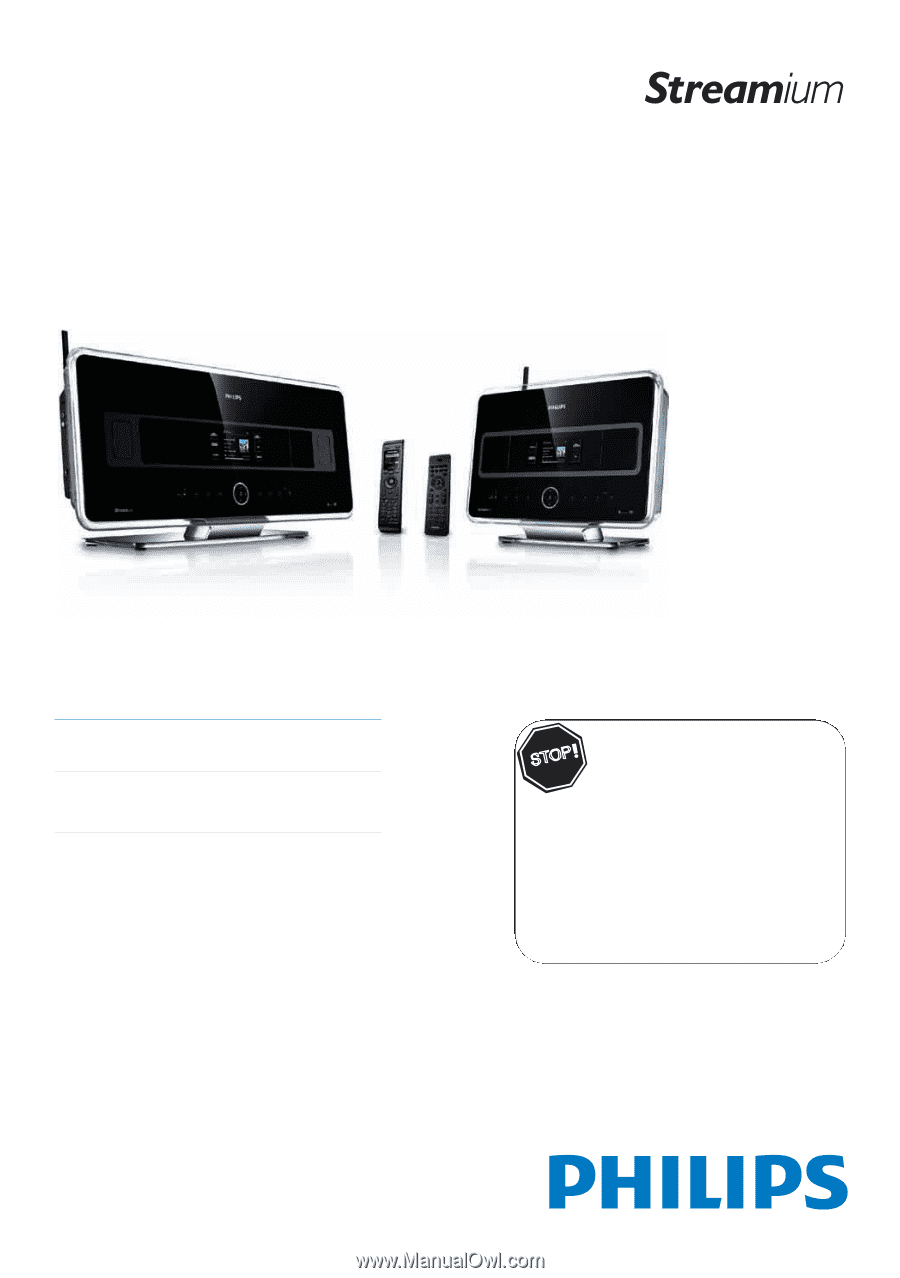
Register your product and get support at
www.philips.com/welcome
WACS7500
WAS7500
EN
User manual
1
Contact information
100
Thank you for choosing Philips.
Need help fast?
Read your Quick Start Guide and/or User
Manual first for quick tips that make using your Philips
product more enjoyable.
If you have read your instructions and still need
assistance, you may access our online help at
www.philips.com/welcome or call
1-888-PHILIPS (744-5477) while with your
product (and Model / Serial number)
S
T
O
P